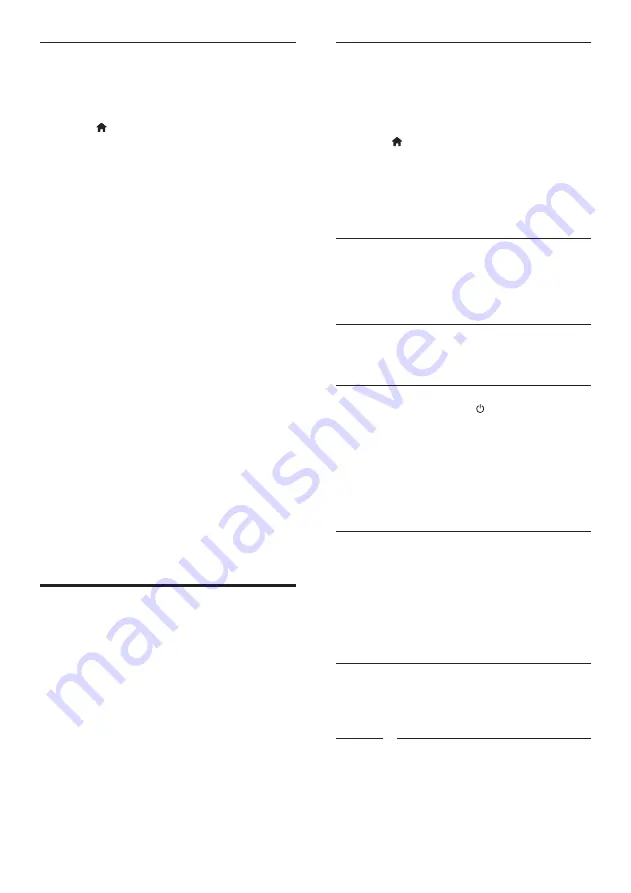
34
Switch on
1
On the TV and other connected devices,
turn on the HDMI-CEC operations. For
details, see the manual of the TV or other
devices.
2
Press (
Home
).
3
Select
[Setup]
, and then press
OK
.
4
Select
[EasyLink]
>
[EasyLink]
, and then
press
OK
.
5
Select
[On]
, and then press
OK
.
Control devices
Control the home theater and the other
connected HDMI-CEC compliant devices with a
single remote control.
One-touch play
If you enable One-touch play, the TV
automatically switches to the correct channel
when you play a disc in your home theater.
One-touch standby
When you press and hold (
Standby
) on the
remote control, the home theater and all the
connected HDMI-CEC devices (that support
one-touch standby) switch to the standby
mode.
If one-touch standby is enabled on your home
theater, you can switch to standby with the
remote control of the TV or other HDMI-CEC
devices.
System Audio Control
When you play a device that has its audio
output routed to the home theater, the home
theater switches to the corresponding audio
source automatically.
To use one-touch audio, turn on System Audio
Control and follow the instructions on the TV
to map connected devices to the audio input
connectors of the home theater.
Audio Input Mapping
When you connect a new device to your home
theater, map the device to the audio input
connector (see ‘Play audio from home theater’
on page 35).
Rent and play online video
1
Connect your home theater to the home
network and internet (see ‘Computers and
the Internet’ on page 18).
2
Press (
Home
).
3
Select
[browse Online TV]
and press
OK
.
»
The online services available in your
country are displayed.
4
Press the
Navigation buttons
to go to a
video store, and then press
OK
.
5
If prompted, follow the video store
instructions to register or log in to an
account.
»
You see an option to rent videos.
»
If you have rented videos and are still
within the rental period, you also see an
option to watch the videos.
6
Follow the video store instructions to rent
or watch a video.
•
The video is downloaded to your SD
memory card. You can watch it now or
at any time within the rental period.
•
When you have downloaded a video
to your card, you can watch it only on
your home theater. You can’t move the
card and watch it on another device.
•
If you move the card and format it
in another device, your downloaded
video is erased. Download your video
again before you watch.
7
Press the play buttons on your remote
control to play, pause, search, or stop the
video.
EasyLink
The home theater supports Philips EasyLink, which
uses the HDMI-CEC (Consumer Electronics
Control) protocol. EasyLink-compliant devices that
are connected through HDMI can be controlled
by a single remote control.
Philips does not guarantee 100% interoperability
with all HDMI-CEC devices.
What you need
•
HDMI-CEC compliant devices.
•
An HDMI connection between the
connected devices.
EN
Содержание HTS5561
Страница 1: ...Register your product and get support at www philips com welcome EN User manual HTS5561 ...
Страница 2: ......
Страница 54: ......
Страница 55: ......
Страница 56: ......
Страница 57: ...Latam back page indd 8 Latam back page indd 8 7 29 2009 4 56 11 PM 7 29 2009 4 56 11 PM ...
Страница 58: ...Latam back page indd 9 Latam back page indd 9 7 29 2009 4 56 21 PM 7 29 2009 4 56 21 PM ...
















































