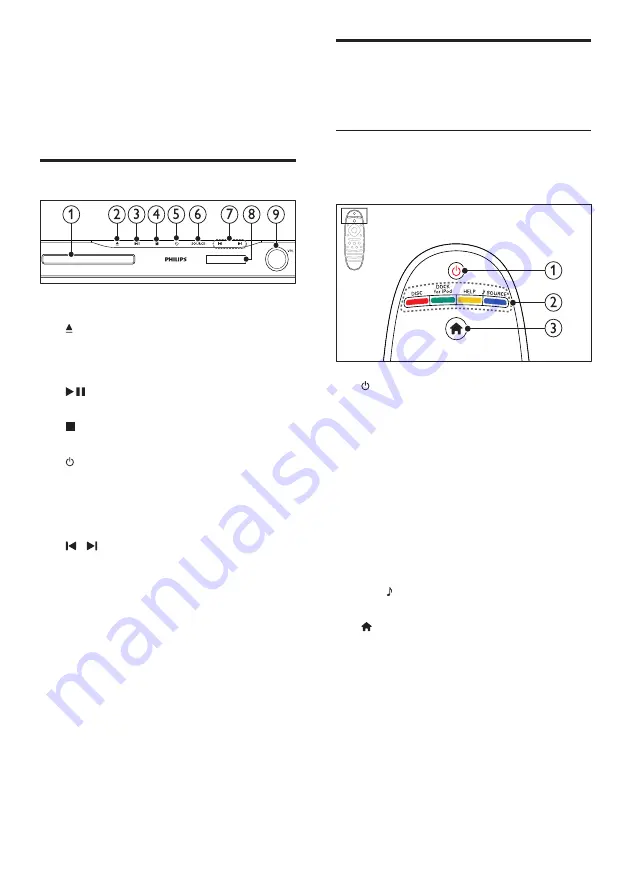
10
Remote control
This section includes an overview of the remote
control.
Overview
Control your home theater with the remote
control.
a
(Standby-On)
•
Switch the home theater on or to
standby.
•
When EasyLink is enabled, press
and hold for at least three seconds
to switch all connected HDMI CEC
compliant devices to standby.
b
Source buttons / Color buttons
•
Color buttons
: Select tasks or options
for Blu-ray discs.
•
DISC
: Switch to disc source.
•
DOCK for iPod
: Switch to Philips dock
for iPod or iPhone.
•
HELP
: Access the onscreen help.
•
SOURCE
: Select an audio input
source or radio source.
c
(Home)
Access the home menu.
5 Your home theater
Congratulations on your purchase, and welcome
to Philips! To fully benefit from the support that
Philips offers, register your home theater at www.
philips.com/welcome.
Main unit
a
Disc compartment
b
(Open/Close)
Press and hold for three seconds to open
or close the disc compartment, or eject the
disc.
c
(Play/Pause)
Start, pause or resume play.
d
(Stop)
Stop play.
e
(Standby-On)
Switch the home theater on or to standby.
f
SOURCE
Select an audio or video source for the
home theater.
g
/
•
Skip to the previous or next track,
chapter or file.
•
In radio mode, select a preset radio
station.
h
Display panel
i
Volume control wheel
EN
Содержание HTS5561
Страница 1: ...Register your product and get support at www philips com welcome EN User manual HTS5561 ...
Страница 2: ......
Страница 54: ......
Страница 55: ......
Страница 56: ......
Страница 57: ...Latam back page indd 8 Latam back page indd 8 7 29 2009 4 56 11 PM 7 29 2009 4 56 11 PM ...
Страница 58: ...Latam back page indd 9 Latam back page indd 9 7 29 2009 4 56 21 PM 7 29 2009 4 56 21 PM ...











































