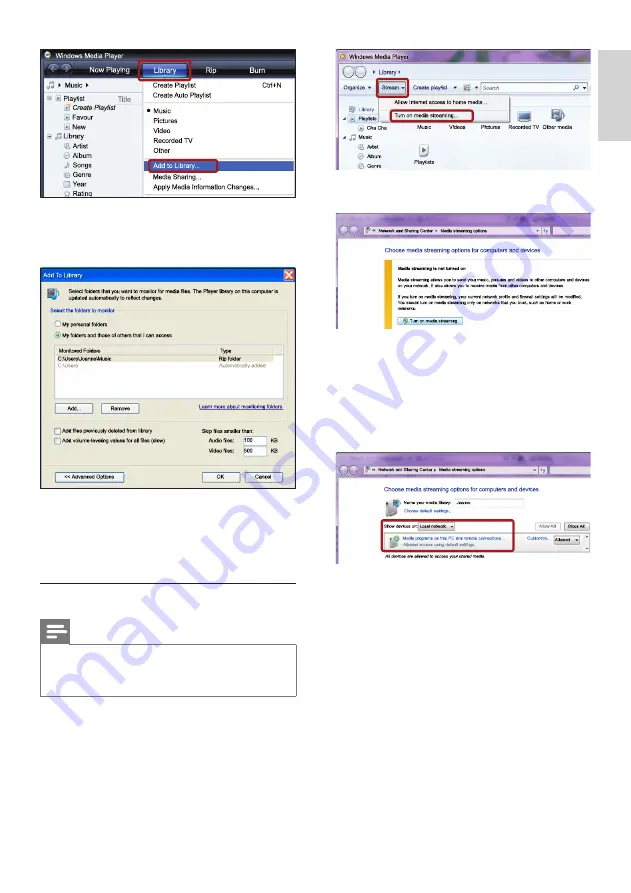
31
English
3
Click
Turn on media streaming
.
»
You return to Windows Media Player
screen.
4
Click the
Stream
tab and select
More
streaming options
.
»
The
Media streaming options
screen is
displayed.
5
Make sure that you see a media program in
the
Local network
screen.
»
If you don’t see a media program, check
that your PC firewall is not blocking the
connection.
6
Select the media program and click
Allowed
.
»
A green arrow appears next to the
media program.
7
By default, Windows Media Player shares
from these folders:
My Music
,
My Pictures
,
and
My Videos
. If your files are in other
folders, click the
Organize
tab and select
Manage libraries
>
Music
.
»
The
Music Library Locations
screen is
displayed.
»
The
Add to Library
screen is displayed.
»
If necessary, select
Advanced options
to
display a list of monitored folders.
7
Select
My folders and those of others I can
access
, and then click
Add
.
8
Follow the onscreen instructions to add the
other folders that contain your media files.
Microsoft Windows Media Player 12
Note
•
Depending on your version of Microsoft
Windows, the screens might look different to
the following screens.
1
Start Windows Media Player on your PC.
2
In Windows Media Player, click the
Stream
tab, and then select
Turn on media
streaming.
»
The
Media streaming options
screen is
displayed.
EN
Содержание HTS5561
Страница 1: ...Register your product and get support at www philips com welcome EN User manual HTS5561 ...
Страница 2: ......
Страница 54: ......
Страница 55: ......
Страница 56: ......
Страница 57: ...Latam back page indd 8 Latam back page indd 8 7 29 2009 4 56 11 PM 7 29 2009 4 56 11 PM ...
Страница 58: ...Latam back page indd 9 Latam back page indd 9 7 29 2009 4 56 21 PM 7 29 2009 4 56 21 PM ...






























