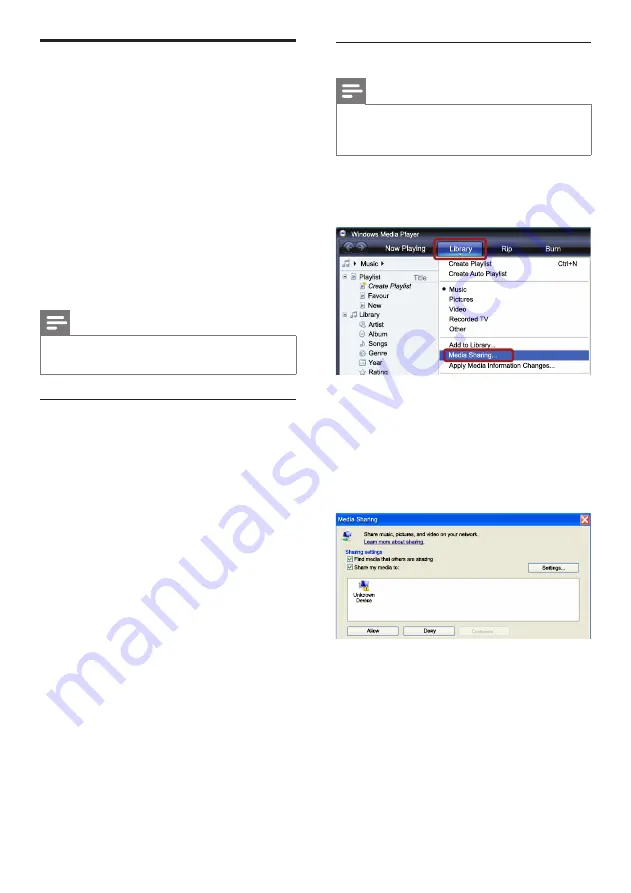
30
Microsoft Windows Media Player 11
Note
•
Depending on your version of Microsoft
Windows, the screens might look different to
the following screens.
1
Start Windows Media Player on your PC.
2
Click the
Library
tab, and then select
Media
Sharing.
3
The first time you select
Media Sharing
on
your PC,a pop-up screen appears. Check
the
Share my media box
and click
OK
.
»
The
Media Sharing
screen is displayed.
4
In the
Media Sharing
screen, make sure
that you see a device marked as
Unknown
Device
.
»
If you don’t see an unknown device
after a minute or so, check that your PC
firewall is not blocking the connection..
5
Select the unknown device and click
Allow.
»
A green tick appears next to the device.
6
By default, Windows Media Player shares
from these folders:
My Music
,
My Pictures
,
and
My Videos
.If your files are in other
folders, select
Library
>
Add to Library
.
Browse PC through DLNA
When you connect your home theater to your
home network, you can enjoy music, photo, and
video stored on a computer or other media
server on the network.
What you need
•
A wired or wireless home network,
connected with a Universal Plug and Play
(uPnP) router.
•
A Philips wireless USB adapter or a LAN
cable to connect your home theater to your
home network.
•
A media server such as:
•
PC running Windows Media Player 11
or higher; or
•
Mac running Twonky Media Server.
Note
•
For help to use other media servers, such as
TVersity, see the web site of the media server.
Set up media server software
To enable media sharing, set up the media server
software.
Before you start
•
Connect your home theater to your home
network (see ‘Computers and the Internet’
on page 18).
•
Connect your computer to the same home
network (see ‘Computers and the Internet’
on page 18).
•
Make sure that your PC firewall allows you
to run Windows Media Player programs.
•
Switch on your computer and the router.
EN
Содержание HTS5561
Страница 1: ...Register your product and get support at www philips com welcome EN User manual HTS5561 ...
Страница 2: ......
Страница 54: ......
Страница 55: ......
Страница 56: ......
Страница 57: ...Latam back page indd 8 Latam back page indd 8 7 29 2009 4 56 11 PM 7 29 2009 4 56 11 PM ...
Страница 58: ...Latam back page indd 9 Latam back page indd 9 7 29 2009 4 56 21 PM 7 29 2009 4 56 21 PM ...






























