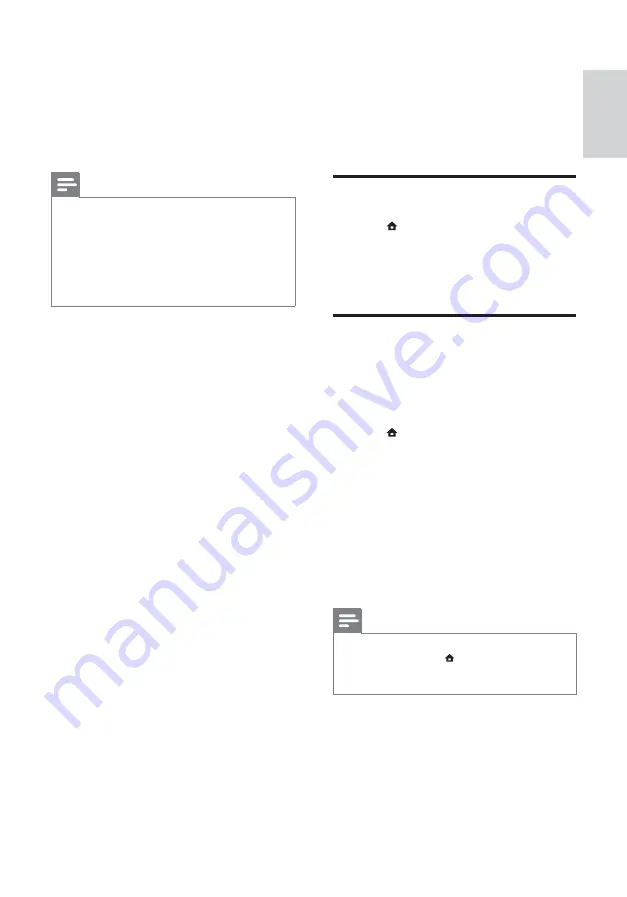
23
7 Update
software
To check for new updates, compare the current
software version of your home theater with the
latest software version (if available) on the Philips
web site.
Check software version
1
Press
(
Home
).
2
Select
[Setup]
, then press
OK
.
3
Select
[Advanced]
>
[Version Info.]
, then
press
OK
.
»
The software version is displayed.
Update software from the
network
1
Prepare the internet connection (see
‘Connect to a computer network and the
Internet’ on page 12 ) .
2
Press
(
Home
) and select
[Setup]
.
3
Select
[Advanced]
>
[Software Update]
>
[Network]
.
»
If an upgrade media is detected, you are
prompted to start or cancel the update.
4
Follow the instruction on the TV to con rm
the update.
»
When complete, the home theater
automatically switches off and restarts.
•
If not, disconnect the power cord for a
few seconds and then reconnect it.
Note
•
If the home theater is unable to connect to the
Philips server, press (
Home
), select
[Setup]
>
[Network]
>
[Network Installation]
to set
up the network.
•
[Version Info.]
: Displays the software
version for the home theater.
•
[Restore default settings]
: Resets the
home theater to the default settings
programmed at the factory.
5
Press
OK
to con rm your choice.
Note
•
You cannot restrict internet access on
commercial Blu-ray discs.
•
Before you purchase DivX videos and play
them on the home theater, register the home
theater on www.divx.com using the DivX
VOD code.
•
You cannot reset parental control setting to its
default value.
English
EN
Содержание HTS5220
Страница 1: ...Register your product and get support at www philips com welcome HTS5220 ...
Страница 2: ......
Страница 32: ......
Страница 34: ... 2010 Koninklijke Philips Electronics N V All rights reserved sgp t_10 _v ...
























