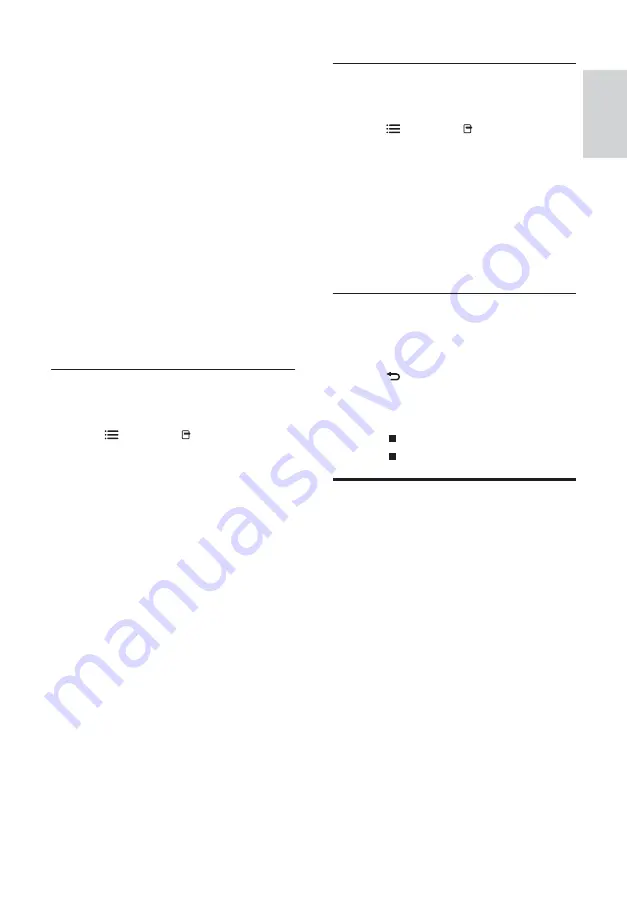
17
Use audio options
Access several useful features while audio is
played.
1
Press
OPTIONS
/ (
Options
)
repeatedly to cycle through the following
functions:
•
REPEAT TRACK
: Repeats the current
track.
•
REPEAT DISC
: Repeats all the tracks
on the disc or folder.
•
REPEAT RANDOM
: Plays audio
tracks in random order.
•
REPEAT OFF
: Turns off repeat mode.
Play a musical slideshow
Play music and pictures simultaneously to create
a musical slideshow.
1
Select a music track, then press
OK
.
2
Press
BACK
and go to the picture
folder.
3
Select a picture, then press
OK
to start
slideshow.
4
Press
to stop slideshow.
5
Press
again to stop music.
Play from PC (DLNA)
When you connect your home theater to your
home network, you can play music, photo, and
video from a computer or other media server on
that network.
What you need:
•
A wired or wireless home network,
connected with a Universal Plug and
Play (uPnP) router.
•
A Philips wireless USB adapter or
a LAN able to connect your home
theater to your home network.
•
A media server such as:
•
PC running Windows Media Player 11
or higher; or
•
Mac running Twonky Media Server.
For help to use other media servers, such as
TVersity, see the web site of the media server.
•
[2nd Subtitle Language]
: Selects the
second subtitle language to play.
•
[Titles]
: Selects a speci c title.
•
[Chapters]
: Selects a speci c chapter.
•
[Angle List]
: Selects a different camera
angle.
•
[Menus]
: Displays the disc menu.
•
[PIP Selection]
: Displays Picture-in-
Picture window.
•
[Zoom]
: Zooms into a video scene or
picture. Press the
Navigation buttons
(left/right) to select a zoom factor.
•
[Repeat]
: Repeats a chapter or title.
•
[Repeat A-B]
: Marks two points
within a chapter or track for repeat
play, or turns off repeat mode.
•
[Picture Settings]
: Selects a
prede ned color setting.
Use picture options
Access several useful features while viewing
pictures.
1
Press
OPTIONS
/ (
Options
).
»
The pictures options menu appears.
2
Press the
Navigation buttons
and
OK
to
select and adjust:
•
[90]
: Rotates the picture 90
degree clockwise.
•
[Rotate -90]
: Rotates the picture 90
degree counter-clockwise.
•
[Zoom]
: Zooms into a video scene or
picture. Press the
Navigation buttons
(left/right) to select a zoom factor.
•
[Info]
: Displays picture information.
•
[Duration per slide]
: Sets the display
speed for each picture in a slide show.
•
[Slide Animation]
: Selects animation
for the slide show.
•
[Picture Settings]
: Selects a
prede ned color setting.
•
[Repeat]
: Repeats a selected folder.
English
EN
Содержание HTS5220
Страница 1: ...Register your product and get support at www philips com welcome HTS5220 ...
Страница 2: ......
Страница 32: ......
Страница 34: ... 2010 Koninklijke Philips Electronics N V All rights reserved sgp t_10 _v ...






























