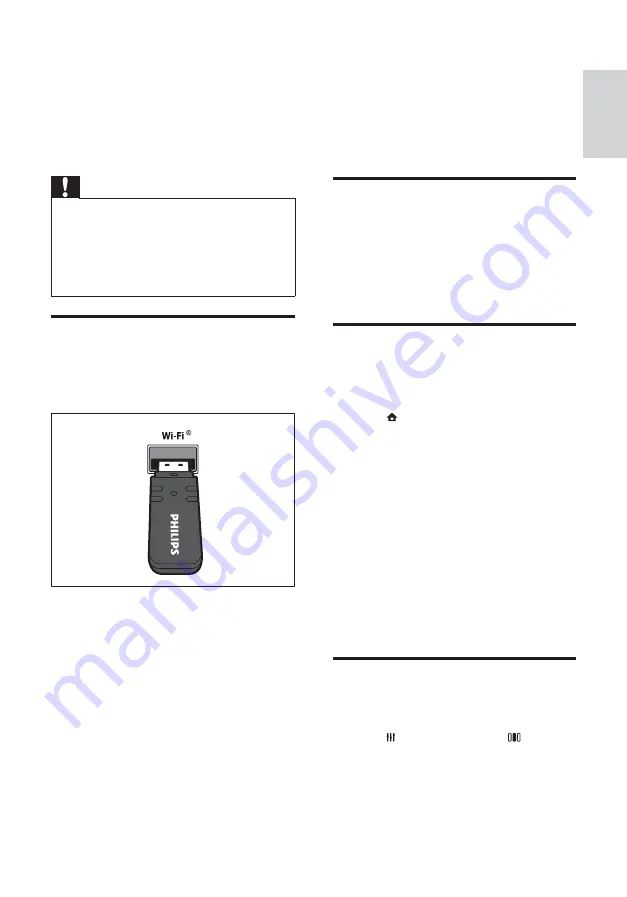
13
5 Use your home
theater
This section helps you use the home theater to
play media from a wide range of sources.
Before you start
Check that you:
•
Make the necessary connections and
complete the setup as described in the
Quick Start.
•
Switch the TV to the correct source
for the home theater.
Access the home menu
The home menu gives you easy access to
connected devices, audio and video settings, and
other features.
1
Press
(
Home
).
»
The home menu appears.
2
Press the
Navigation buttons
and
OK
to
select the following:
•
[play Disc]
: Starts disc play.
•
[browse USB]
: Accesses the content
browser of the connected USB storage
device.
•
[browse iPod]
: Accesses the content
browser of the connected iPod or
iPhone.
•
[browse PC]
: Accesses the content
browser of the connected PC network.
•
[Setup]
: Accesses menus to change
picture, sound and other settings.
Choose your sound
This section helps you choose the ideal sound for
your video or music.
1
Press
SOUND SETTINGS
/ (
Sound
options
).
2
Press the
Navigation buttons
(left/right) to
access the sound options.
6
Follow the instructions on the TV to
complete the setup.
»
The home theater connects to the
internet. If connection fails, select
[Retry]
,
then press
OK
.
7
Select
[Finish]
, then press
OK
to exit.
Caution
•
Familiarize yourself with the network router,
media server software and networking
principles before attempting to connect the
home theater to a computer network. If
necessary, read documentation accompanying
network components. Philips is not responsible
for lost, damaged or corrupt data.
Connect a Wi-Fi USB adapter
Purchase a Wi-Fi USB adapter (model: PHILIPS
WUB1110) and set up the wireless network (see
‘Set up network’ on page 12 ) .
English
EN
Содержание HTS5220
Страница 1: ...Register your product and get support at www philips com welcome HTS5220 ...
Страница 2: ......
Страница 32: ......
Страница 34: ... 2010 Koninklijke Philips Electronics N V All rights reserved sgp t_10 _v ...
















































