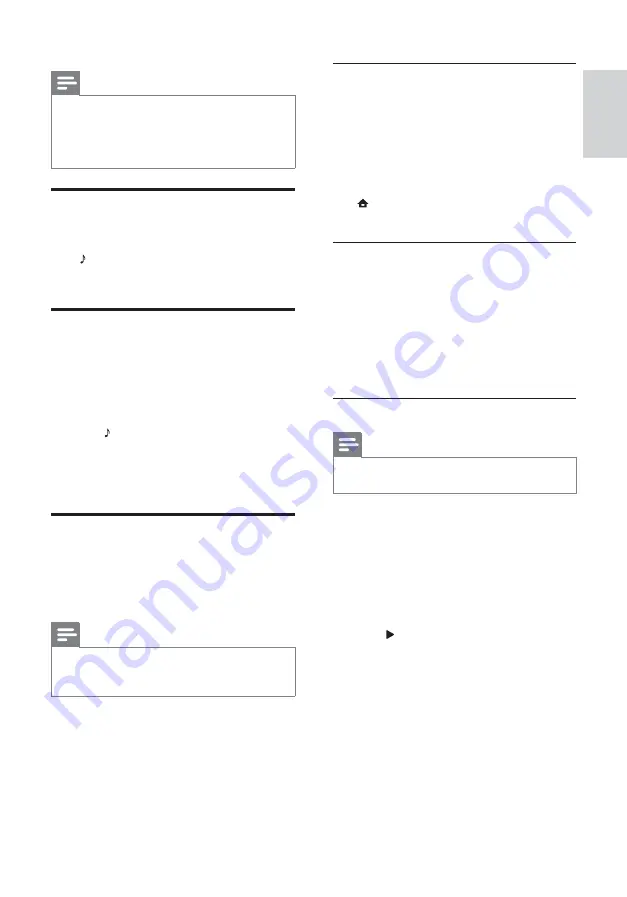
19
Dock your iPod or iPhone
1
Connect the dock to the home theater and
connect the yellow composite cable from
the dock to the TV. For more information,
see the Quick Start provided with the dock.
2
Switch on the iPod or iPhone and place it in
the dock.
3
On the home theater remote control, press
(
Home
), then select
[browse iPod]
and
press
OK
.
Listen to music
1
Dock your iPod or iPhone (see ‘Dock your
iPod or iPhone’ on page 19 ) .
2
Press
DOCK for iPod
on the home theater
remote control.
»
The playlists are displayed on the TV.
3
Press the
Navigation buttons
and
OK
to
select and play tracks.
Watch video or view slideshows
Note
•
On iPod, enable the TV ON setting.
•
On iPhone, select the TV Out option.
1
Dock your iPod or iPhone (see ‘Dock your
iPod or iPhone’ on page 19 ) .
2
Switch the TV to the
AV/VIDEO
source
(corresponding to the yellow composite
cable).
»
The TV screen goes blank.
3
Browse on the iPod or iPhone screen to
select videos or photos.
4
Press
(
Play
) to play the video and photos.
»
The picture is displayed on the TV.
Note
•
AM and digital radio are not supported.
•
If no stereo signal is detected, you are
prompted to install the radio stations again.
•
For the best reception, place the antenna away
from the TV or other sources of radiation.
Play audio from TV or other
devices
Press
SOURCE
/
AUDIO SOURCE
repeatedly
to select the audio output of the connected
device .
Play from an MP3 player
Connect and play audio les from an MP3 player
or other external audio devices.
1
Connect the MP3 player to the home
theater as described in the Quick start
guide.
2
Press
SOURCE
/
AUDIO SOURCE
repeatedly until ‘
MP3 LINK
’ appears on the
display panel.
3
Press the buttons on the MP3 player to
select and play audio les.
Play from an iPod or iPhone
By connecting and installing a Philips Dock for
iPod/iPhone, you can use the home theater to
play music, movies and photos from your iPod or
iPhone.
Note
•
Philips Dock for iPod/iPhone is sold separately.
•
You can charge your iPod/iPhone on the dock
while the home theater is in iPod mode.
English
EN
Содержание HTS5220
Страница 1: ...Register your product and get support at www philips com welcome HTS5220 ...
Страница 2: ......
Страница 32: ......
Страница 34: ... 2010 Koninklijke Philips Electronics N V All rights reserved sgp t_10 _v ...




























