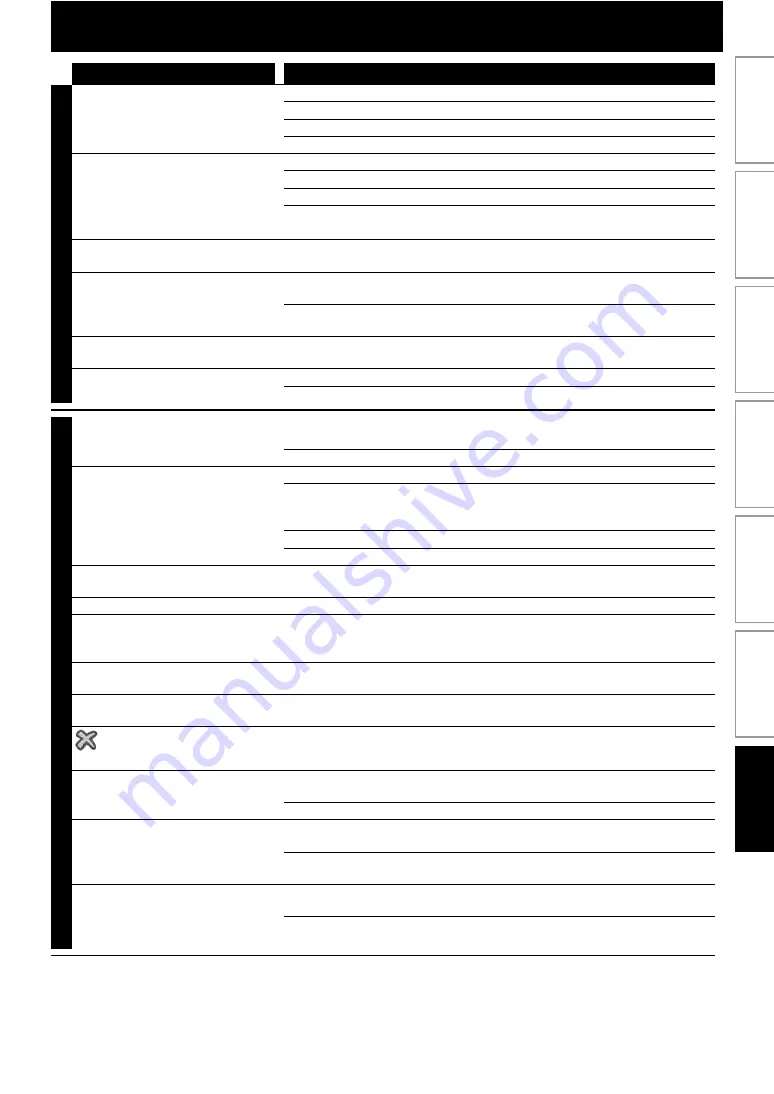
49
Problem
Tip
PO
WE
R
No reaction to the remote control.
Connect the product to the power outlet.
Point the remote control at the product.
Insert the batteries correctly.
Insert new batteries in the remote control.
No video signal on the display
device.
Turn on the TV.
Set the TV to the correct external input.
Select the correct video resolution in video setup.
Press and hold
on the front panel for 5 seconds to change the
setting back to its default.
No audio / video signal on the
display device via HDMI cable.
If the unit is connected to the unauthorized display device with an HDMI
cable, the audio/video signal may not be output.
No high-definition video signal on
the TV.
Does the disc contain high-definition video? High-definition video is not
available when the disc does not contain it.
Does the TV support high-definition video? High-definition video is not
available when the TV does not support it.
No audio signal from the
loudspeakers of the TV.
In the settings menu, set “HDMI Audio” to “PCM” or “Normal(Bitstream)”.
No audio signal from the speaker
system.
Increase the volume level of the speaker system.
In the settings menu, set “HDMI Audio” to “Off”.
GENERAL
No 5.1-channel audio from the
speaker system.
Does the disc contain 5.1-channel audio? The 5.1-channel audio is not
available when the disc does not contain it.
In the settings menu, set “HDMI Audio” to “Off”.
Cannot play back a disc.
Make sure that the product supports the disc.
Make sure that the Blu-ray Disc player supports the region code of the DVD
or BD.
(BD: A: DVD: All or 1)
For DVD-RW/-R, make sure that the disc is finalized.
Clean the disc.
SD Memory Card cannot be read.
The format of the card does not match that accepted by this unit or the card
is not compatible.
Cannot play back JPEG files from a disc.
Make sure that the disc was recorded in the UDF, ISO9660 or JOLIET format.
Cannot play MP3 files from a disc.
Make sure that the disc was recorded in the UDF, ISO9660 or JOLIET format.
Make sure that the bit rate of the MP3 files is between 112 and 320 kbps.
Make sure that the sample rate of the MP3 files is 32kHz, 44.1kHz or 48kHz.
Cannot play back Windows Media™
Audio files from a disc.
Make sure that the sample rate of the Windows Media™ Audio files is 44.1
kHz or 48 kHz.
Cannot play back DivX® files from a
disc.
Make sure that the file extension is .avi, .AVI, .divx or .DIVX.
in the upper right hand corner
of the screen.
The operation is not possible.
Cannot find a JPEG file.
Make sure that the selected group (folder) does not contain more than
9,999 files for DVD, and 999 files for CD.
Make sure that the file extension is .jpg, .JPG, .jpeg or .JPEG.
Cannot find an MP3 and Windows
Media™ Audio file.
Make sure that the selected folder does not contain more than 9,999 files
for DVD, and 999 files for CD.
Make sure that the file extension is .mp3 or .MP3 for MP3, .wma or .WMA for
Windows Media™ Audio.
Error message appears when I
select “Auto” in the
“OSD Language”.
Make sure that the unit is connected to the PHILIPS brand EasyLink TV and
the “EasyLink (CEC)” is set to “On”.
This error message may appear when your TV’s OSD language is not
supported by this unit.
In
tro
d
u
ctio
n
Co
nn
ectio
ns
Basi
c Setu
p
P
la
ybac
k
R
ad
io
Tun
in
g
Ot
h
e
rs
Fu
nct
ion
S
e
tup








































