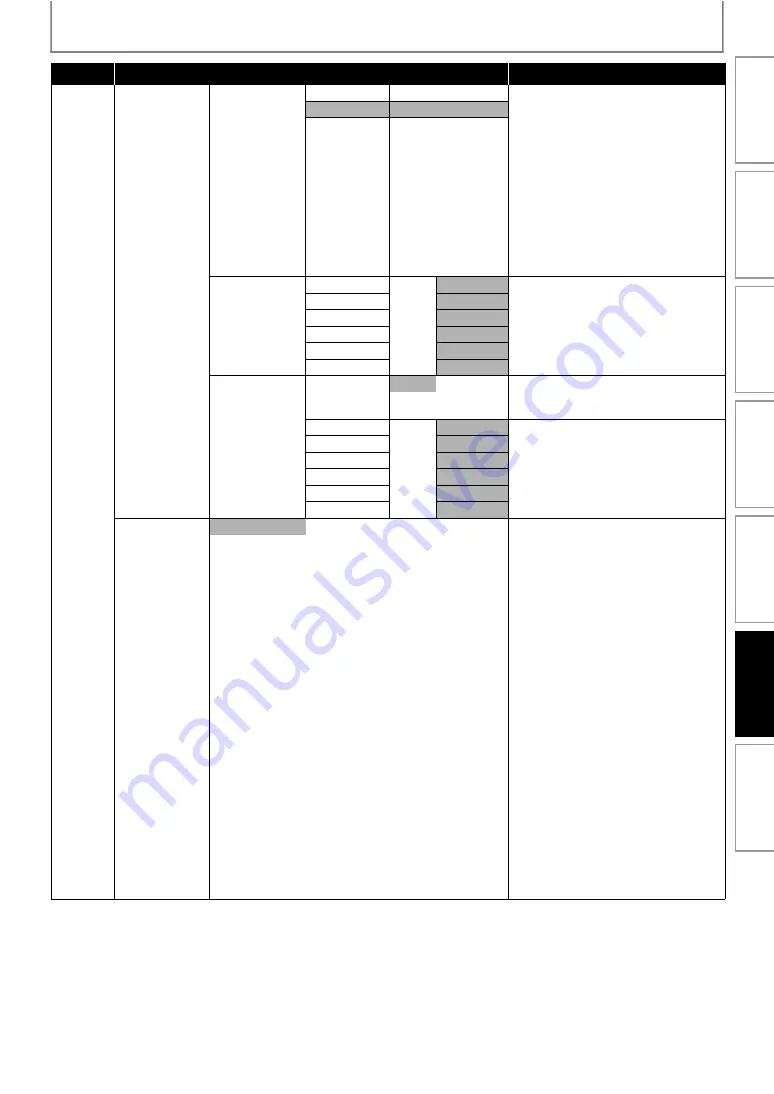
35
LIST OF SETTINGS
Category
Menus/Options
Description
Configuration 0 LLLY (F/C/S/SUB)
Selects the desired speaker to set. Only 3
states.
Left(Large), Right(Large), Center(Large),
Surround Left(Large), Surround
Right(Large), Subwoofer(Yes)
Left(Small), Right(Small), Center(Small),
Surround Left(Small), Surround
Right(Small), Subwoofer(Yes)
Left(Large), Right(Large), Center(Small),
Surround Left(Small), Surround
Right(Small), Subwoofer(No)
Configuration 1 SSSY
Configuration 2 LSSN
default is 0dB Sets the volume level for each speaker to
get the ideal audio balance.
Use
to set the volume level of the
highlighted speaker between -10dB ~
+10dB.
default is 0dB
default is 0dB
default is 0dB
default is 0dB
default is 0dB
Speaker Distance Unit of Measure Feet
Sets the desired measure system.
This measure system will be used for
“Speaker Distance” setting.
default is 3
Select the distance from the listening
point to the speaker to get the ideal delay
time.
default is 3
default is 3
default is 3
default is 3
default is 3
Select a preset digital sound effect that
matches your disc’s content or optimizes
the sound of the musical style you are
playing.
• You can also change the sound mode by
pressing
repeatedly
during playback.
Turns off Sound Mode feature.
Flat and pure sound mode. Ideal for
listening to classical music and watching
live concert BDs/DVDs.
Moderate sound mode suitable for lounge
music and watching drama.
Enhanced low and high range great
sounding movie effects and atmosphere.
Great for action movies and rock/pop
music.
Moderate mid range and sound effects for
clear vocal and the atmosphere of live
sports venue. Also suitable for video game.
Dynamically controlled sound mode
suitable for watching movies at night or
for non-intrusive background music.
Concert / Classic
Drama / Lounge
Action / Rock
Gaming / Sports
Night / Night
In
tro
d
u
ctio
n
Co
nn
ectio
ns
Basi
c Setu
p
P
la
ybac
k
R
ad
io
Tun
in
g
Ot
h
e
rs
Fu
nct
ion
S
e
tup
















































