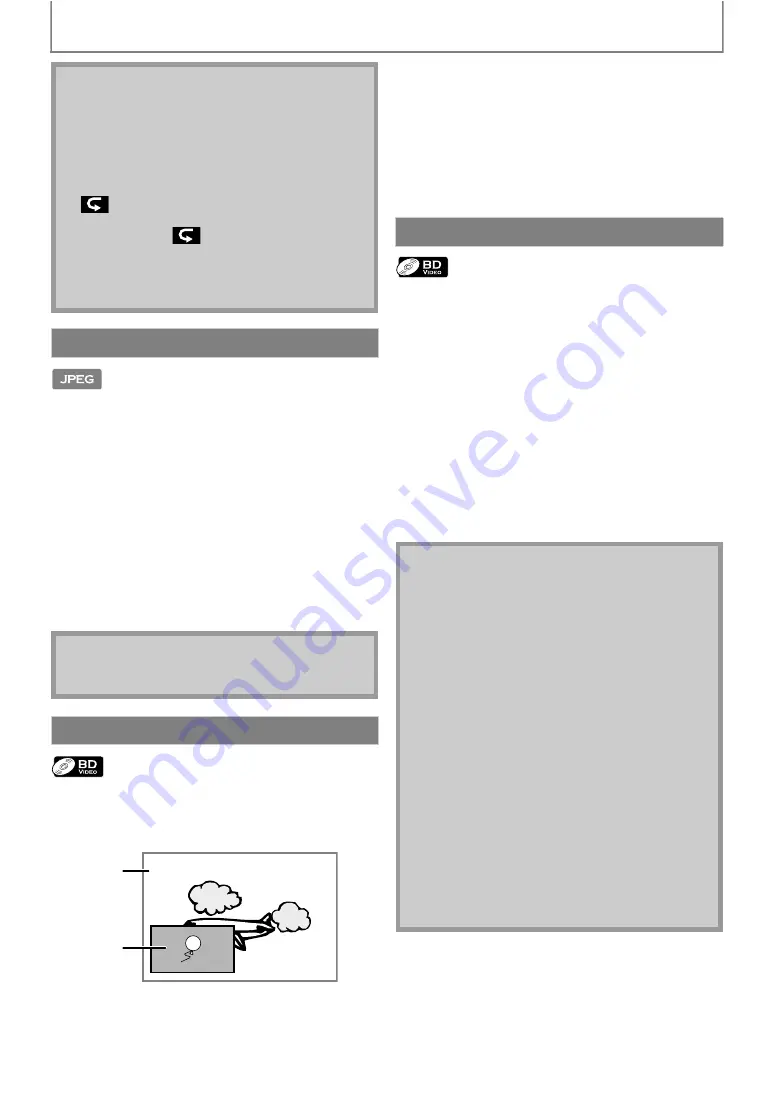
28
SPECIAL PLAYBACK
1) Follow steps 1 to 2 in “Playing Back an Audio CD or a
Disc with DivX®/MP3/Windows Media™ Audio/JPEG
Files” on page 23.
2) Open the folder which contains the desired JPEG
files.
3) Use [
] to select a desired track to be
played back, then press [PLAY
• An image will be played back from the selected track and
go to the next one in turn.
4) Press [STOP
] to stop playback.
To return to the first item:
Press
.
To return to the track/file played last:
Press
Some BD-videos have the PiP function which enables you
to display the secondary video in the primary video. You
can call up the secondary video by pressing
whenever the scene contains the secondary video.
1) During playback, press [MODE].
PiP information will appear.
2) Use [
] to select the secondary video you want
to show.
• The secondary video will be displayed with the
secondary audio.
• You can use
to switch between “On” or “Off”.
3) Press [BACK
] to remove the PiP information.
• On how to output the secondary audio, refer to
“Switching Audio Soundtrack” on page 30 and
“Blu-ray Disc Audio” on page 37.
You can enjoy the BD-Live functions which enable you to
use the interactive functions when the unit is connected to
the Internet. (For the Network connection, refer to
page 44.)
Examples for BD-Live interactive functions :
• Download the additional contents such as the movie’s
trailer, subtitles and BD-Java, etc.
• While downloading, special video data may be played
back.
- Service and functions differ depending on the disc.
Follow the instructions given by the disc when using
the BD-Live function.
- You must insert an SD memory card when using the
BD-Live function. (SD memory card of 1GB is
recommended.)
- Do not remove the SD Memory Card when using the
BD-Live function.
• During the random playback, press
once
to set the resume point, and then press
to
resume random playback from where
was
pressed (audio CD) or from beginning of the file
where
was pressed (MP3/WMA/JPEG).
• To repeat the current track / file in the random
selection, press
repeatedly until
“
Track” appears during playback. To repeat
the entire random selection press
repeatedly until “
All” appears during playback.
• Playback from a desired track / file is not available
during random playback.
• Press
to switch to the program playback
mode.
Slide Show
• Large-size JPEG files take a few moments to be
displayed.
PiP (BONUSVIEW) Setting
Primary
video
Secondary
video
Enjoying BD-Live Discs with Internet
Note
• You must connect the unit to the Internet and set up
necessary settings in order to use the BD-Live
function.
• For certain discs, setting for “BD-Live Setting” may
need to be changed.
• Depending on your connection environment, it may
take time to connect to the Internet or the Internet
may not be connected.
• When BD-Live functions are used and the unit is
connected to the Internet, you may be charged for
this communication.
• Some discs with BD-Live function require memory
when playing back the content. If you cannot play
back a disc with BD-Live function, insert an SD
card(1GB or more) which is formatted on this unit.
Note for AACS Online
• The player or disc IDs may be sent to the content
provider when playing back a disc with BD-Live
function.
• If you save your viewing history on the server by
using these IDs, you will be introduced to other
similar movies.
• You can save game score histories.






























