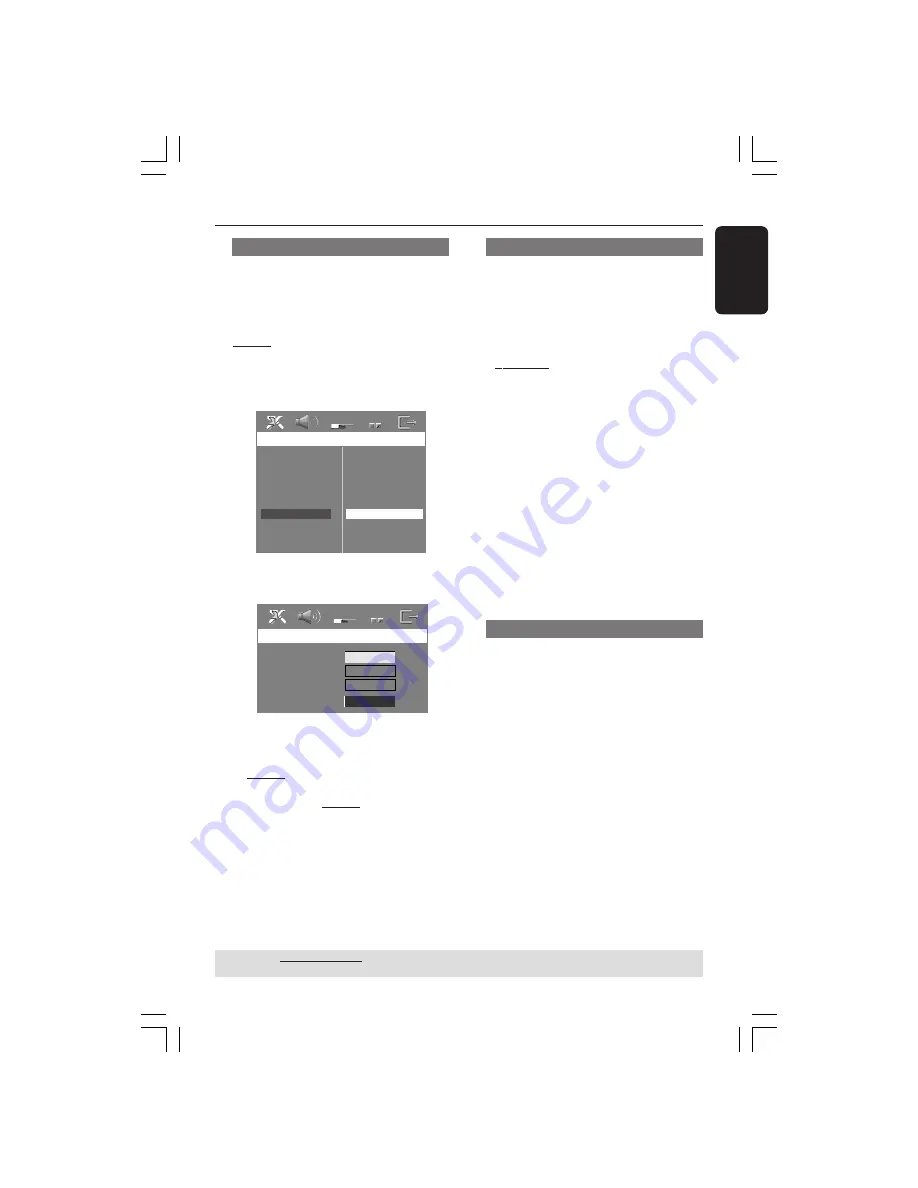
English
41
3139 115 23842
DVD Setup Menu Options
(continued)
TIPS:
The underlined option is the factory default setting.
To return to the previous menu, press
1
. To remove the menu, press
SETUP
.
Changing the Password
The same password is used for both
Parental Control and Disc Lock. Enter
your six-digit password to play a
prohibited disc or if prompted for a
password. The default password is
136900.
1
In ‘Preference Page’, use
34
keys to
highlight {
Password
}, then press
2
to
select {
Change
}.
Preference Page
Change
Audio
Subtitle
Disc Menu
Parental
PBC
MP3/JPEG Nav
Password
DIVX Subtitle
Default
2
Press
OK
to enter the ‘Password Change
Page’.
Change Password
Old Password
New Password
Confirm PWD
OK
3
Use the
numeric keypad (0-9)
to enter
your old six-digit password.
➜
When doing this for the first time, key
in ‘136900’.
➜
If you forget your old six-digit
password, key in ‘136900’.
4
Enter the new six-digit password.
5
Enter the new six-digit password a
second time to confirm.
➜
The new six-digit password will now
take effect.
6
Press
OK
to confirm.
Setting the DivX Subtitle font
You can set the font type that supports
the recorded DivX subtitle.
1
In ‘Preference Page’, use
34
keys to
highlight {
DIVX Subtitle
}, then press
2
.
{
Standard
}
Albanian, Danish, Dutch, English, Finnish,
French, Gaelic, German, Italian, Kurdish (Latin),
Norwegian, Portuguese, Spanish, Swedish and
Turkish.
{
Others
}
Albanian, Croat, Czech, Dutch, English, German,
Hungarian, Irish, Polish, Romanian, Slovak,
Slovene and Sorbian.
2
Use
34
keys to select a setting and press
OK
to confirm.
Helpful Hint:
– Software upgrades that supports other
fonts can be downloaded from
www.philps.com/support
Restoring to original settings
You can reset all the system menu
options and your personal settings to the
factory defaults, except your password
for Parental Control and Disc Lock.
1
In ‘Preference Page’, use
34
keys to
highlight {
Default
}, then press
2
to
select {
Reset
}.
2
Press
OK
to confirm.
➜
All settings will now reset to factory
defaults.
001-051-hts5x-01-Eng50
17/05/05, 1:19 PM
41











































