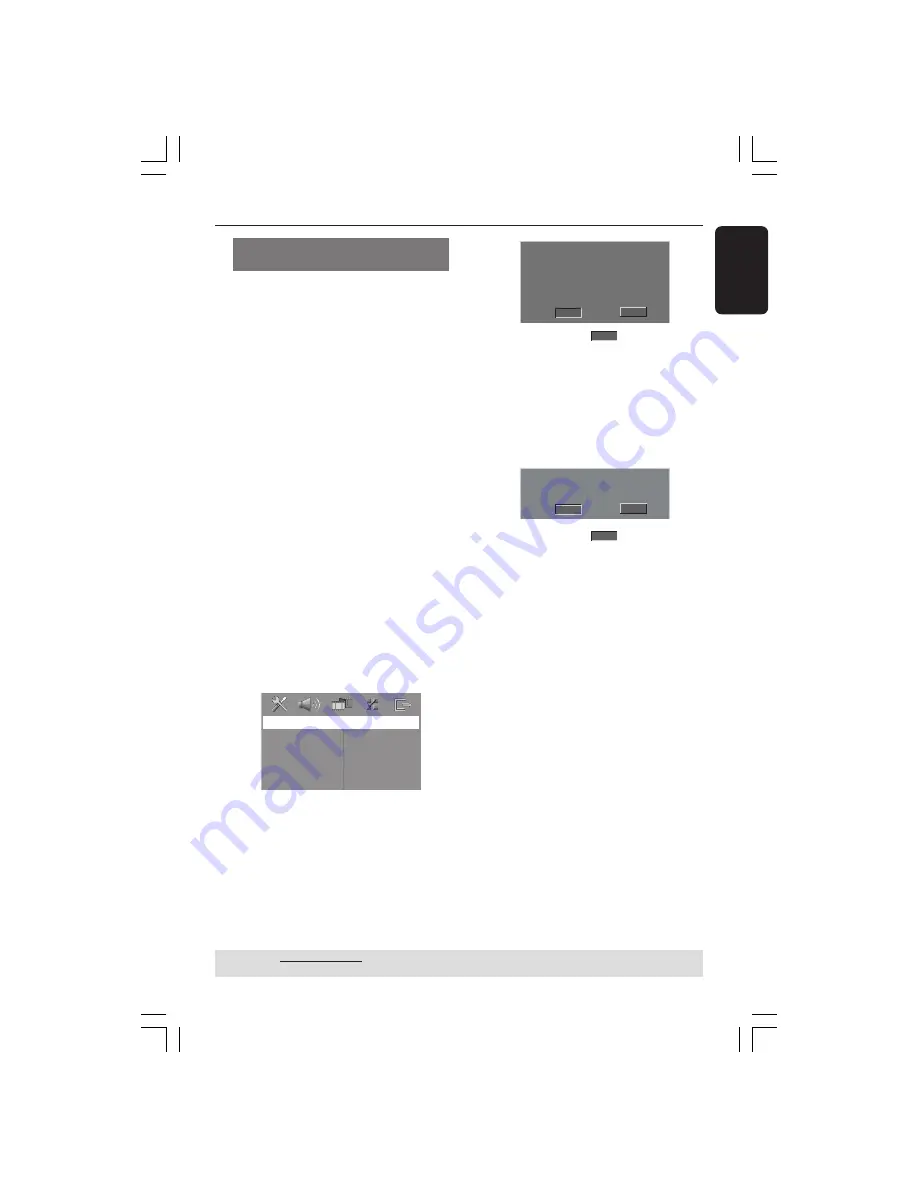
English
21
3139 115 23842
Setting up Progressive Scan feature
(for Progressive Scan TV only)
The progressive scan display twice the
number of frames per seconds than
interlaced scanning (ordinary normal TV
system). With nearly double the number
of lines, progressive scan offers higher
picture resolution and quality.
IMPORTANT!
Before enabling the progressive scan
feature, you must ensure :
1) Your TV can accept progressive signals,
a progressive scan TV is required.
2) You have connected the DVD system
to your TV using YPbPr (see page 13).
1
Turn off your TV progressive scan mode
or turn on interlaced mode (refer to
your TV user manual).
2
Press
DISC
on the remote to turn on
the DVD system.
3
Turn on your TV and select the correct
Video Input channel (see page 20).
➜
The blue DVD background screen will
appear on the TV.
4
Press
SETUP
on the remote.
5
Press
2
to select { Video Setup Page }.
Video Setup Page
TV Type
TV Display
Progressive
Picture Setting
Component
6
Select {
Component
} > {
YUV
}, then
press
OK
to confirm.
7
Select {
Progressive
} > {
On
}, then
press
OK
to confirm.
➜
The below menu will appear on the TV.
HINTS:(refer to the owner's manual)
ACTIVATING PROGRESSIVE:
1. Ensure your TV has progressive scan.
2. Connect with YPbPr(GBR) video cable.
3. If there is a blank screen on normal TV,
wait 15 seconds for auto recover.
Cancel
OK
8
Press
1
to highlight
OK
in the menu
and press
OK
to confirm.
There will be no picture on your TV
at this state until you turn on the
progressive scan mode on your TV.
9
Turn on your TV progressive scan mode
(refer to your TV user manual).
➜
The below menu will appear on the TV.
Confirm again to use progressive scan
If picture is good press OK on remote
Cancel
OK
0
Press
1
to highlight
OK
in the menu
and press
OK
to confirm.
➜
The set up is complete now and you
can start enjoy the high quality picture.
If no picture:
●
Wait for 15 seconds for auto recovery.
OR
1
Deactivate Progressive Scan feature by
pressing the
EJECT
0
on the DVD
system.
2
Press
1
on the remote control.
3
Press
MUTE
on the remote.
➜
The blue DVD background screen will
appear on the TV.
Helpful Hint:
– There are some progressive scan TV and
High-Definition TV sets that are not fully
compatible with this DVD system, resulting in
the unnatural picture when playing back a
DVD VIDEO disc in the progressive scan
mode. In such a case, turn off the
progressive scan feature on both the DVD
system and your TV set.
Getting Started
(continued)
TIPS:
The underlined option is the factory default setting.
To return to the previous menu, press
1
. To remove the menu, press
SETUP
.
001-051-hts5x-01-Eng50
17/05/05, 1:18 PM
21






























