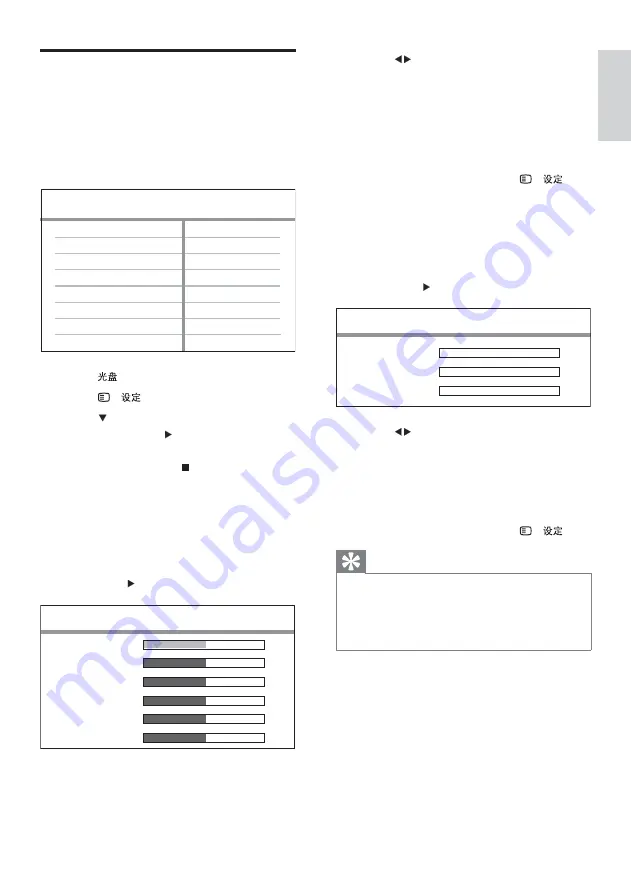
21
2
Press
to change the volume level,
then press
OK
.
The test tone is emitted from the
»
speaker.
Repeat the above setting for other
•
speakers until all the speakers’
output level sounds equally balance.
To exit the menu, press
•
- .
To set the output delay time (centre and rear
speakers only)
1
Select
[Speakers Delay]
in the menu,
then press .
2
Press
to set the delay time, then press
OK
.
Repeat the above setting for other
•
speakers until the sound output from
different speakers reach the listening
position at the same time.
To exit the menu, press
•
- .
Tip
Set a longer delay time if the centre speaker or
•
rear speaker is closer to the listening position
than the front speaker.
Allow 1ms setting for every 1 foot distance
•
between the speaker and the listening position.
Speakers Distance Setup
Center
Rear Left
Rear Right
0MS
0MS
0MS
Change speaker settings
Ideally, the distance between listening position
and all the speakers should be the same. If not,
change the speaker settings based on their
distance from the listening position to obtain
the best possible surround sound.
1
Press
.
2
Press
- .
3
Press
to select
[Audio Setup]
in the
menu, then press .
If the speaker setup option is not
•
accessible, press twice before you
try the above steps again.
To set the speakers level
1
Select
[Speakers Volume]
in the menu,
then press .
CD Upsampling
Speakers Delay
Speakers Volume
HDMI Audio
Audio Setup
Audio Sync
Speakers Volume Setup
Front Left
Front Right
Center
Subwoofer
Rear Left
Rear Right
0dB
0dB
0dB
0dB
0dB
0dB
Get star
ted
English
EN






























