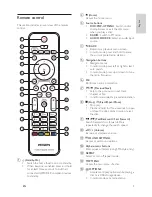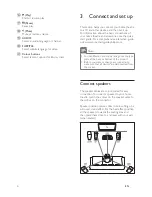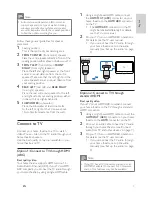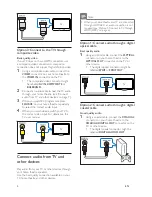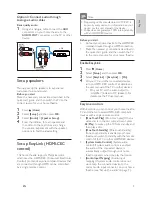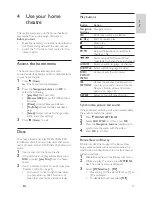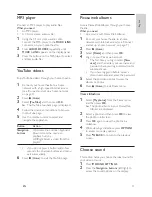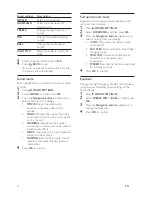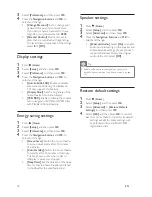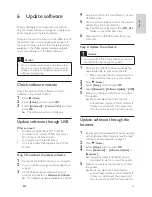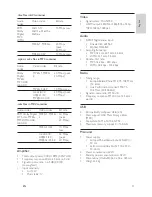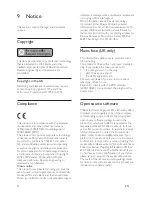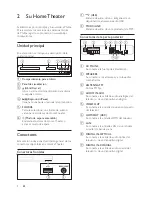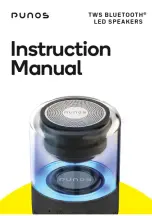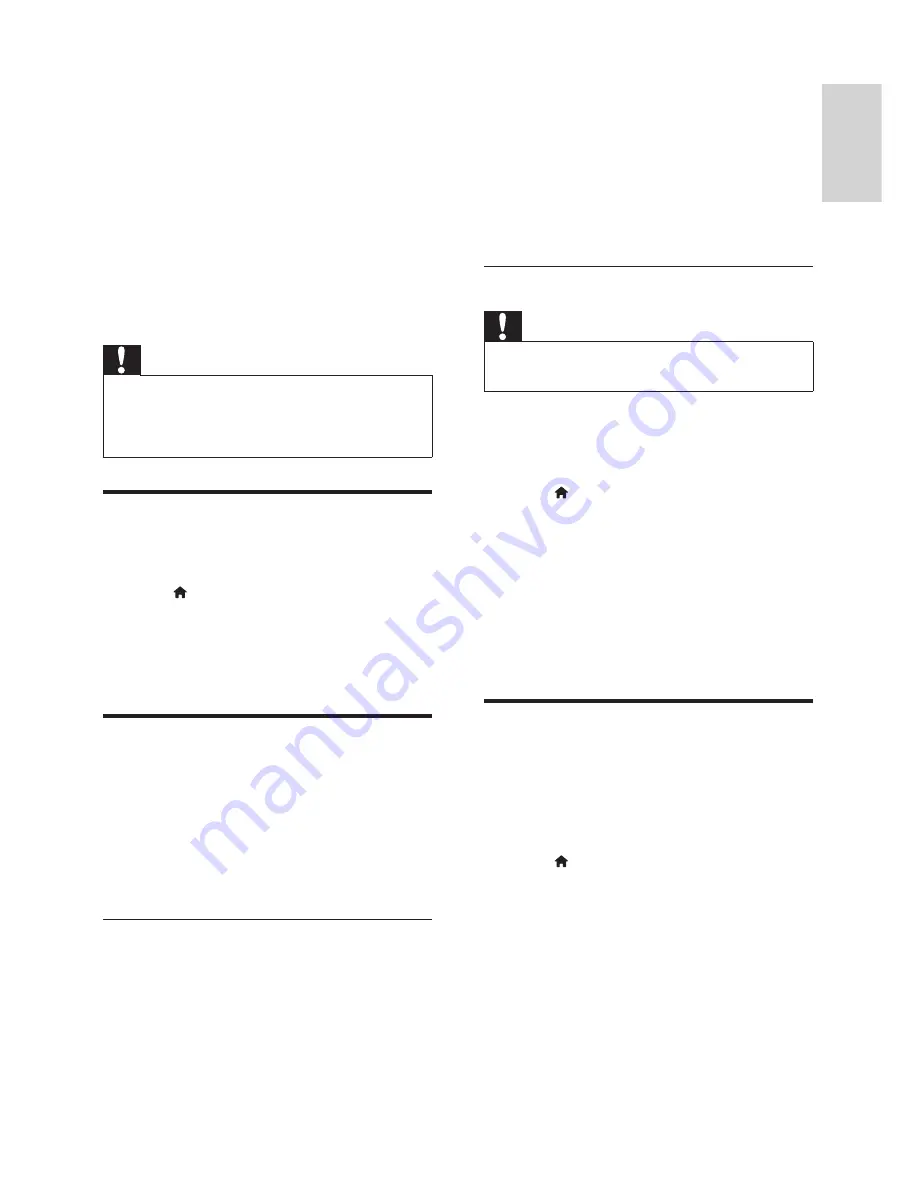
19
English
EN
6 Update
software
Philips continually tries to improve its products.
To get the best features and support, update your
home theatre with the latest software.
Compare the version of your current software with
the latest version on www.philips.com/support. If
the current version is lower than the latest version
available on the Philips support website, upgrade
your home theatre with the latest software.
Caution
•
Do not install a lower version of software than
the version currently installed on your product.
Philips is not liable for problems caused due to
software downgrading.
Check software version
Check the version of the software currently
installed on your home theatre.
1
Press (
Home
).
2
Select
[Setup]
, and then press
OK
.
3
Select
[Advanced]
>
[Version Info.]
, and then
press
OK
.
»
The software version is displayed.
Update software through USB
What you need
•
A USB
fl
ash drive that is FAT or NTFS-
formatted, with at least 75 MB of memory.
Do not use a USB hard drive.
•
A computer with Internet access.
•
An archive utility that supports the ZIP
fi
le
format.
Step 1: Download the latest software
1
Connect a USB
fl
ash drive to your computer.
2
In your web browser, go to www.philips.com/
support.
3
At the Philips Support website,
fi
nd your
product and locate the
Software and drivers
.
»
The software update is available as a zip
fi
le.
4
Save the zip
fi
le in the root directory of your
USB
fl
ash drive.
5
Use the archive utility to extract the software
update
fi
le in the root directory.
»
The
fi
les are extracted in the
UPG_ALL
folder on your USB
fl
ash drive.
6
Disconnect the USB
fl
ash drive from your
computer.
Step 2: Update the software
Caution
•
Do not switch off the home theatre or remove
the USB
fl
ash drive during the update.
1
Connect the USB
fl
ash drive containing the
downloaded
fi
le to your home theatre.
•
Make sure that the disc compartment is
closed and that there is no disc inside.
2
Press (
Home
).
3
Select
[Setup]
, and then press
OK
.
4
Select
[Advanced]
>
[Software Update]
>
[USB]
.
5
Follow the onscreen instructions to con
fi
rm
the update.
»
Once complete, the home theatre
automatically switches off and restarts. If
it does not, disconnect the power cord
for a few seconds and then reconnect it.
Update software through the
Internet
1
Connect your home theatre to a home network
with a high-speed Internet access (see 'Connect
and set up a home network' on page 9 ) .
2
Press (
Home
).
3
Select
[Setup]
, and then press
OK
.
4
Select
[Advanced]
>
[Software Update]
>
[Network]
.
»
If upgrade media is detected, you are
prompted to start or cancel the update.
5
Follow the onscreen instructions to con
fi
rm
the update.
»
Once complete, the home theatre
automatically switches off and restarts. If
it does not, disconnect the power cord
for a few seconds and then reconnect it.
Содержание HTS3541
Страница 1: ...HTS3541 Register your product and get support at www philips com welcome ...
Страница 2: ......
Страница 30: ...28 EN ...
Страница 60: ...30 ES ...
Страница 61: ...Language Code ...
Страница 62: ... 2012 Koninklijke Philips Electronics N V All rights reserved sgpjp_1210 55_MKII_v1 ...