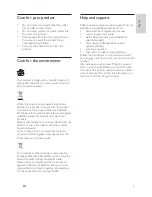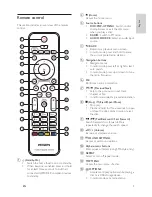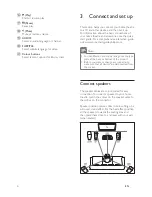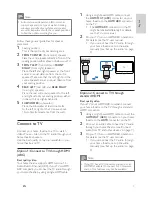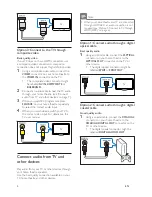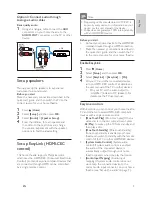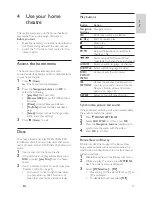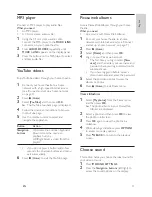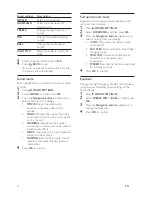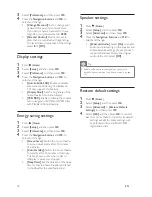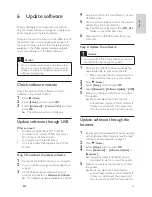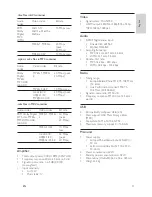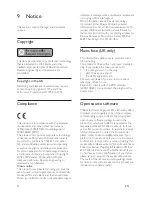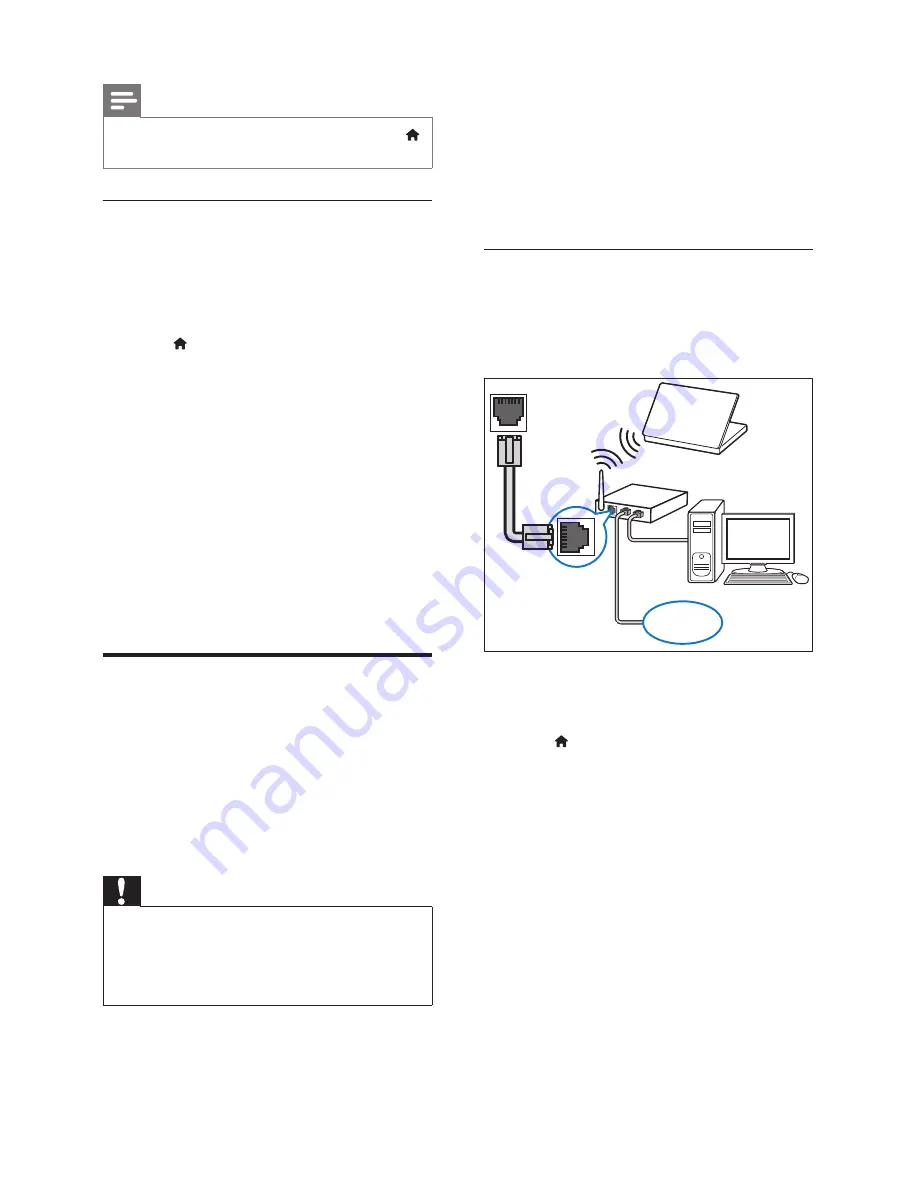
10
EN
Note
•
To change the EasyLink control settings, press
(
Home
), select
[Setup]
>
[EasyLink]
.
Set up the audio
If you cannot hear the audio output of a
connected device through your home theatre
speakers, check that you have enabled Easylink on
all the devices (see 'Enable EasyLink' on page 8 ) .
Then, set up the EasyLink audio control.
1
Press (
Home
).
2
Select
[Setup]
, and then press
OK
.
3
Select
[EasyLink]
>
[System Audio Control]
>
[On]
.
•
To play the audio from the TV speakers,
select
[Off]
and skip the following steps.
4
Select
[EasyLink]
>
[Audio Input Mapping]
.
5
Follow the onscreen instructions to map the
connected device to the audio inputs on your
home theatre.
•
If you connect your home theatre to the
TV through an HDMI ARC connection,
make sure that the TV audio is mapped
to the ARC input on your home theatre.
Connect and set up a home
network
Connect your home theatre to a home network
with Internet access and enjoy:
•
YouTube leanback
•
Picasa web albums
•
BD-Live applications
•
Software update
Caution
•
Familiarise yourself with the network router
and networking principles. If necessary, read
documentation that accompanies the network
components. Philips is not responsible for lost,
damaged or corrupt data.
Before you start
•
For software updates, make sure that the
network router has access to the Internet with
high-speed connection and is not restricted by
fi
rewalls or other security systems.
•
Make the necessary connections described in
the quick start guide, and then switch the TV
to the correct source for your home theatre.
Set up the wired network
What you need
•
A network cable (RJ45 straight cable).
•
A network router (with DHCP enabled).
1
Using a network cable, connect the
LAN
connector on your home theatre to the
network router.
2
Press (
Home
).
3
Select
[Setup]
, and then press
OK
.
4
Select
[Network]
>
[Network Installation]
>
[Wired (Ethernet)]
.
5
Follow the onscreen instructions to complete
the setup.
•
If connection fails, select
[Retry]
, and
then press
OK
.
6
Select
[Finish]
, and then press
OK
to exit.
•
To view the network settings, select
[Setup]
>
[Network]
>
[View Network
Settings]
.
LAN
www
Содержание HTS3541
Страница 1: ...HTS3541 Register your product and get support at www philips com welcome ...
Страница 2: ......
Страница 30: ...28 EN ...
Страница 60: ...30 ES ...
Страница 61: ...Language Code ...
Страница 62: ... 2012 Koninklijke Philips Electronics N V All rights reserved sgpjp_1210 55_MKII_v1 ...