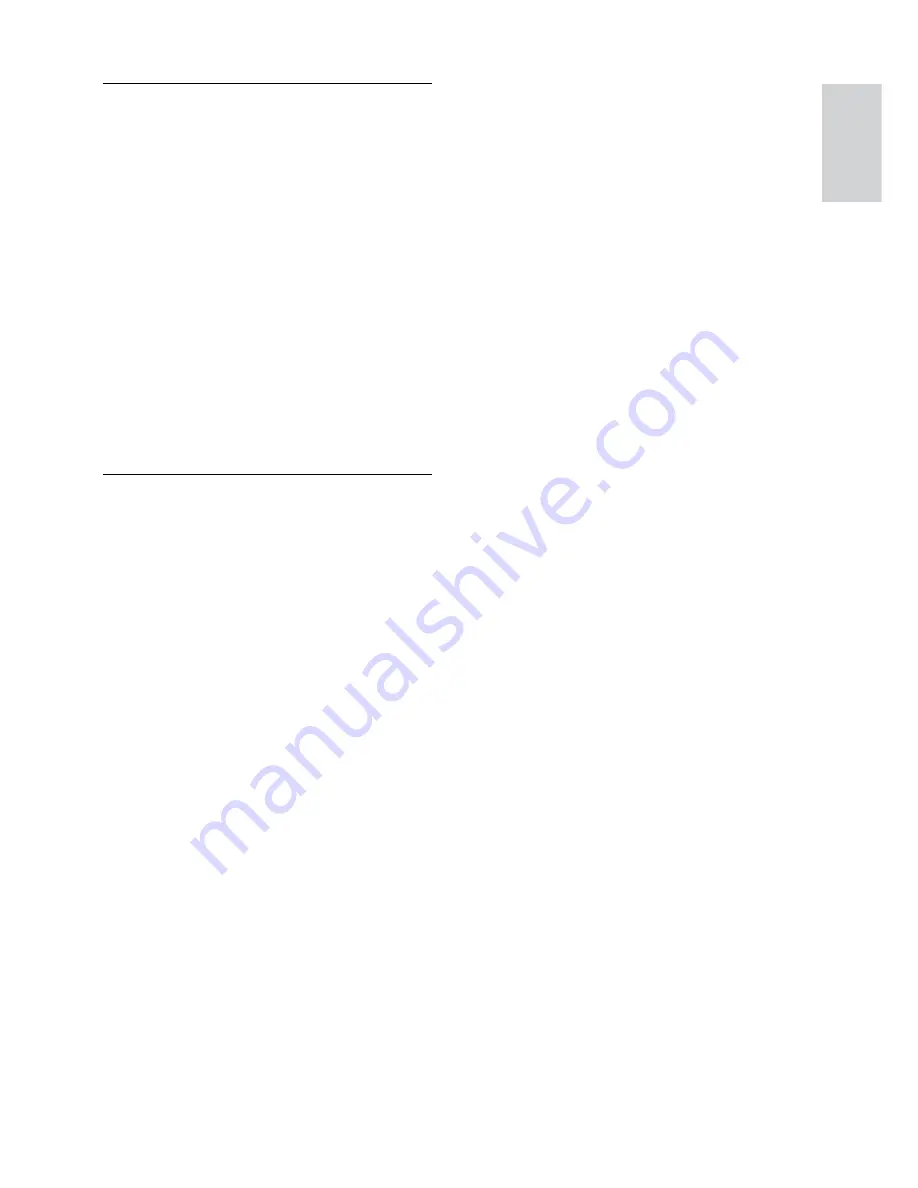
19
English
EN
Sound
No sound from home theater speakers.
•
Connect the audio cable from your home
theater to your TV or other devices (see
'Connect audio from TV and other devices'
on page 8).
•
Reset your home theater to its factory settings
(see 'Restore default settings' on page 15),
then switch it off and switch on again.
•
On your home theater, press
SOURCE
repeatedly to select the correct audio input.
Distorted sound or echo.
•
If you play audio from the TV through the
home theater, make sure that the TV is muted.
Audio and video are not synchronized.
•
1) Press and hold
AUDIO SYNC
. 2) Press
the
+/-
or
Navigation buttons
within 5
seconds to synchronize the audio with the
video.
Play
Cannot play a disc.
•
Clean the disc.
•
Make sure that the home theater supports
the type of disc (see 'Media formats' on page
17).
•
Make sure that the home theater supports
the region code of the disc.
•
If the disc is a DVD±RW or DVD±R disc,
make sure that it is finalized.
Cannot play a DivX file.
•
Make sure that the DivX file is encoded
according to the 'Home Theater Profile' with
the DivX encoder.
•
Make sure that the DivX file is complete.
DivX subtitles do not display correctly.
•
Make sure that the subtitle file name is the
same as the movie file name (see 'Subtitles'
on page 11).
•
Select the correct character set (see
'Subtitles' on page 11).
Cannot read the contents of a USB storage device.
•
Make sure that the format of the USB storage
device is compatible with the home theater.
•
Make sure that the file system on the USB
storage device is supported by the home
theater.
'No entry' or 'x' sign appears on the TV.
•
The operation is not possible.
EasyLink does not work.
•
Make sure that the home theater is
connected to a Philips brand EasyLink TV, and
the EasyLink option is turned on (see 'Set up
EasyLink (HDMI-CEC control)' on page 9).
When you switch on the TV, the home theater
automatically switches on.
•
This behavior is normal when you are using
Philips EasyLink (HDMI-CEC). To make the
home theater work independently, switch off
EasyLink.
Содержание HTS3538 Series
Страница 1: ...HTS3538 Register your product and get support at www philips com welcome HTS3539 ...
Страница 2: ......
Страница 25: ...23 E n g li sh EN ...
Страница 26: ...Language Code ...
Страница 27: ... 2012 Koninklijke Philips Electronics N V All rights reserved sgpjp_1202 51_v1 ...






































