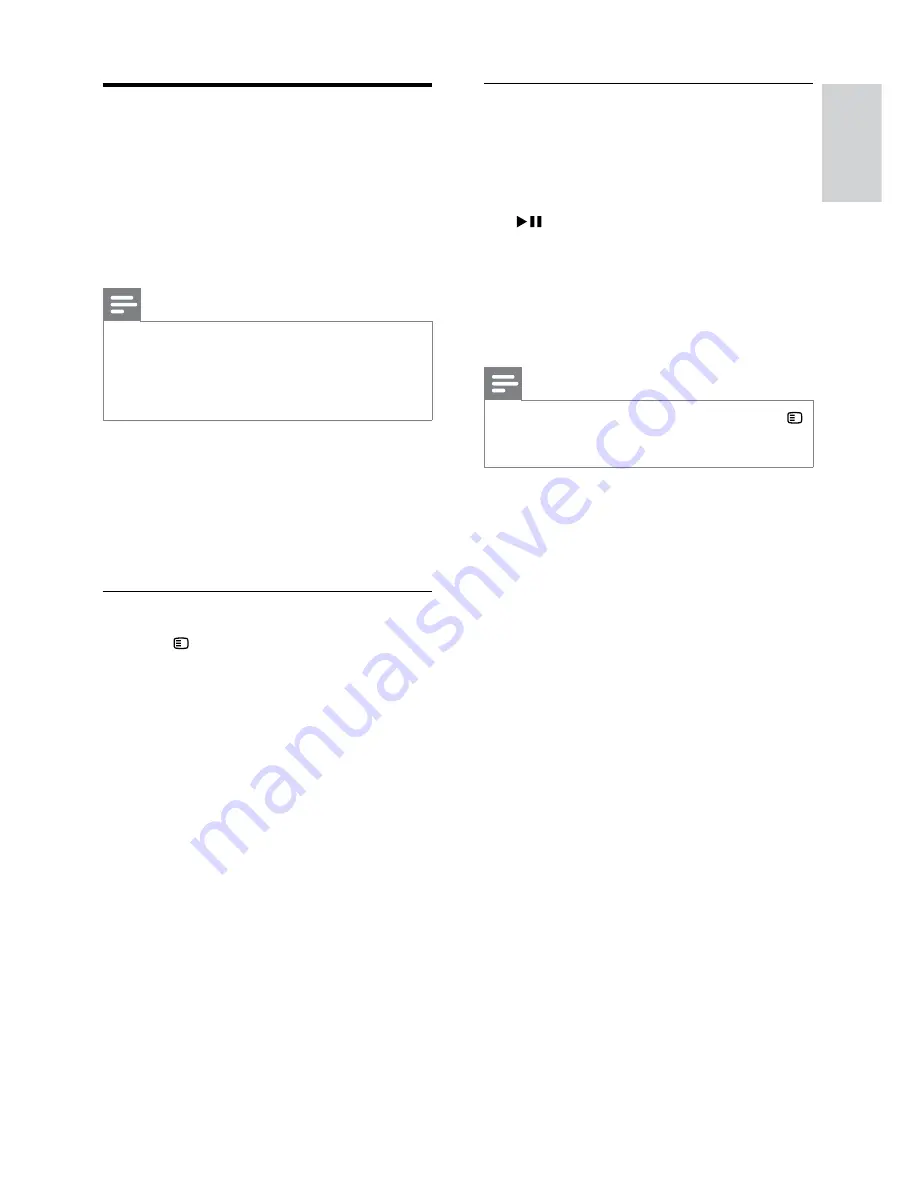
9
English
EN
Set up EasyLink (HDMI-CEC
control)
This home theater supports Philips EasyLink,
which uses the HDMI-CEC (Consumer Electronics
Control) protocol. EasyLink-compliant devices that
are connected through HDMI can be controlled
by a single remote control.
Note
•
Depending on the manufacturer, HDMI-CEC is
known by many names. For information on your
device, see the user manual of the device.
•
Philips does not guarantee 100% interoperability
with all HDMI-CEC devices.
Before you start
•
Connect your home theater to the HDMI-
CEC compliant device through HDMI
connection.
•
Make the necessary connections described in
the quick start guide, and then switch the TV
to the correct source for your home theater.
Enable EasyLink
1
Press
SETUP
.
2
Select
[Video Setup]
and then press
OK
.
3
Select
[HDMI Setup]
>
[EasyLink Setup]
>
[EasyLink]
>
[On]
.
4
On your TV and other connected devices,
turn on HDMI-CEC control. For details, see
the user manual of the TV or other devices.
•
On your TV, set the audio output to
'Amplifier' (instead of TV speakers). For
details, see the TV user manual.
EasyLink controls
With EasyLink, you can control your home theater,
TV, and other connected HDMI-CEC compliant
devices with a single remote control.
•
[One Touch Play]
(One-touch play): When a
video disc is in the disc compartment, press
to wake up the TV from standby, and
then play a disc.
•
[One Touch Standby]
(One-touch standby):
If one-touch standby is enabled, your home
theater can switch to standby with the
remote control of the TV or other HDMI-
CEC devices.
Note
•
To change the EasyLink control settings, press
SETUP
, select
[Video Setup]
>
[HDMI Setup]
>
[EasyLink Setup]
.
Содержание HTS3538 Series
Страница 1: ...HTS3538 Register your product and get support at www philips com welcome HTS3539 ...
Страница 2: ......
Страница 25: ...23 E n g li sh EN ...
Страница 26: ...Language Code ...
Страница 27: ... 2012 Koninklijke Philips Electronics N V All rights reserved sgpjp_1202 51_v1 ...


























