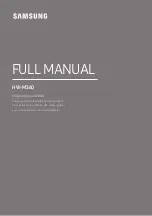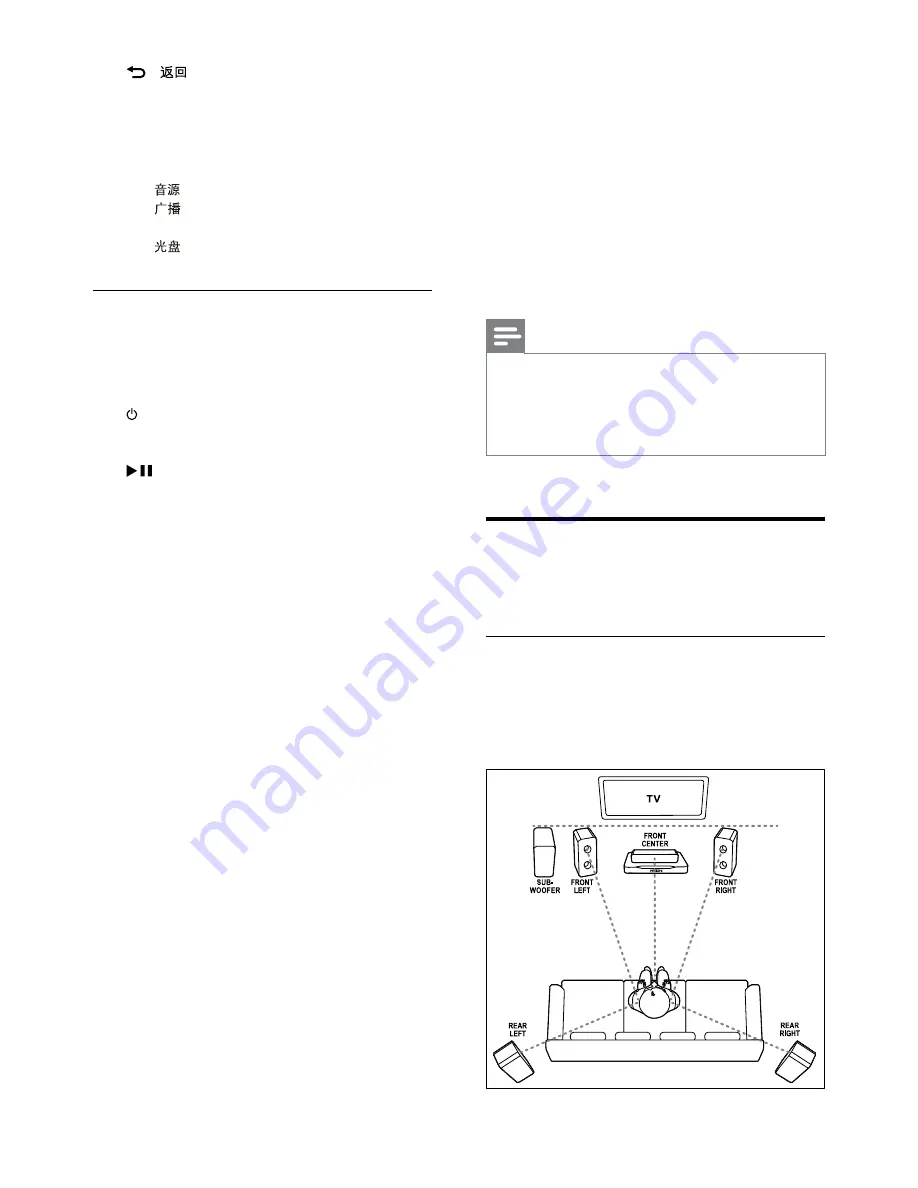
6
EN
s
-
Returns to a previous menu screen.
t
OK
Confirms an entry or selection.
u
Source buttons
•
: Selects an audio input source.
•
: Switches to FM radio.
•
USB
: Switches to USB storage device.
•
: Switches to disc source.
EasyLink controls
With Easylink, you can control your home theater
and the TV with the following buttons on your
home theater remote control (see 'EasyLink' on
page 15).
•
(
Standby-On
): Press and hold to switch
your home theater, TV and the connected
devices to standby.
•
(
Play/Pause
): When a video disc is in
the disc compartment, wake up the TV from
standby, and then play a disc.
4 Connect your home
theater
This section helps you connect your home theater
to a TV and other devices.
For information about the basic connections of
your home theater and accessories, see the quick
start guide. For a comprehensive interactive guide,
see www.connectivityguide.philips.com.
Note
•
For identification and supply ratings, refer to the
type plate at the back or bottom of the product.
•
Before you make or change any connections,
make sure that all devices are disconnected from
the power outlet.
Speakers
Position, connect, and set up your speakers for
best surround sound.
Position
Speaker position plays a critical role in setting up a
surround sound effect.
For best results, place your speakers and the
subwoofer as shown below.