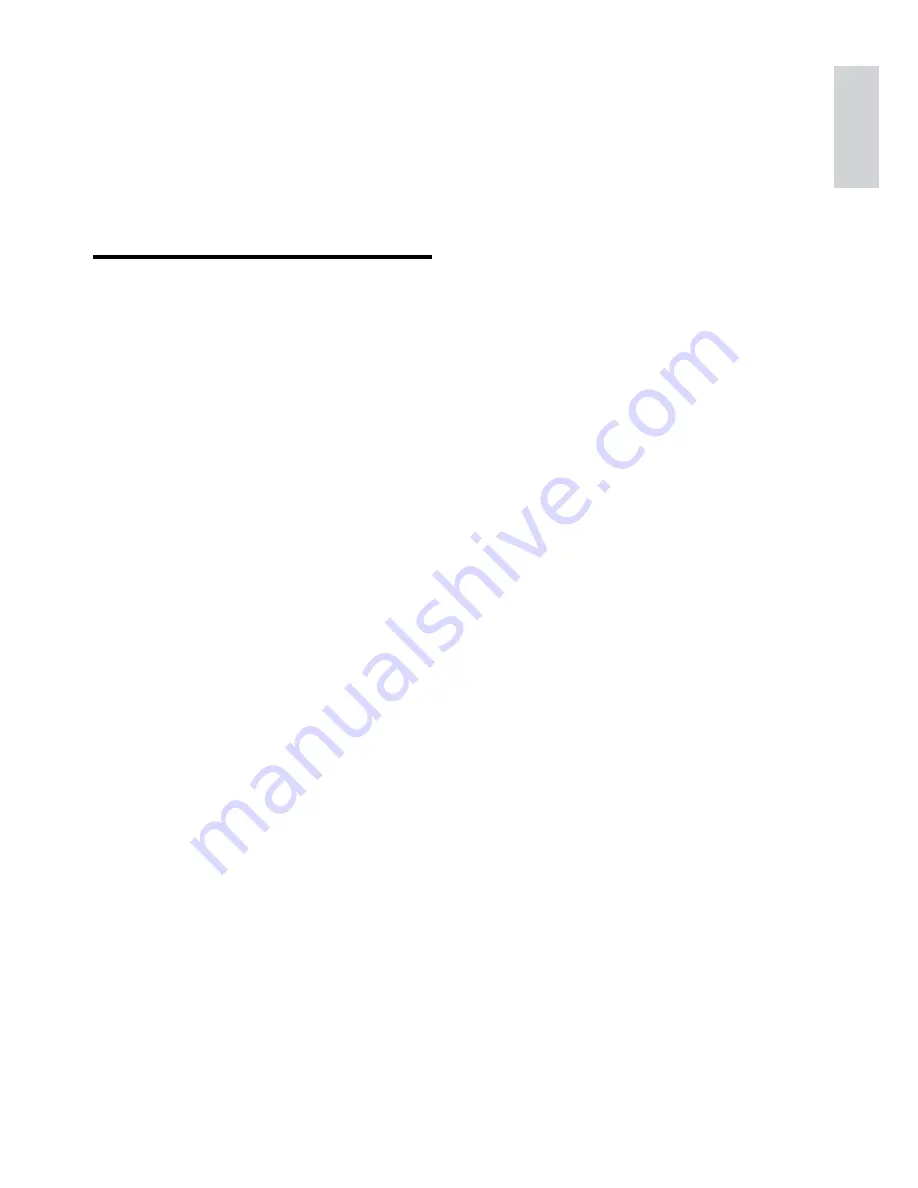
3
English
EN
2 Important
Read and understand all instructions before you
use your home theater. If damage is caused by
failure to follow instructions, the warranty does
not apply.
Safety
Risk of electric shock or fire!
•
Never expose the product and accessories to
rain or water. Never place liquid containers,
such as vases, near the product. If liquids are
spilt on or into the product, disconnect it
from the power outlet immediately. Contact
Philips Consumer Care to have the product
checked before use.
•
Never place the product and accessories
near naked flames or other heat sources,
including direct sunlight.
•
Never insert objects into the ventilation slots
or other openings on the product.
•
Where the mains plug or an appliance
coupler is used as the disconnect device,
the disconnect device shall remain readily
operable.
•
Disconnect the product from the power
outlet before lightning storms.
•
When you disconnect the power cord, always
pull the plug, never the cable.
Risk of short circuit or fire!
•
Before you connect the product to the
power outlet, ensure that the power voltage
matches the value printed on the back or
bottom of the product. Never connect the
product to the power outlet if the voltage is
different.
Risk of injury or damage to the home theater!
•
For wall-mountable products, use only the
supplied wall mount bracket. Secure the
wall mount to a wall that can support the
combined weight of the product and the
wall mount. Koninklijke Philips Electronics
N.V. bears no responsibility for improper wall
mounting that results in accident, injury or
damage.
•
For speakers with stands, use only the
supplied stands. Secure the stands to the
speakers tightly. Place the assembled stands
on flat, level surfaces that can support the
combined weight of the speaker and stand.
•
Never place the product or any objects
on power cords or on other electrical
equipment.
•
If the product is transported in temperatures
below 5°C, unpack the product and wait until
its temperature matches room temperature
before connecting it to the power outlet.
•
Visible and invisible laser radiation when
open. Avoid exposure to beam.
•
Do not touch the disc optical lens inside the
disc compartment.
•
Parts of this product can be made of glass.
Handle with care to avoid injury and damage.
Risk of overheating!
•
Never install this product in a confined space.
Always leave a space of at least four inches
around the product for ventilation. Ensure
curtains or other objects never cover the
ventilation slots on the product.
Risk of contamination!
•
Do not mix batteries (old and new or carbon
and alkaine, etc.).
•
Danger of explosion if batteries are
incorrectly replaced. Replace only with the
same or equivalent type.
•
Remove batteries if they are exhausted or if
the remote control is not to be used for a
long time.
•
Batteries contain chemical substances, they
should be disposed of properly.
Risk of swallowing batteries!
•
The product/remote control may or may
not contain a coin/button type battery, which
can be swallowed. Keep the battery out of
reach of children at all times! If swallowed,
the battery can cause serious injury or death.
Severe internal burns can occur within two
hours of ingestion.
•
If the battery has been swallowed, seek
immediate medical attention.
•
When you change the batteries, always
keep all new and used batteries out of
reach of children. Ensure that the battery
compartment is completely secure after you
replace the battery.
•
If the battery compartment cannot be
completely secured, discontinue use of the
product. Keep out of reach of children and
contact the manufacturer.






































