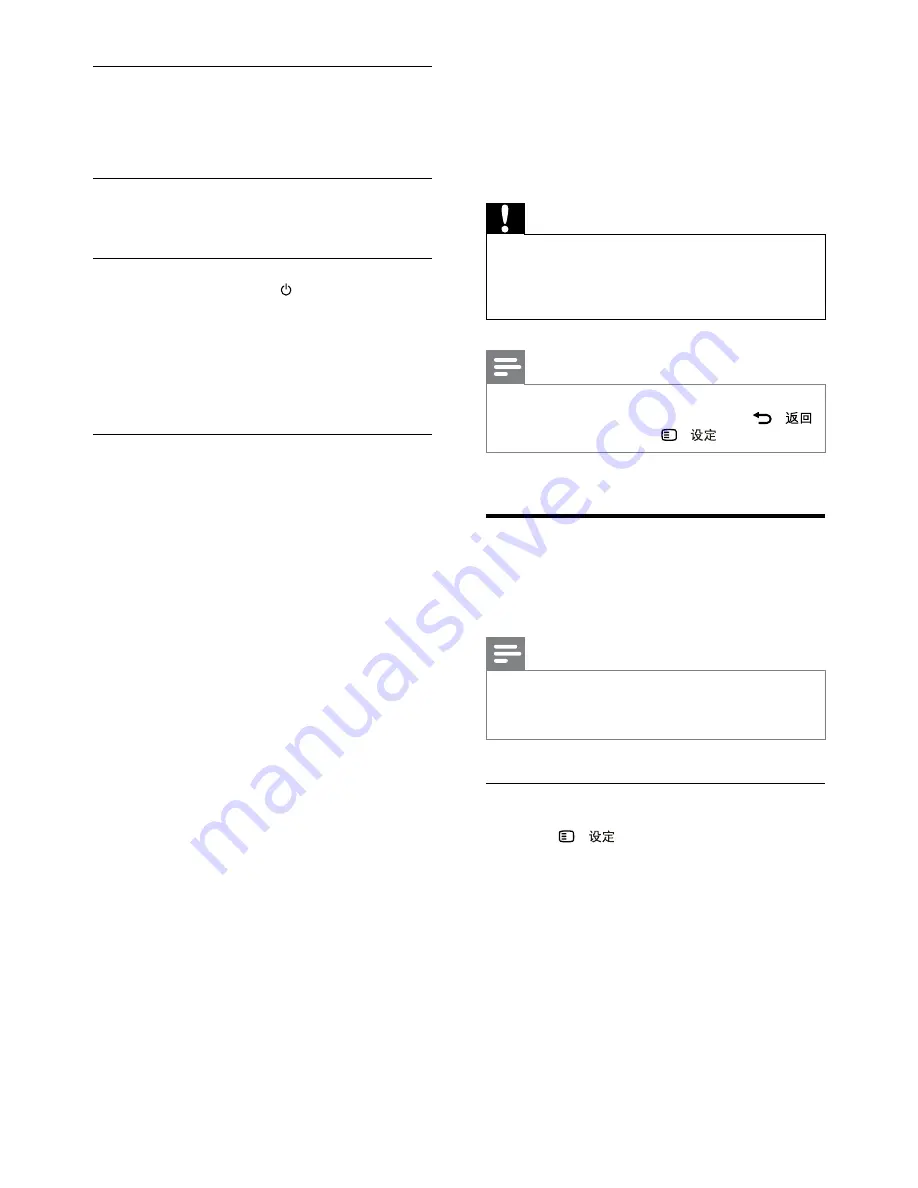
16
EN
Control devices
Control the home theater and the other
connected HDMI-CEC compliant devices with a
single remote control.
One-touch play
If you enable One-touch play, the TV
automatically switches to the correct channel
when you play a disc in your home theater.
One-touch standby
When you press and hold (
Standby
) on the
remote control, the home theater and all the
connected HDMI-CEC devices (that support
one-touch standby) switch to the standby mode.
If one-touch standby is enabled on your home
theater, you can switch to standby with the
remote control of the TV or other HDMI-CEC
devices.
6 Change settings
This section helps you to change the settings of
your home theater.
Caution
•
Most of the settings are already configured with
the best value for your home theater. Unless you
have a reason to change a setting, it is best to
leave it at the default value.
Note
•
You cannot change a setting that is grayed out.
•
To return to the previous menu, press -
.
To exit the menu, press -
.
Picture
Change the picture settings to suit your
preferences.
Note
•
The best setting is automatically selected for the
TV. If you change the setting, make sure that the
TV supports the new settings.
Picture settings and format
1
Press -
.
2
Select
[Video Setup]
, and then press
OK
.
3
Change the following settings, and then press
OK
:
•
[TV System]
: For TV supported video
format.
•
[TV Display]
: For TV picture display
format.
•
[Picture Settings]
: Predefined color
settings.

























