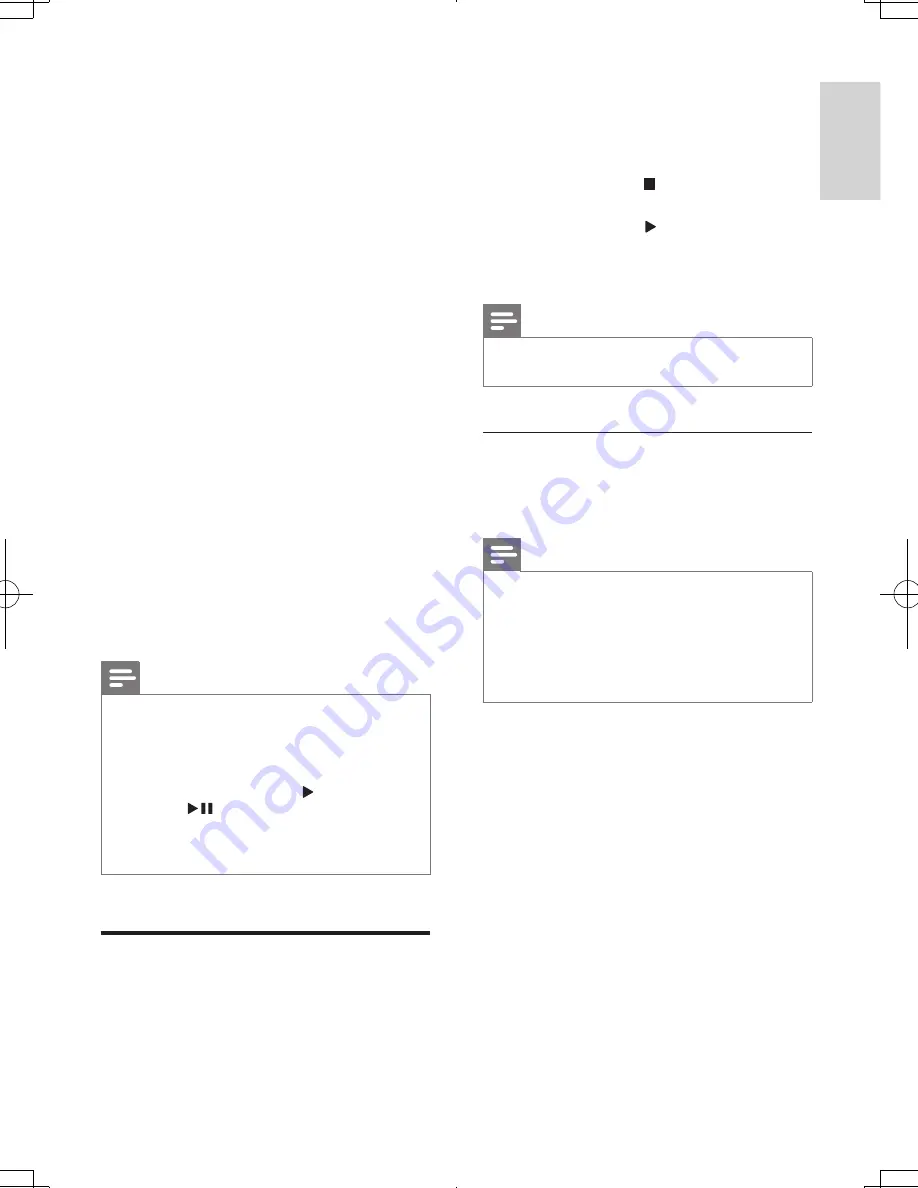
31
English
EN
2
On the Bluetooth device, switch on
Bluetooth, search for and select the name
of your home theater to start connection
(see the user manual of the Bluetooth
device on how to enable Bluetooth).
• If prompted for a password, enter
"0000".
3
Wait until
BT_READY
is displayed on the
display panel.
»
When the Bluetooth connection
succeeds,
BT_READY
is displayed on
the display panel.
»
If the connection fails,
BT
on the
display panel is still displayed.
4
Select and play audio files or music on
your Bluetooth device.
• During play, if a call is coming, music
play is paused.
• If music streaming is interrupted, place
the Bluetooth device closer to the
home theater.
5
To exit Bluetooth, select other source.
• When your switch back to Bluetooth
mode, Bluetooth connection remains
active.
Note
•
The music streaming may be interrupted by obstacles
between the device and home theater, such as wall,
metallic casing that covers the device, or other devices
nearby that operate in the same frequency.
•
If you want to connect your home theater with another
Bluetooth device, press and hold on the remote
control (or
on the main unit) to disable the
currently connected Bluetooth device.
•
Philips does not guarantee 100% compatibility with all
Bluetooth devices.
Data files
Your home theater can play pictures, audio and
video files contained in a disc or a USB storage
device. Before you play a file, check that the file
format is supported by your home theater (see
'File formats' on page 43).
1
Play the files from a disc or USB storage
device.
2
To stop play, press .
• To resume the video from where you
stopped, press (
Play
).
• To play the video from the start, press
OK
.
Note
•
To play DivX DRM protected files, connect your home
theater to a TV through an HDMI cable.
Subtitles
If your video has subtitles in multiple languages,
select a subtitle language.
Note
•
Make sure that the subtitle file has the exact same
name as the video file. For example, if the video file is
named 'movie.avi', name the subtitle file as 'movie.srt'
or 'movie.sub'.
•
Your home theater supports the following file formats:
.srt, .sub, .txt, .ssa, .ass, smi, and .sami. If the subtitles do
not appear correctly, change the character set.
1
While playing video, press
SUBTITLE
to
select a language.
2
For DivX videos, if the subtitles do not
appear correctly, continue the following
steps to change the character set.
3
Press
OPTIONS
.
»
The options menu is displayed.
4
Select
[Character set]
, and then select a
character set that supports the subtitle.
HTB5544D_F7_UM_V1.0.indb 31
2013/5/24 11:46:43
Содержание HTB5544D
Страница 4: ...3 4 5 1x ...
Страница 9: ...X 2 3 1 EN Switch on the home theater ES Encendido del HomeTheater FR CA Allumez le cinéma maison 5 ...
Страница 12: ...X AUDIO IN 2 1 1 3 5MM STEREO USB 2 3 ...
Страница 13: ...X 1 LAN LAN 1 2 3 ...
Страница 14: ......






























