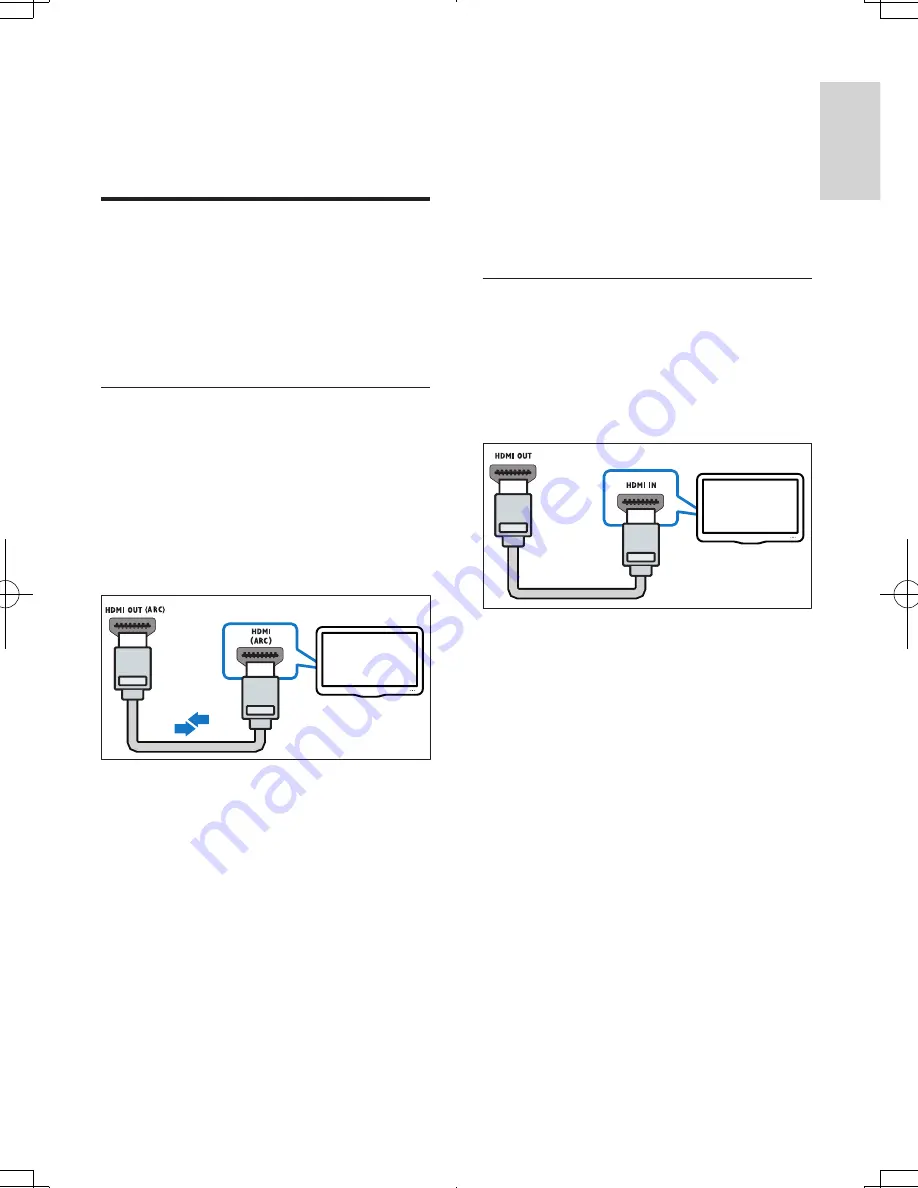
23
English
EN
5
SUBWOOFER
(subwoofer):
Place the subwoofer at least one meter
to the left or right of the TV. Leave about
10-centimeter clearance from the wall.
Connect to TV
Connect your home theater to a TV to watch
videos. You can listen to the TV audio through
your home theater speakers.
Use the best quality connection available on
your home theater and TV.
Option 1: Connect to TV through
HDMI (ARC)
Best quality video
Your home theater supports HDMI version
with Audio Return Channel (ARC). If your TV
is HDMI ARC compliant, you can hear the TV
audio through your home theater by using a
single HDMI cable.
1
Using a High Speed HDMI cable, connect
the
HDMI OUT (ARC)
connector on
your home theater to the
HDMI ARC
connector on the TV.
• The
HDMI ARC
connector on the TV
might be labeled differently. For details,
see the TV user manual.
2
On your TV, turn on HDMI-CEC
operations. For details, see the TV user
manual.
• HDMI-CEC is a feature that enables
CEC compliant devices that are
connected through HDMI to be
controlled by a single remote control,
TV
such as volume control for both the
TV and the home theater. (see 'Set
up EasyLink (HDMI-CEC control)' on
page 25)
3
If you cannot hear the TV audio through
your home theater, set up the audio
manually. (see 'Set up the audio' on page
26)
Option 2: Connect to TV through
standard HDMI
Best quality video
If your TV is not HDMI ARC compliant, connect
your home theater to the TV through a
standard HDMI connection.
1
Using a High Speed HDMI cable, connect
the
HDMI OUT (ARC)
connector on your
home theater to the
HDMI
connector on
the TV.
2
Connect an audio cable to hear the TV
audio through your home theater (see
'Connect audio from TV and other devices'
on page 24).
3
On your TV, turn on HDMI-CEC
operations. For details, see the TV user
manual.
• HDMI-CEC is a feature that enables
CEC compliant devices that are
connected through HDMI to be
controlled by a single remote control,
such as volume control for both the
TV and the home theater. (see 'Set
up EasyLink (HDMI-CEC control)' on
page 25)
TV
HTB5544D_F7_UM_V1.0.indb 23
2013/5/24 11:46:41
Содержание HTB5544D
Страница 4: ...3 4 5 1x ...
Страница 9: ...X 2 3 1 EN Switch on the home theater ES Encendido del HomeTheater FR CA Allumez le cinéma maison 5 ...
Страница 12: ...X AUDIO IN 2 1 1 3 5MM STEREO USB 2 3 ...
Страница 13: ...X 1 LAN LAN 1 2 3 ...
Страница 14: ......
















































