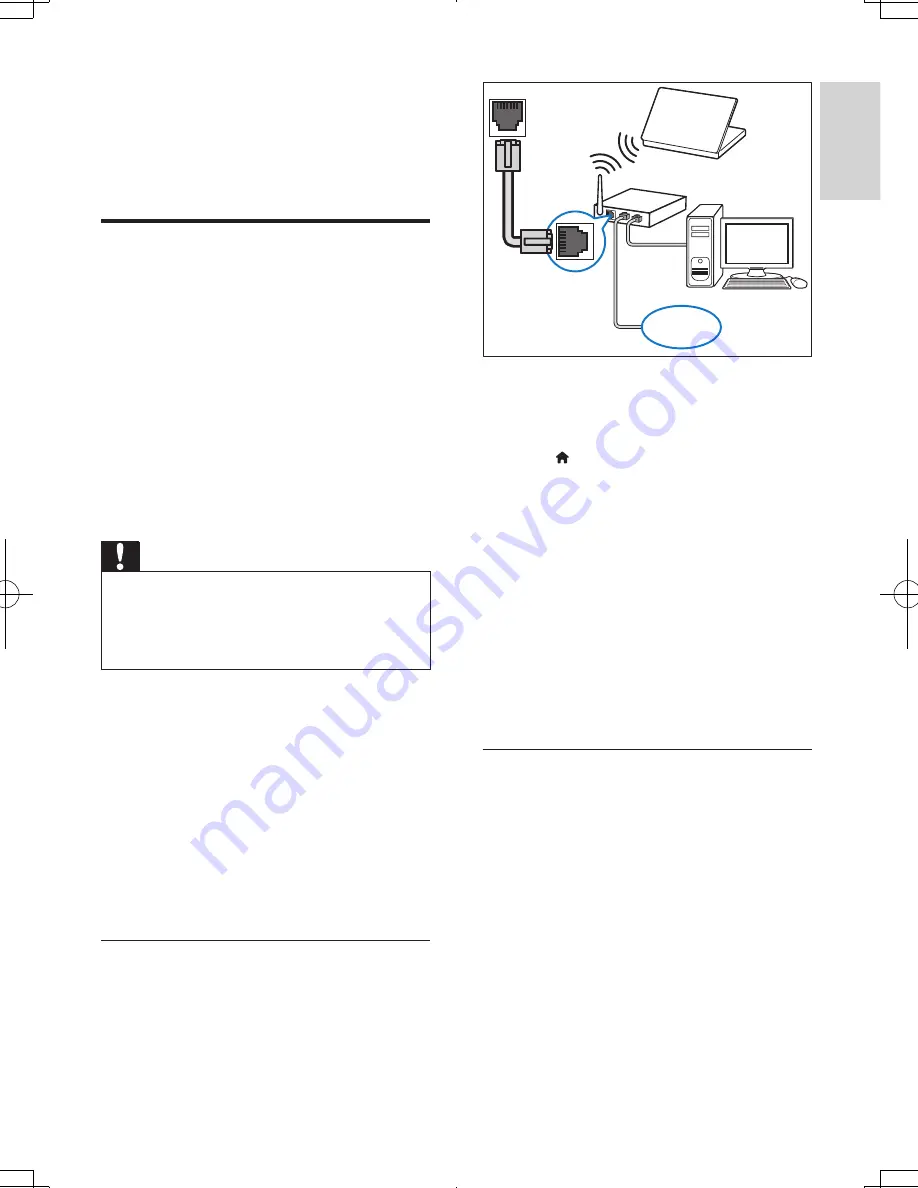
27
English
EN
• If you connect your home theater
to the TV through an
HDMI ARC
connection, make sure that the TV
audio is mapped to the ARC input on
your home theater.
Connect and set up a home
network
Connect your home theater to a network
router for a network setup, and enjoy:
• Streamed multimedia content (see 'Browse
PC through DLNA' on page 36)
• Enjoy Internet services (see 'Enjoy Internet
services' on page 35)
• BD Live applications (see 'BD-Live on Blu-
ray' on page 30)
• Software update (see 'Update software
through the Internet' on page 43)
Caution
•
Familiarize yourself with the network router, media
server software and networking principles. If necessary,
read documentation that accompanies the network
components. Philips is not responsible for lost, damaged,
or corrupt data.
Before you start
• For Internet services and software updates,
make sure that the network router has
access to the Internet with high-speed
connection and is not restricted by
firewalls or other security systems.
• Make the necessary connections described
in the quick start guide, and then switch
the TV to the correct source for your
home theater.
Set up the wired network
What you need
• A network cable (RJ45 straight cable).
• A network router (with DHCP enabled).
1
Using a network cable, connect the
LAN
connector on your home theater to the
network router.
2
Press (
Home
).
3
Select
[Setup]
, and then press
OK
.
4
Select
[Network]
>
[Network
installation]
>
[Wired (Ethernet)]
.
5
Follow the onscreen instructions to
complete the setup.
• If connection fails, select
[Retry]
, and
then press
OK
.
6
Select
[Finish]
, and then press
OK
to exit.
• To view the network settings, select
[Setup]
>
[Network]
>
[View
network settings]
.
Set up the wireless network
Your home theater has a built-in Wi-Fi for easy
access to a wireless network.
What you need
• A network router (with DHCP enabled).
For best wireless performance, coverage,
and compatibility, use 802.11n router.
LAN
www
HTB5544D_F7_UM_V1.0.indb 27
2013/5/24 11:46:42
Содержание HTB5544D
Страница 4: ...3 4 5 1x ...
Страница 9: ...X 2 3 1 EN Switch on the home theater ES Encendido del HomeTheater FR CA Allumez le cinéma maison 5 ...
Страница 12: ...X AUDIO IN 2 1 1 3 5MM STEREO USB 2 3 ...
Страница 13: ...X 1 LAN LAN 1 2 3 ...
Страница 14: ......






























