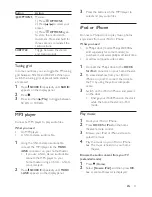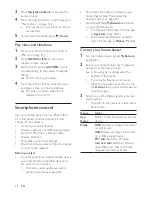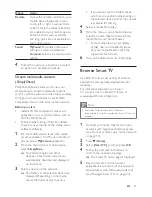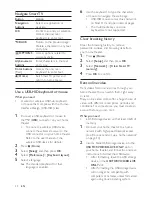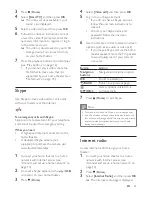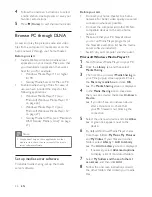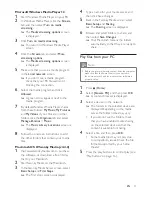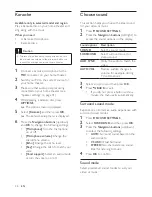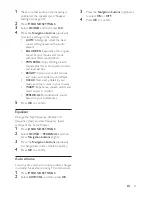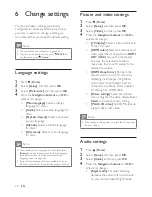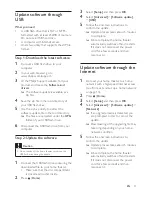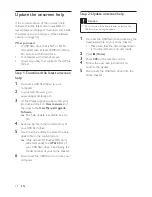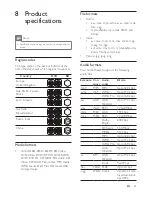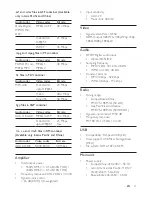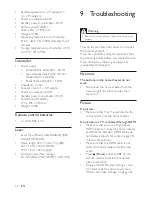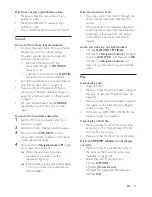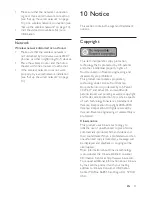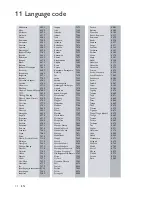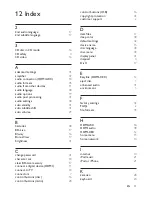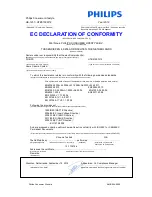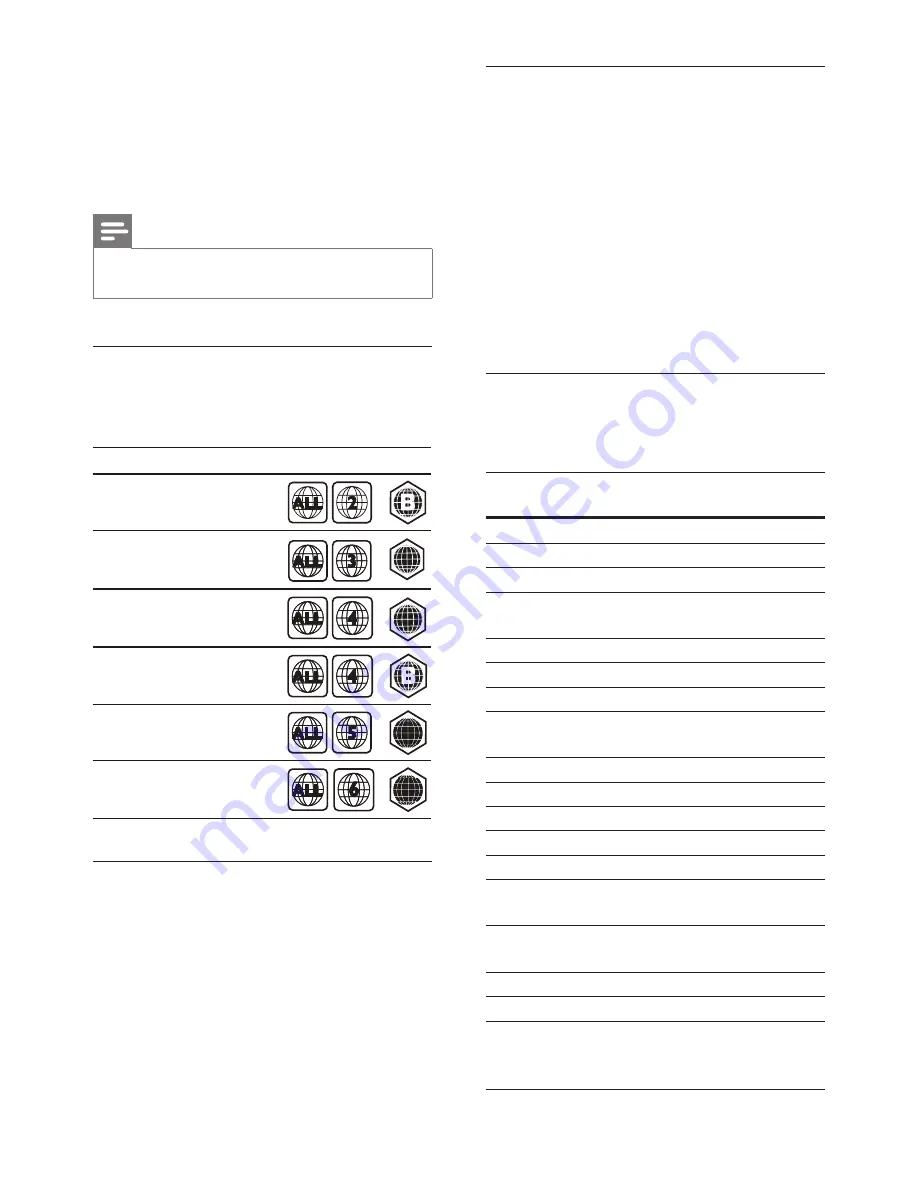
35
EN
8 Product
specifications
Note
•
Specifications and design are subject to change without
notice.
Region codes
The type plate on the back or bottom of the
home theater shows which regions it supports.
Media formats
•
AVCHD, BD, BD-R/ BD-RE, BD-Video,
DVD-Video, DVD+R/+RW, DVD-R/-RW,
DVD+R/-R DL, CD-R/CD-RW, Audio CD,
Video CD/SVCD, Picture files, MP3 media,
WMA media, DivX Plus HD media, USB
storage device
Country
DVD
BD
Europe,
United Kingdom
Korea
Latin America
Australia,
New Zealand
Russia, India
China
A
A
A
A
C
C
C
C
Asia Pacific, Taiwan,
File formats
•
Audio:
•
.aac, .mka, .mp3, .wma, .wav, .mp4, .m4a,
.flac, .ogg
• .ra (Available only in Asia Pacific and
China)
•
Video:
•
.avi, .divx, .mp4, .m4v, .mkv, .m2ts, .mpg,
.mpeg, .flv, .3gp
•
.asf, .wmv, .rmvb, .rm, .rv (Available only
in Asia Pacific and China)
•
Picture: .jpg, .jpeg, .png
Audio formats
Your home theater supports the following
audio files.
Extension Con-
tainer
Audio
codec
Bit rate
.mp3
MP3 MP3
Upto 320 kbps
.wma
ASF
WMA
Upto 192 kbps
WMA Pro Upto 768 kbps
.aac
AAC AAC,
HE-AAC
Upto 192 kbps
.wav
WAV PCM
27.648 Mbps
.m4a
MKV AAC
192 kbps
.mka
MKA PCM
27.648 Mbps
Dolby
Digital
640 kbps
DTS core 1.54 Mbps
MPEG
912 kbps
MP3
Upto 320 kbps
WMA
Upto 192 kbps
WMA Pro Upto 768 kbps
AAC,
HE-AAC
Upto 192 kbps
.ra
RM
AAC,
HE-AAC
Upto 192 kbps
Cook
96469 bps
.flac
FLAC FLAC
Upto 24 bps
.ogg
OGG Vorbis
Variable bit rate,
maximum block
size 4096
Содержание HTB5150D
Страница 2: ......
Страница 49: ...47 EN W watch 3D 16 wired network 14 wireless network 14 ...
Страница 50: ......