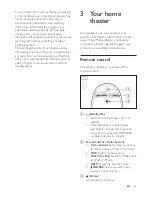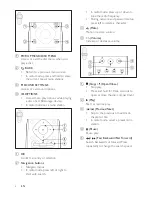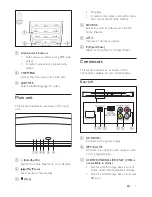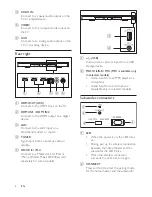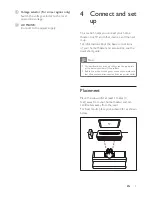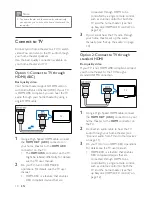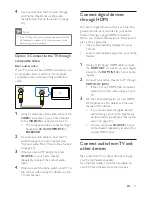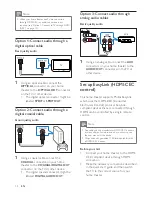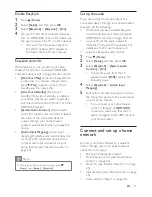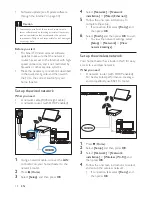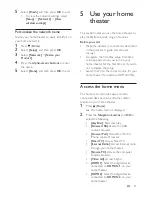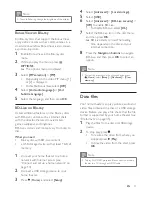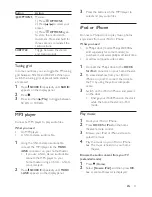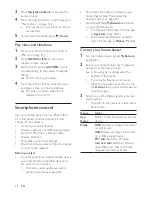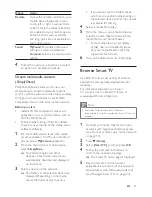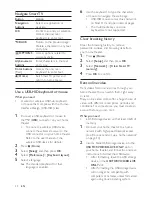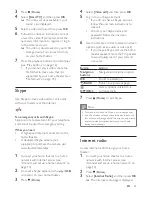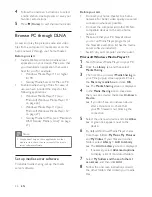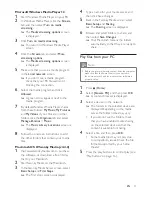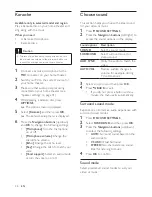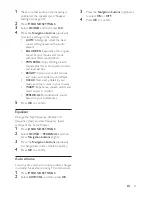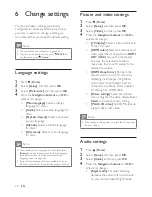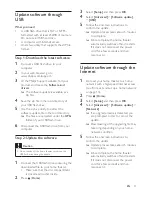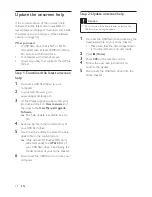19
EN
1
Connect a USB storage device to the
(
USB
) connector on your home theater.
2
Press (
Home
).
3
Select
[browse USB]
, and then press
OK
.
»
A content browser is displayed.
4
Select a file, and then press
OK
.
5
Press the play buttons to control play (see
'Play buttons' on page 16).
Audio, video, and picture
options
Use advanced features when you play pictures,
audio and video files from a disc or a USB
storage device.
Audio options
While playing audio, repeat an audio track, a
disc, or a folder.
1
Press
OPTIONS
repeatedly to cycle
through the following functions:
•
RPT TRAC
/
RPT FILE
: Repeat the
current track or file.
•
RPT DISC
/
RPT FOLD
: Repeat all the
tracks on the disc or the folder.
•
RPT RAND
: Play audio tracks in
random order.
•
RPT OFF
: Turn off the repeat mode.
Video options
While watching video, select options such
as subtitles, audio language, time search, and
picture settings. Depending on the video source,
some options are not available.
1
Press
OPTIONS
.
»
The video options menu is displayed.
2
Press the
Navigation buttons
and
OK
to
select and change:
•
[Audio language]
: Select audio
language for video.
•
[Subtitle Language]
: Select subtitle
language for video.
•
[Subtitle shift]
: Change the subtitle
position on the screen.
•
[Info]
: Display information about what
is playing.
•
[Character set]
: Select a character set
that supports the DivX subtitle.
•
[Time search]
: Skip to a specific part
of the video by entering the time of
the scene.
•
[2nd audio language]
: Select the
second audio language for Blu-ray
video.
•
[2nd Subtitle Language]
: Select the
second subtitle language for Blu-ray
video.
•
[Titles]
: Select a specific title.
•
[Chapters]
: Select a specific chapter.
•
[Karaoke]
(Available in selected model
and region): Change the karaoke
settings.
•
[Angle list]
: Select a different camera
angle.
•
[Menus]
: Display the disc menu.
•
[PIP selection]
: Display Picture-in-
Picture window when playing a Blu-ray
disc that supports the Bonus View.
•
[Zoom]
: Zoom into a video scene or
picture. Press the
Navigation buttons
(left/right) to select a zoom factor.
•
[Repeat]
: Repeat a chapter or title.
•
[Repeat A-B]
: Mark two points within a
chapter or track to repeat play, or turn
off the repeat mode.
•
[Picture settings]
: Select a predefined
color setting.
•
[Audio sync]
: Delay the audio to
match the video.
•
[2D to 3D]
: Select 2D or 3D video.
Picture options
While viewing a picture, zoom into the picture,
rotate it, add animation to a slideshow, and
change the picture settings.
Содержание HTB5150D
Страница 2: ......
Страница 49: ...47 EN W watch 3D 16 wired network 14 wireless network 14 ...
Страница 50: ......