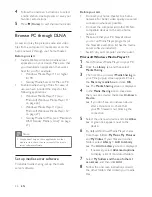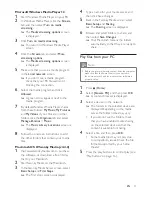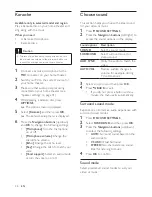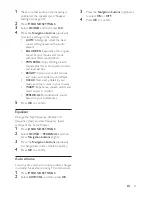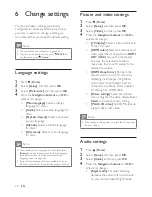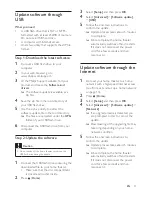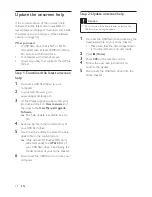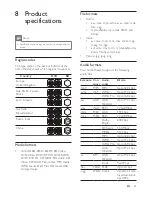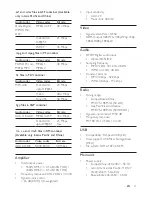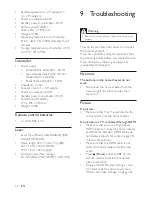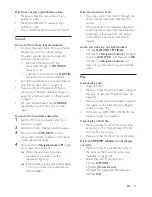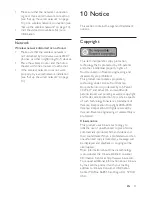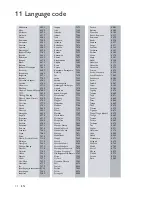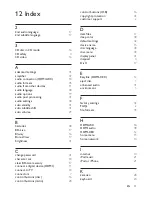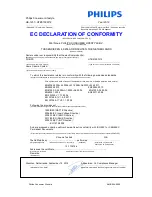40
EN
Cannot read the contents of a USB storage
device.
•
Make sure that the format of the USB
storage device is compatible with the
home theater.
• Make sure that the file system on the USB
storage device is supported by the home
theater.
'No entry' or 'x' sign appears on the TV.
•
The operation is not possible.
EasyLink does not work.
•
Make sure that the home theater is
connected to a Philips brand EasyLink TV,
and the EasyLink option is turned on (see
'Set up EasyLink (HDMI-CEC control)' on
page 12).
•
For TVs from different manufacturers, the
HDMI CEC could be called differently.
Check theTV user manual on how to
enable it.
When you switch on the TV, the home theater
automatically switches on.
•
This behavior is normal when you are using
Philips EasyLink (HDMI-CEC). To make the
home theater work independently, switch
off EasyLink.
Cannot access BD-Live features.
•
Make sure that the home theater is
connected to the network. Use a wired
network connection (see 'Set up the wired
network' on page 14), or wireless network
connection (see 'Set up the wireless
network' on page 14).
•
Make sure that the network is set up.
Use a wired network installation (see 'Set
up the wired network' on page 14), or
wireless network installation (see 'Set up
the wireless network' on page 14).
•
Make sure that the Blu-ray disc supports
BD-Live features.
•
Clear memory storage (see 'BD-Live on
Blu-ray' on page 17).
Cannot play video or photos from an iPod or
iPhone on the TV.
•
Browse and select videos and photos from
the iPod or iPhone screen, and play them
on your TV.
•
Make sure that the iPod or iPhone
software has not been tampered with or
illegally modified.
Cannot view pictures from an iPod or iPhone
on the TV.
•
Connect a yellow composite cable to the
iPod dock and the TV.
•
Switch the TV to the
AV/VIDEO
source
(corresponding to the yellow composite
cable).
•
Press the play button on the iPod or
iPhone to start a slideshow.
•
Make sure that the iPod or iPhone
software has not been tampered with or
illegally modified.
My 3D video played in 2D mode.
•
Make sure that your home theater is
connected to a 3D TV through an HDMI
cable.
•
Make sure that the disc is a Blu-ray 3D disc,
and the Blu-ray 3D video option is on (see
'BD-Live on Blu-ray' on page 17).
TV screen is black when you play a Blu-ray 3D
video or a DivX copy protected video.
•
Make sure that the home theater is
connected to the TV through an HDMI
cable.
•
Switch to the correct HDMI source on
the TV.
Cannot download video from an online video
store.
•
Make sure that your home theater is
connected to the TV through an HDMI
cable.
•
Make sure that the USB storage device
is formatted, has enough memory to
download the video.
•
Make sure that you have paid for the video,
and it is within the rental period.
Содержание HTB5150D
Страница 2: ......
Страница 49: ...47 EN W watch 3D 16 wired network 14 wireless network 14 ...
Страница 50: ......