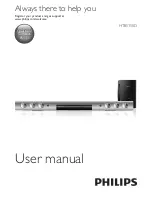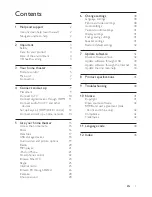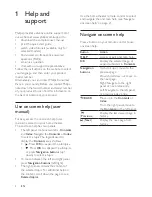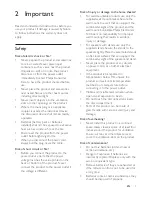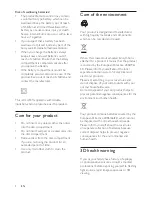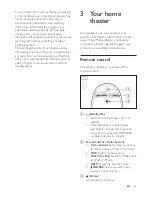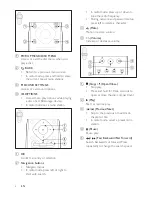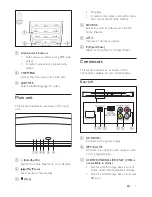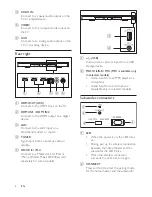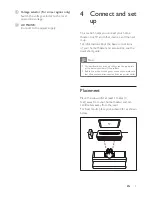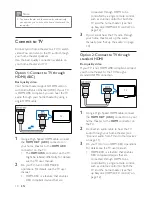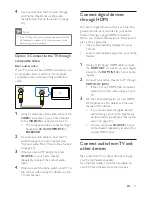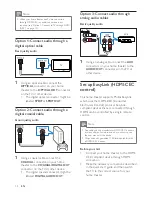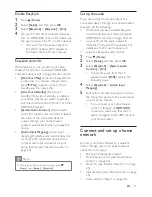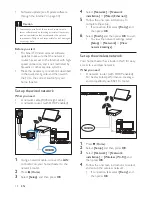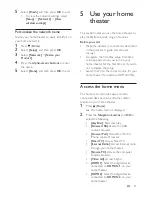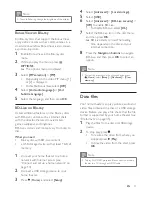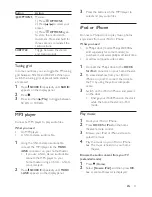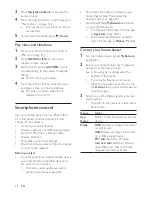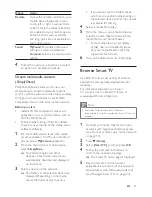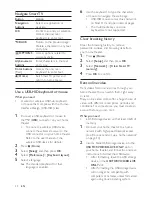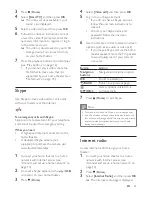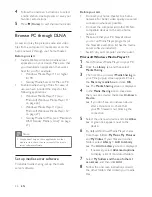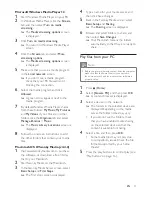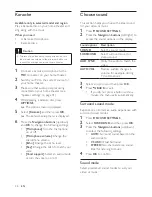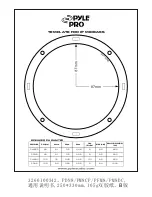13
EN
Enable EasyLink
1
Press (
Home
).
2
Select
[Setup]
, and then press
OK
.
3
Select
[EasyLink]
>
[EasyLink]
>
[On]
.
4
On your TV and other connected devices,
turn on HDMI-CEC control. For details, see
the user manual of the TV or other devices.
•
On your TV, set the audio output to
'Amplifier' (instead of TV speakers).
For details, see the TV user manual.
EasyLink controls
With EasyLink, you can control your home
theater, TV, and other connected HDMI-CEC
compliant devices with a single remote control.
•
[One Touch Play]
(One-touch play): When
a video disc is in the disc compartment,
press (
Play
) to wake up the TV from
standby, and then play a disc.
•
[One Touch Standby]
(One-touch
standby): If one-touch standby is enabled,
your home theater can switch to standby
with the remote control of the TV or other
HDMI-CEC devices.
•
[System Audio Control]
(System audio
control): If system audio control is enabled,
the audio of the connected device is
output through your home theater
speakers automatically when you play the
device.
•
[Audio Input Mapping]
(Audio input
mapping):If system audio control does not
work, map the connected device to the
correct audio input connector on your
home theater. (see 'Set up the audio' on
page 13)
Note
•
To change the EasyLink control settings, press
(
Home
), select
[Setup]
>
[EasyLink]
.
Set up the audio
If you cannot hear the audio output of a
connected device through your home theater
speakers, do the following:
•
Check that you have enabled EasyLink
on all the devices, (see 'Set up EasyLink
(HDMI-CEC control)' on page 12) and
•
on your TV, set the audio output to
"Amplifier" (instead of TV speakers). For
details, see the TV user manual, and
•
setup the EasyLink audio control.
1
Press (
Home
).
2
Select
[Setup]
, and then press
OK
.
3
Select
[EasyLink]
>
[System Audio
Control]
>
[On]
.
•
To play the audio from the TV
speakers, select
[Off]
, and skip the
following steps.
4
Select
[EasyLink]
>
[Audio Input
Mapping]
.
5
Follow the onscreen instructions to map
the connected device to the audio inputs
on your home theater.
•
If you connect your home theater
to the TV through an
HDMI ARC
connection, make sure that the TV
audio is mapped to the ARC input on
your home theater.
Connect and set up a home
network
Connect your home theater to a network
router through wired or wireless network
connection, and enjoy:
•
Streamed multimedia content
•
Smartphone control (see 'Smartphone
control' on page 22)
•
Smart TV (see 'Browse Smart TV' on page
23)
•
Internet radio (see 'Internet radio' on page
25)
•
Video call (see 'Skype' on page 25)
Содержание HTB5150D
Страница 2: ......
Страница 49: ...47 EN W watch 3D 16 wired network 14 wireless network 14 ...
Страница 50: ......