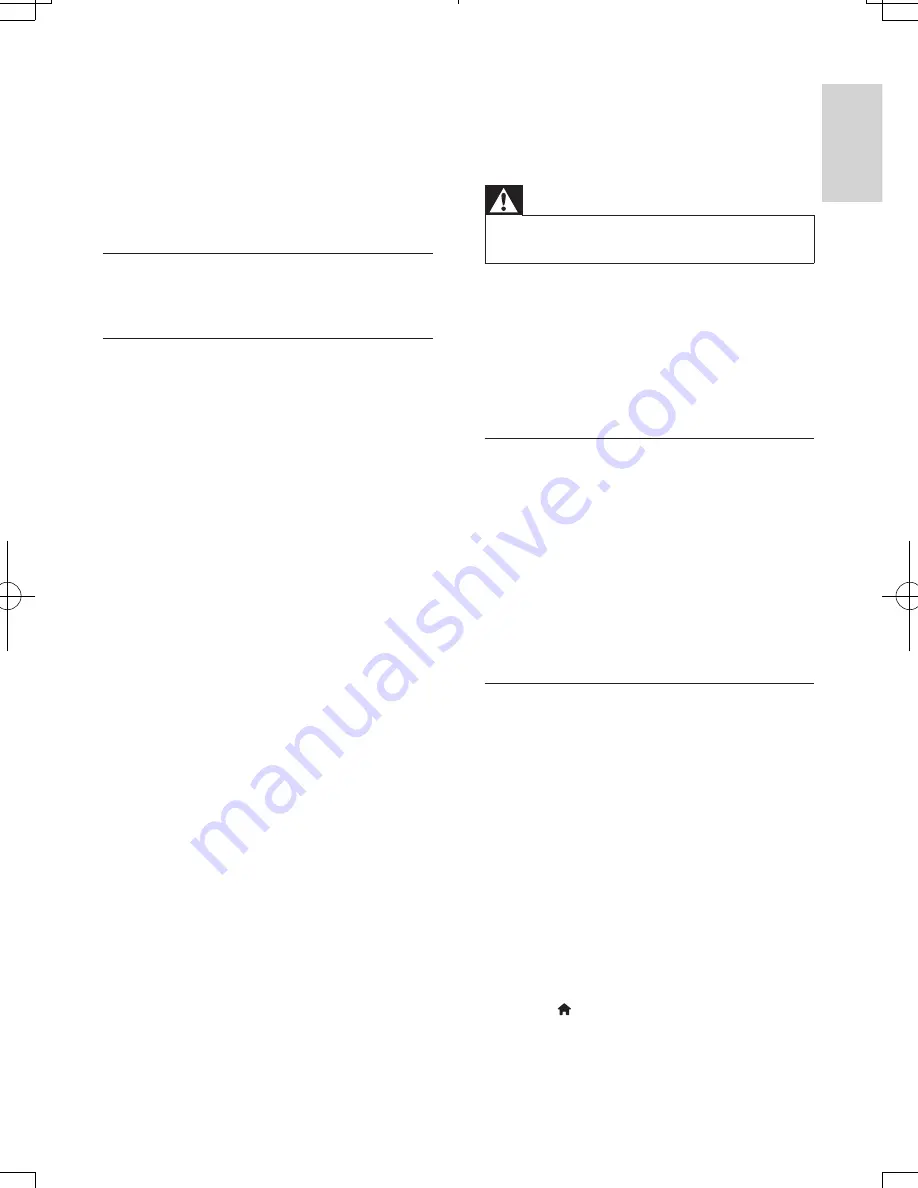
19
English
EN
•
HTB4510
: 0.63 kg/each (front); 0.60
kg/each (rear)
•
HTB4570
: 3.6 kg/each (front); 2.21 kg/
each (rear)
• Cable length:
•
HTB4510
: 3 m (front); 10 m (rear)
•
HTB4570
: 4 m (front); 11 m (rear)
Remote control batteries
• 2 x AAA-R03-1.5 V
Laser
• Laser Type (Diode): InGaN/AIGaN (BD),
AIGaInP (DVD/CD)
• Wave length: 405 +7 nm/-7 nm (BD), 655
+10 nm/-10 nm (DVD), 790 +10 nm/-20
nm (CD)
• Output power (Max. ratings): 20 mW
(BD), 6 mW (DVD), 7 mW (CD)
7 Troubleshooting
Warning
•
Risk of electric shock. Never remove the casing of the
product.
To keep the warranty valid, never try to repair
the product yourself.
If you have problems using this product, check
the following points before you request service.
If you still have a problem, get support at www.
philips.com/support.
Main unit
The buttons on the home theater do not
work.
•
Disconnect the home theater from the
power supply for a few minutes, then
reconnect.
•
Make sure that the touch buttons surface
is not in contact with any conductive
material, like water drop, metal, etc.
Picture
No picture.
•
Make sure that the TV is switched to the
correct source for the home theater.
No picture on a TV connected through HDMI.
•
Make sure that you use a High Speed
HDMI cable to connect the home theater
and TV. Some Standard HDMI cables do
not display properly for some images, 3D
video, or Deep Color.
•
Make sure that the HDMI cable is not
faulty. If it is faulty, replace it with a new
cable.
•
Press (
Home
) and then
731
on the
remote control to restore the default
picture resolution.
HTB4510_4570_51_UM_V2.0.indb 19
2013/5/16 11:14:59






































