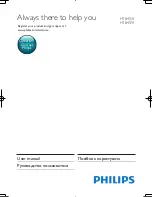14
EN
Tuning grid
In some countries, you can toggle the FM tuning
grid between 50 kHz and 100 kHz.
1
Press
RADIO
on the remote control to
switch to radio mode.
2
Press
.
3
Press and hold (
Play
) to toggle between
50 kHz or 100 kHz.
Karaoke
Play a Karaoke disc on your home theater and
sing along with the music.
What you need
• A Karaoke microphone.
• Karaoke discs.
Note
•
To prevent loud feedback or unexpected noise, turn
the microphone volume to the minimum before you
connect the microphone to your home theater.
Play karaoke music
1
While playing a karaoke disc, press
OPTIONS
.
»
The options menu is displayed.
2
Press the
Navigation buttons
to select
[Karaoke]
, and then press
OK
.
»
The karaoke setup menu is displayed.
3
Press the
Navigation buttons
(up/down)
and
OK
to change the following settings:
•
[Microphone]
: Turn the microphone
on or off.
•
[Microphone volume]
: Change the
microphone volume.
•
[Echo]
: Change the echo level.
•
[Key]
: Change the pitch to match your
voice.
•
[Vocal support]
: Select an audio mode,
or turn the vocal on or off.
Choose sound
This section helps you choose the ideal sound
for your video or music.
1
Press
.
2
Press the
Navigation buttons
(left/right) to
access the sound options on the display.
Sound options
Description
[Surround]
Select surround sound or
stereo sound.
[Sound]
Select a sound mode.
[Audio sync]
Delay the audio to match the
video.
[Auto volume]
Reduce sudden changes in
volume, for example, during
TV commercials.
3
Select an option, and then press
OK
.
4
Press
BACK
to exit.
•
If you do not press a button within a
minute, the menu exits automatically.
Surround sound mode
Experience an immersive audio experience with
surround sound modes.
1
Press
.
2
Select
SURROUND
, and then press
OK
.
3
Press the
Navigation buttons
(up/down)
to select a setting from your display:
•
[Auto]
: Surround sound based on the
audio stream.
•
[Multi-channel]
: Traditional 5.1
channel for a more relaxing cinematic
experience.
•
[Stereo]
: Two-channel stereo sound.
Ideal for listening to music.
4
Press
OK
to confirm.
HTB4510_4570_51_UM_V2.0.indb 14
2013/5/16 11:14:58