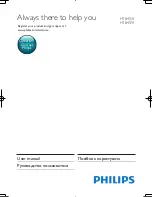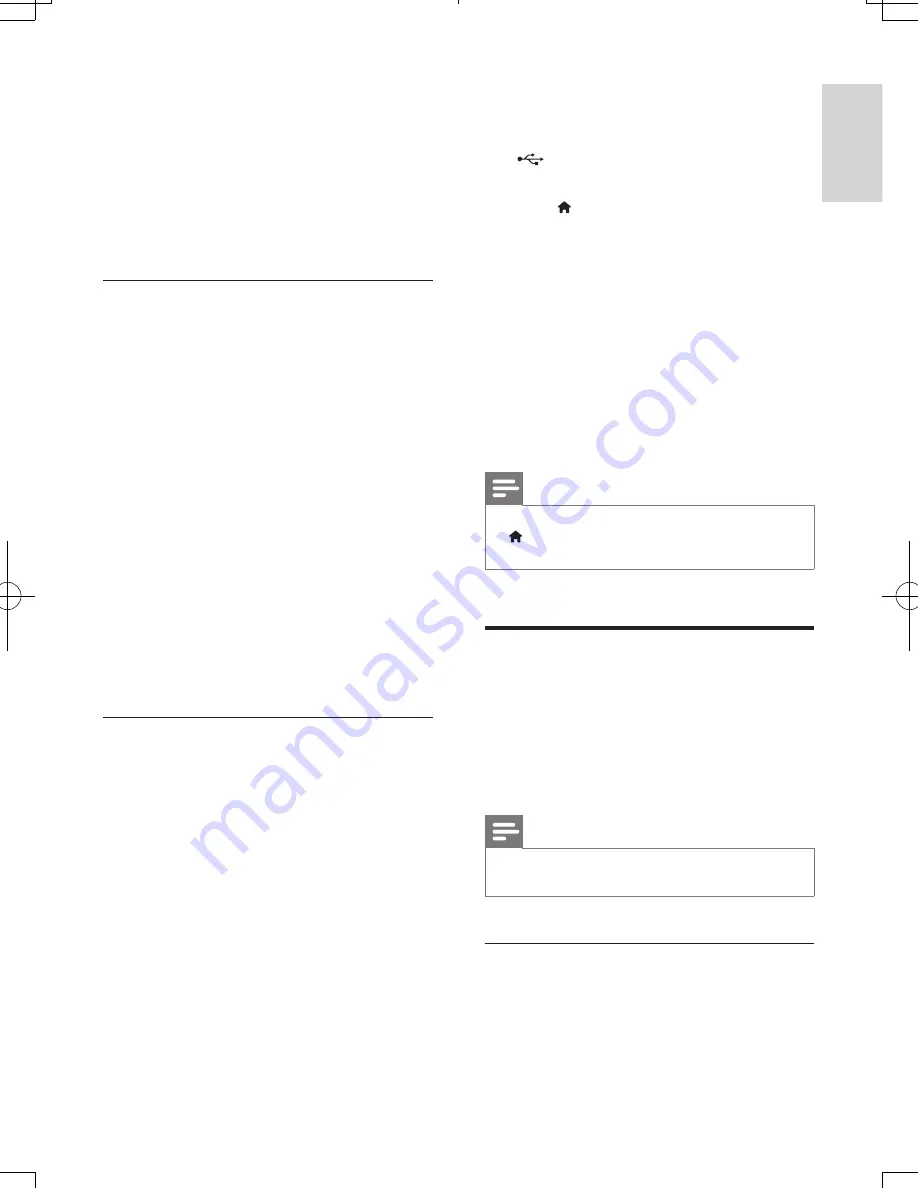
11
English
EN
•
To play 3D discs in 2D mode, select
[Off]
.
3
Play a Blu-ray 3D disc and put on the 3D
glasses.
•
During video search and in certain play
modes, the video is displayed in 2D.
The video display returns to 3D when
you resume play.
Bonus View on Blu-ray
On Blu-ray discs that support the Bonus View,
enjoy extra content such as commentaries in a
small screen window. Bonus View is also known
as picture-in-picture.
1
Enable Bonus View in the Blu-ray disc
menu.
2
While you play the movie, press
OPTIONS
.
»
The options menu is displayed.
3
Select
[PIP selection]
>
[PIP]
.
•
Depending on the video, PIP menu [1]
or [2] is displayed.
•
To disable Bonus View, select
[Off]
.
4
Select
[2nd audio language]
or
[2nd
Subtitle Language]
.
5
Select the language, and then press
OK
.
BD-Live on Blu-ray
Access additional features on the Blu-ray discs
with BD-Live content, such as internet chats
with the director, the latest movie trailers,
games, wallpaper, and ringtones.
BD-Live services and content vary from disc to
disc.
What you need
•
Blu-ray disc with BD-Live content
•
a USB storage device, with at least 1 GB of
memory
1
Connect your home theater to a home
network with Internet access (see
'Connect and set up a home network' on
page 8
).
2
Connect a USB storage device to the
(
USB
) connector at the front of your
home theater for BD-Live download.
3
Press (
Home
) and select
[Setup]
>
[Advanced]
>
[BD-Live security]
>
[Off]
.
•
To disable BD-Live, select
[On]
.
4
Select the BD-Live icon in the disc menu,
and then press
OK
.
»
BD-Live starts to load. The loading
time depends on the disc and your
internet connection.
5
Press the
Navigation buttons
to navigate
BD-Live, and then press
OK
to select an
option.
Note
•
To clear the memory on the storage device, press
(
Home
), select
[Setup]
>
[Advanced]
>
[Clear
memory]
.
Data files
Your home theater can play pictures, audio and
video files contained in a disc or a USB storage
device. Before you play a file, check that the file
format is supported by your home theater (see
'File formats' on page 17
).
Note
•
To play DivX DRM protected files, connect your home
theater to a TV through an HDMI cable.
Subtitles
If your video has subtitles in multiple languages,
select a subtitle language.
HTB4510_4570_51_UM_V2.0.indb 11
2013/5/16 11:14:57