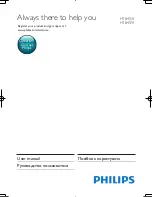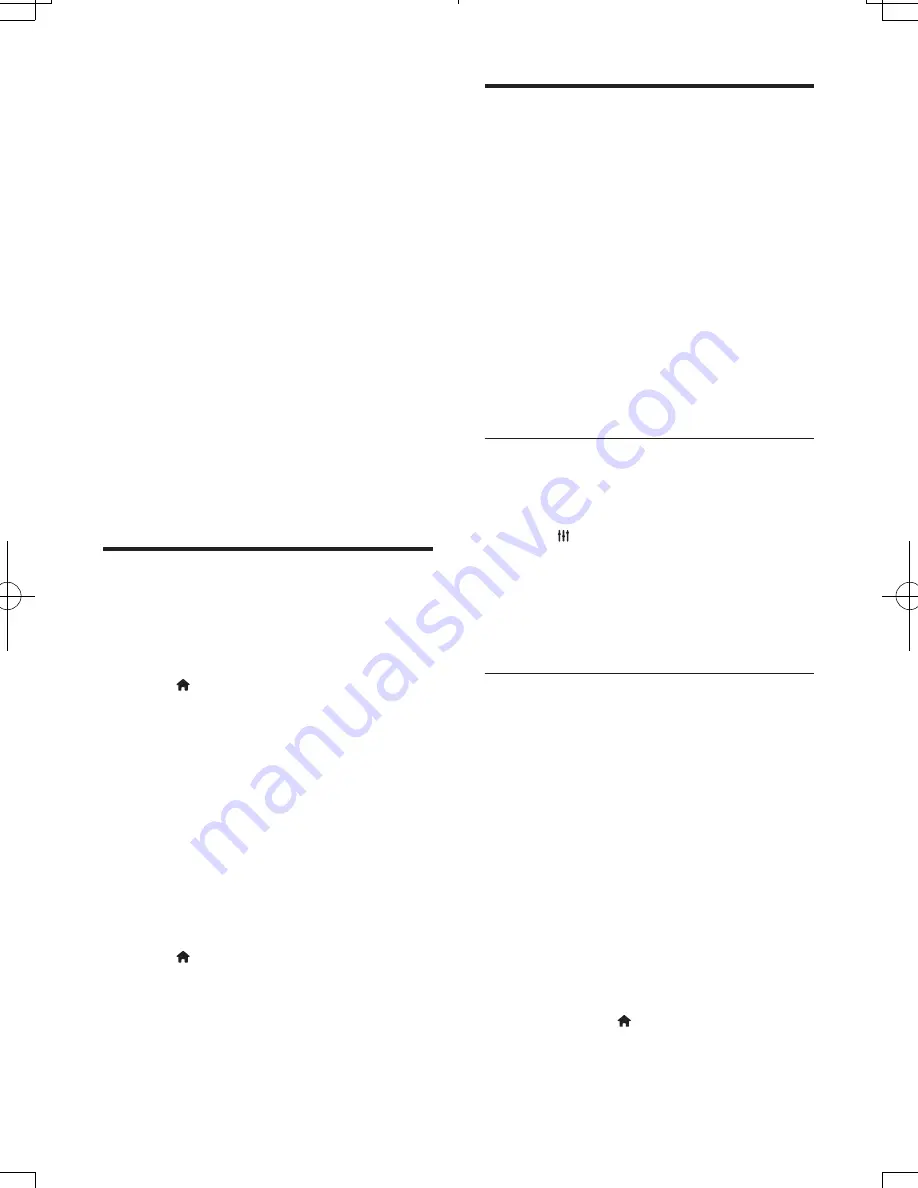
10
EN
4 Use your home
theater
This section helps you use the home theater to
play media from a wide range of sources.
Before you start
•
Make the necessary connections described
in the quick start guide or download the
complete user manual from www.philips.
com/support.
• Complete the first-time setup. First-time
setup appears when you turn on your
home theater for the first time or if you do
not complete the setup.
•
Switch the TV to the correct source for
your home theater (for example, HDMI,
AV IN).
Access the home menu
The home menu provides easy access to
connected devices, setup and other useful
features in your home theater.
1
Press (
Home
).
»
The home menu is displayed.
2
Press the
Navigation buttons
and
OK
to
select the following:
•
[play Disc]
: Start disc play.
•
[browse USB]
: Access the USB
content browser.
•
[Smart TV]
: Access Smart TV.
•
[browse PC]
: Access the computer
content browser.
•
[Setup]
: Access menus to change video,
audio and other settings.
3
Press (
Home
) to exit.
Discs
Your home theater can play DVDs, VCDs, CDs,
and Blu-ray discs. It can also play discs that
you’ve made at home, such as CD-R discs of
photos, videos, and music.
1
Insert a disc into the home theater.
2
If the disc does not play automatically, press
DISC
or select
[play Disc]
from the home
menu.
3
Use the remote control to control play.
•
It is normal to hear a little noise when
you play a Blu-ray disc. This does not
mean that your home theater is faulty.
Synchronize picture and sound
If the audio and video are not synchronized,
delay the audio to match the video.
1
Press
.
2
Select
Audio sync
, and then press
OK
.
3
Press the
Navigation buttons
(up/down)
to synchronize the audio with the video.
4
Press
OK
to confirm.
Play Blu-ray 3D disc
Your home theater can play Blu-ray 3D video.
Read the 3D health warning before playing a
3D disc.
What you need
•
A 3D TV
•
A pair of 3D glasses that are compatible
with your 3D TV
•
A 3D Blu-ray video
•
A high speed HDMI cable
1
Using the high speed HDMI cable, connect
your home theater to a 3D compatible TV.
2
Make sure that the 3D video setting is
enabled. Press
(
Home
), select
[Setup]
>
[Video]
>
[Watch 3D video]
>
[Auto]
.
HTB4510_4570_51_UM_V2.0.indb 10
2013/5/16 11:14:57