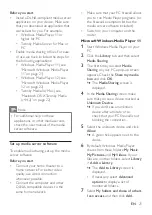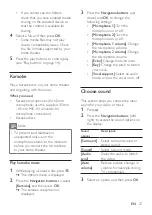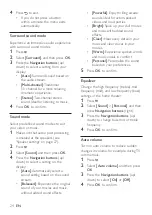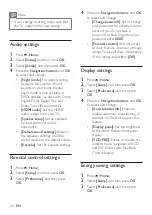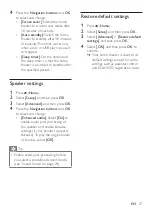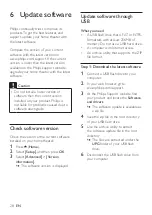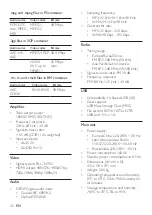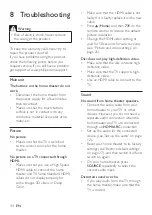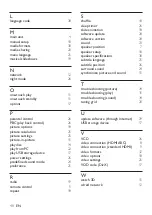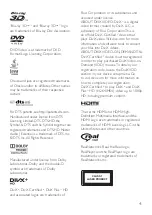35
EN
Audio and video are not synchronized.
•
1) Press .
2) Press the
Navigation buttons
(left/
right) to select
[Audio sync]
, and
then press
OK
.
3) Press the
Navigation buttons
(up/
down) to synchronize the audio
with the video.
Play
Cannot play a disc.
•
Clean the disc.
•
Make sure that the home theater
supports the type of disc (see 'Media
formats' on page 30).
•
Make sure that the home theater
supports the region code of the disc.
•
If the disc is a DVD±RW or DVD±R
disc, make sure that it is finalized.
Cannot play a DivX file.
•
Make sure that the DivX file is
encoded according to the 'Home
Theater Profile' with the DivX
encoder.
•
Make sure that the DivX file is
complete.
DivX or RMVB/RM subtitles do not
display correctly.
•
Make sure that the subtitle file name is
the same as the movie file name
•
Select the correct character set:
1) Press .
2) Select
[Character set]
.
3) Select the supported character set.
4) Press
OK
.
Cannot read the contents of a USB
storage device.
•
Make sure that the format of the USB
storage device is compatible with the
home theater.
•
Make sure that the file system on the
USB storage device is supported by
the home theater.
'No entry' or 'x' sign appears on the TV.
•
The operation is not possible.
EasyLink does not work.
•
Make sure that the home theater is
connected to a Philips brand EasyLink
TV, and the EasyLink option is turned
on (see 'Set up EasyLink (HDMI-CEC
control)' on page 11).
•
For TVs from different manufacturers,
the HDMI CEC could be called
differently. Check theTV user manual
on how to enable it.
When you switch on the TV, the home
theater automatically switches on.
•
This behavior is normal when you are
using Philips EasyLink (HDMI-CEC).
To make the home theater work
independently, switch off EasyLink.
My 3D video played in 2D mode.
•
Make sure that your home theater
is connected to a 3D TV through an
HDMI cable.
•
Make sure that the disc is a Blu-ray 3D
disc, and the Blu-ray 3D video option
is on (see 'BD-Live on Blu-ray' on
page 15).
TV screen is black when you play a Blu-
ray 3D video or a DivX copy protected
video.
•
Make sure that the home theater
is connected to the TV through an
HDMI cable.
•
Switch to the correct HDMI source on
the TV.