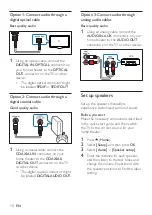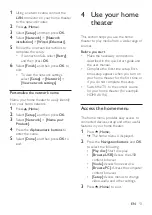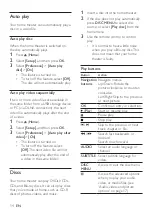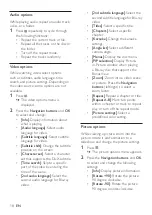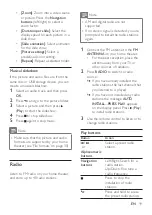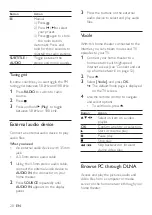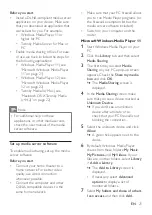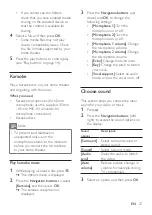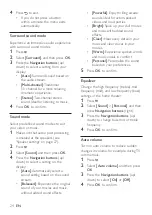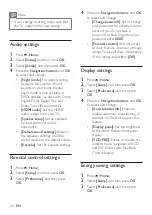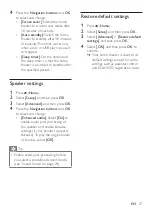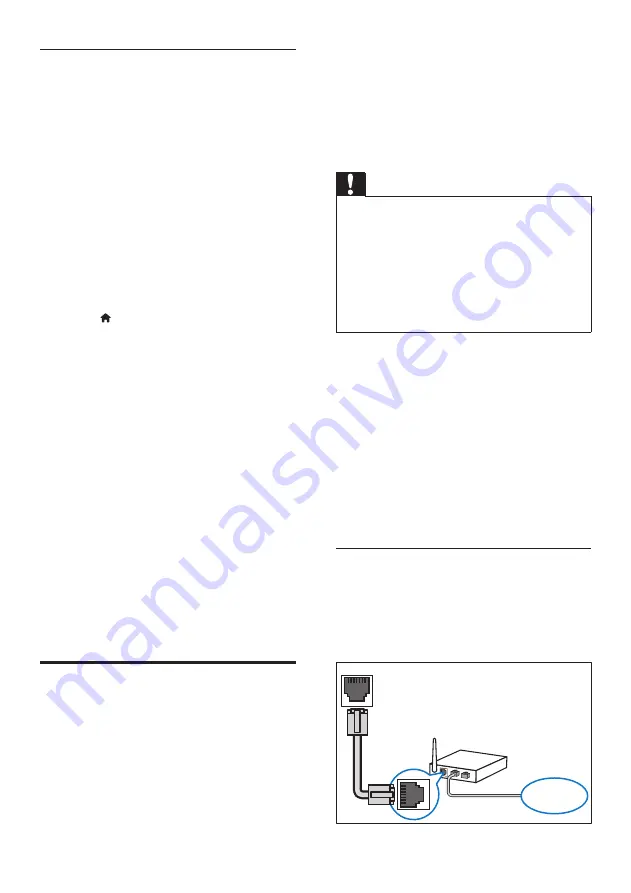
12
EN
Set up the audio
If you cannot hear the audio output of
a connected device through your home
theater speakers, do the following:
•
Check that you have enabled EasyLink
on all the devices, (see 'Set up
EasyLink (HDMI-CEC control)' on
page 11) and
•
on your TV, set the audio output to
"Amplifier" (instead of TV speakers).
For details, see the TV user manual,
and
•
setup the EasyLink audio control.
1
Press (
Home
).
2
Select
[Setup]
, and then press
OK
.
3
Select
[EasyLink]
>
[System Audio
Control]
>
[On]
.
•
To play the audio from the TV
speakers, select
[Off]
, and skip the
following steps.
4
Select
[EasyLink]
>
[Audio Input
Mapping]
.
5
Follow the onscreen instructions to
map the connected device to the
audio inputs on your home theater.
•
If you connect your home theater
to the TV through an
HDMI ARC
connection, make sure that the TV
audio is mapped to the ARC input
on your home theater.
Connect and set up a home
network
Connect your home theater to a network
router for a network setup, and enjoy:
•
Streamed multimedia content (see
'Browse PC through DLNA' on page
•
Voole (see 'Voole' on page 20)
•
BD Live applications (see 'BD-Live on
Blu-ray' on page 15)
•
software through the Internet' on
Caution
•
Familiarize yourself with the network
router, media server software and
networking principles. If necessary,
read documentation that accompanies
the network components. Philips is
not responsible for lost, damaged, or
corrupt data.
Before you start
•
For Voole and software updates, make
sure that the network router has
access to the Internet with high-speed
connection and is not restricted by
firewalls or other security systems.
•
Make the necessary connections
described in the quick start guide,
and then switch the TV to the correct
source for your home theater.
Set up the wired network
What you need
•
A network cable (RJ45 straight cable).
•
A network router (with DHCP
enabled).
LAN
www