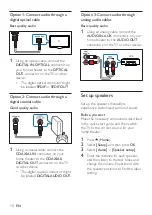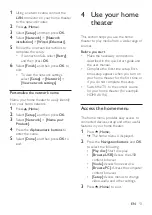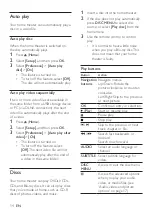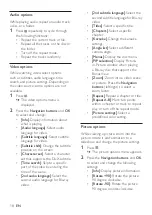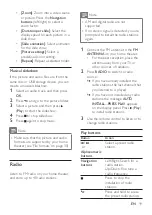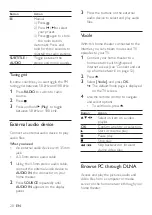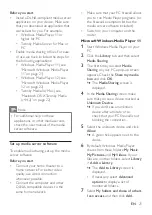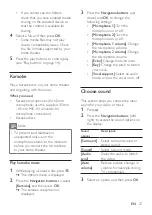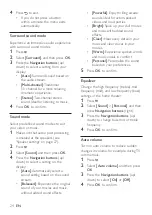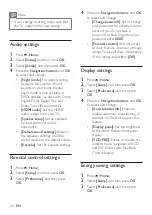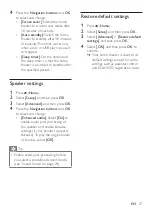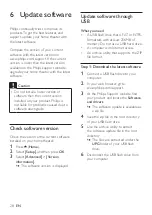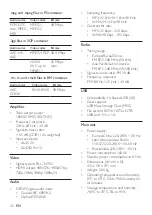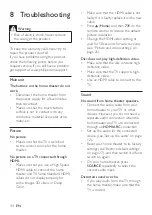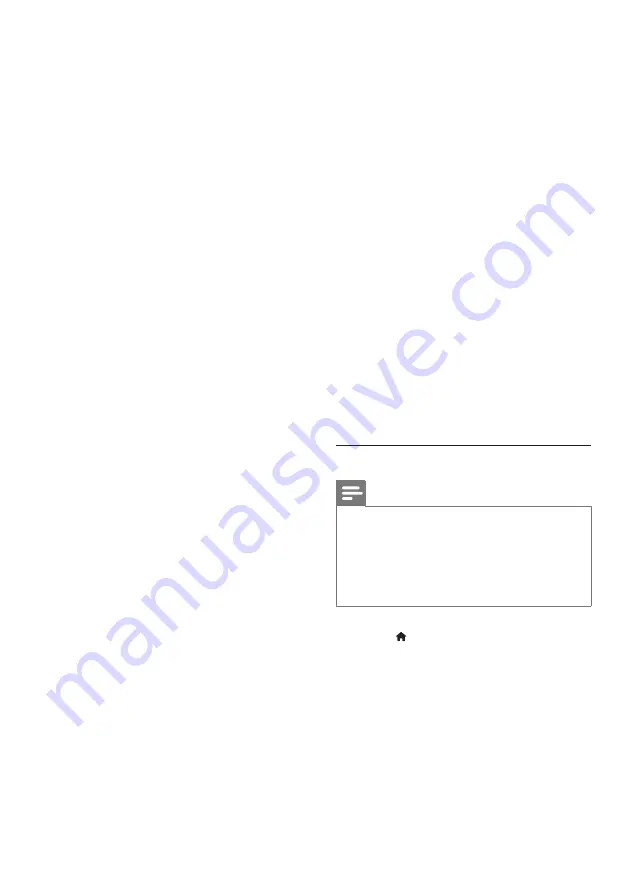
22
EN
8
Follow the onscreen instructions to
add the other folders that contain
your media files.
Microsoft Windows Media Player 12
1
Start Windows Media Player on your
PC.
2
In Windows Media Player, click the
Stream
tab, and then select
Turn on
media streaming.
»
The
Media streaming options
screen is displayed.
3
Click
Turn on media streaming
.
»
You return to Windows Media
Player screen.
4
Click the
Stream
tab and select
More
streaming options
.
»
The
Media streaming options
screen is displayed.
5
Make sure that you see a media
program in the
Local network
screen.
»
If you don't see a media program,
check that your PC firewall is not
blocking the connection.
6
Select the media program and click
Allowed
.
»
A green arrow appears next to the
media program.
7
By default, Windows Media Player
shares from these folders:
My Music
,
My Pictures
, and
My Videos
. If your
files are in other folders, click the
Organize
tab and select
Manage
libraries
>
Music
.
»
The
Music Library Locations
screen is displayed.
8
Follow the onscreen instructions to
add the other folders that contain
your media files.
Macintosh OS X Twonky Media
(v4.4.2)
1
Visit www.twonkymedia.com to
purchase the software, or download a
free 30-day trial to your Macintosh.
2
Start Twonky Media on the Macintosh.
3
In the Twonky Media Server screen,
select
Basic Setup
and
First Steps
.
»
The First steps screen is displayed.
4
Type a name for your media server,
and then click Save changes.
5
Back in the Twonky Media screen,
select
Basic Setup
and
Sharing.
»
The
Sharing
screen is displayed.
6
Browse and select folders to share,
and then select
Save Changes
.
»
Your Macintosh rescans the folders
automatically so that they are
ready to share.
Play files from your PC
Note
•
Before you play multimedia content
from the computer, make sure that
the home theater is connected to the
home network, and the media server
software is properly set up.
1
Press (
Home
).
2
Select
[Browse PC]
, and then press
OK
.
»
A content browser is displayed.
3
Select a device on the network.
»
The folders in the selected device
are displayed. Depending on the
media server, the folder names
may vary.