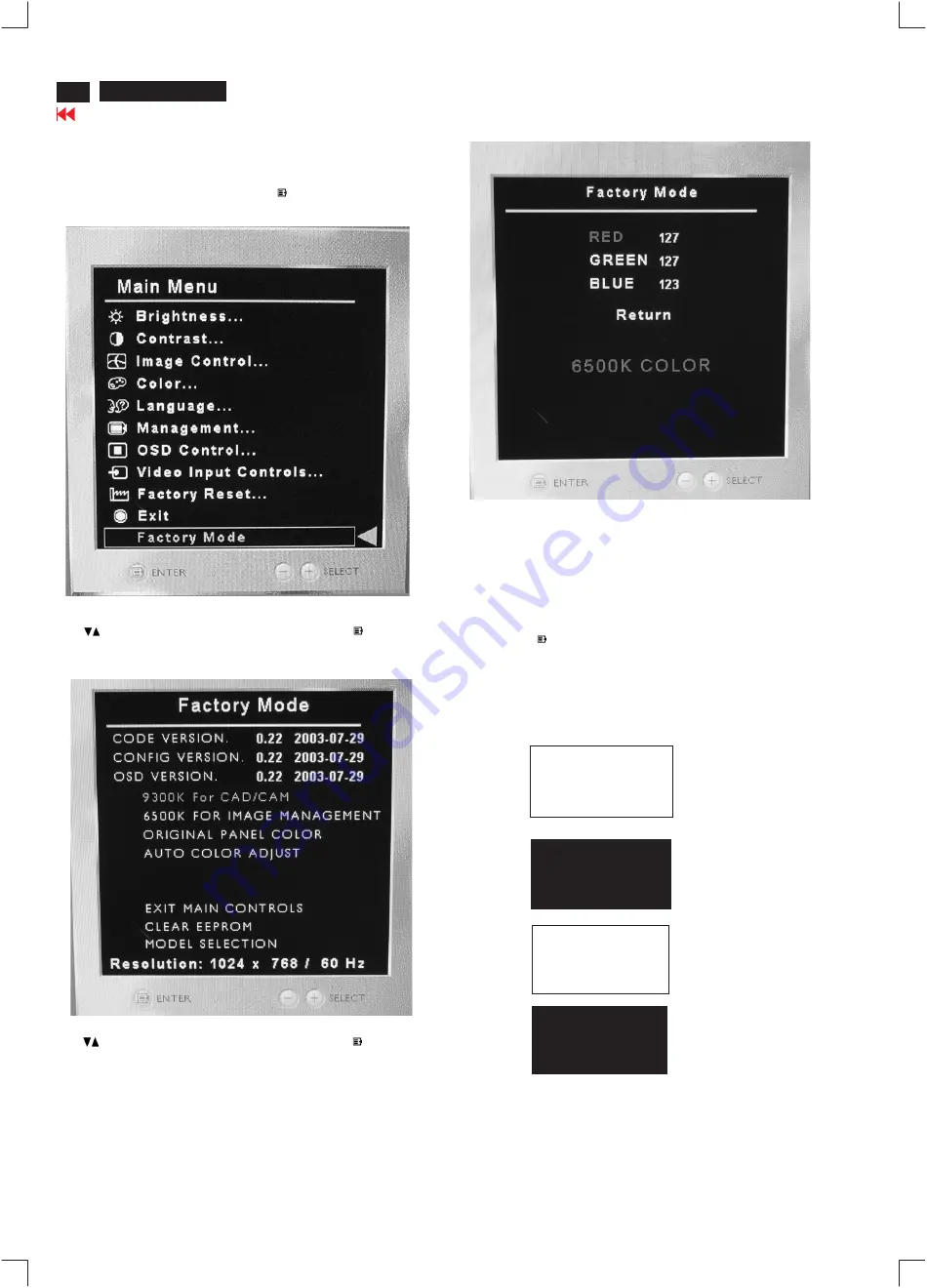
14
Display Adjustment , Aging Mode
HP L2035
Factory mode Adjustment:
Entering factory mode as Press
and
button
simultaneously and power ON as Fig. 1shown below.
Menu
auto
Use
buttons to Factory Mode to enter byMenu
then
appearFig.2 as below
Use
buttons to Factory Mode to enter byMenu
then
9300K For CAD/CAM,6500K For IMAGE MANAGEMENT,
ORIGINAL PANEL COLOR,AITO COLOR ADJUST.
9 3 0 0 K R G B
6 5 0 0 K R G B
Color temperature gain adjustment. Use these menu items
to adjust the RGB gains of pre-amp for different color
temperatures, ranges from 0 to 255.
Bring up
After 5 seconds, bring up :
After 5 seconds, bring up :
:
After 5 seconds, bring up :
----------
----------Repeatly
Aging
Aging
Access AGING Mode (Burn in mode) : IN Factory MODE
Step 1 :
=> Bring up
or
as below.
"Full black pattern (if black, wait 5 seconds
around)"
"Full White pattern with character "Aging"
Push Menu "
" & "
" buttons at the same time and power ON
Auto
Step 2: Disconnect Interface (Signal) cable.
How to return to Normal display (User Mode)
Method : reconnect the interface cable of LCD monitor.
Содержание HP L2035
Страница 13: ...Wiring Diagram 13 Go to cover page HP L2035 ...
Страница 38: ...Scaler board C B A Go to cover page HP L2035 38 ...
Страница 39: ...SCALER BOARD C B A 2 39 HP L2035 Go to cover page ...
Страница 41: ...Power Inverter Board C B A 1 41 HP L2035 Go to cover page ...
Страница 42: ...Power Inverter Board C B A 2 Go to cover page HP L2035 42 ...















































