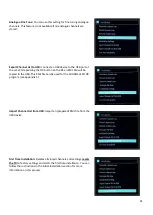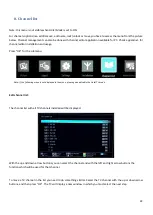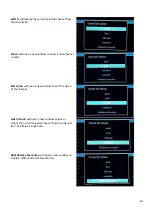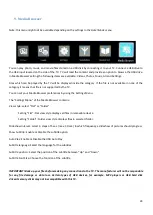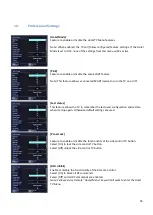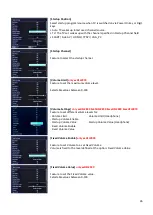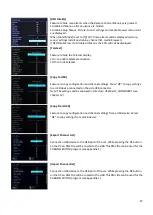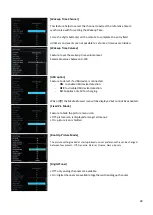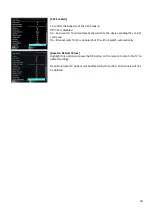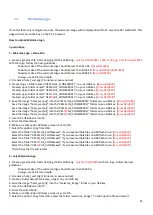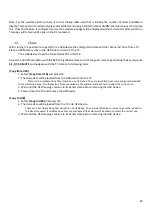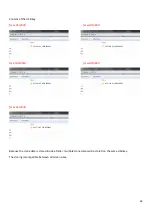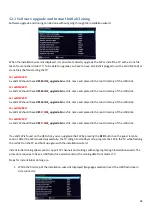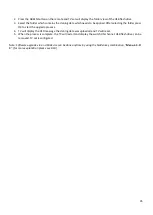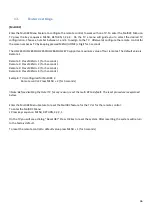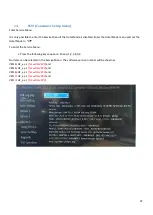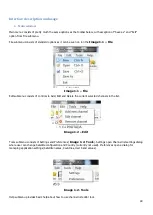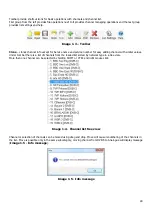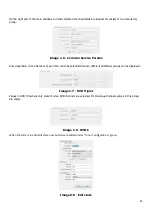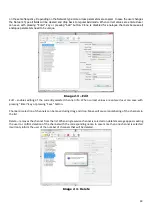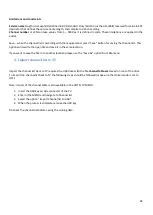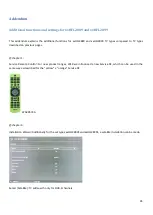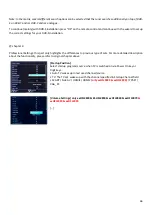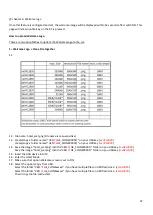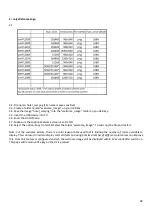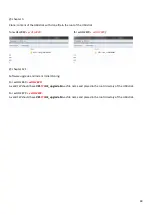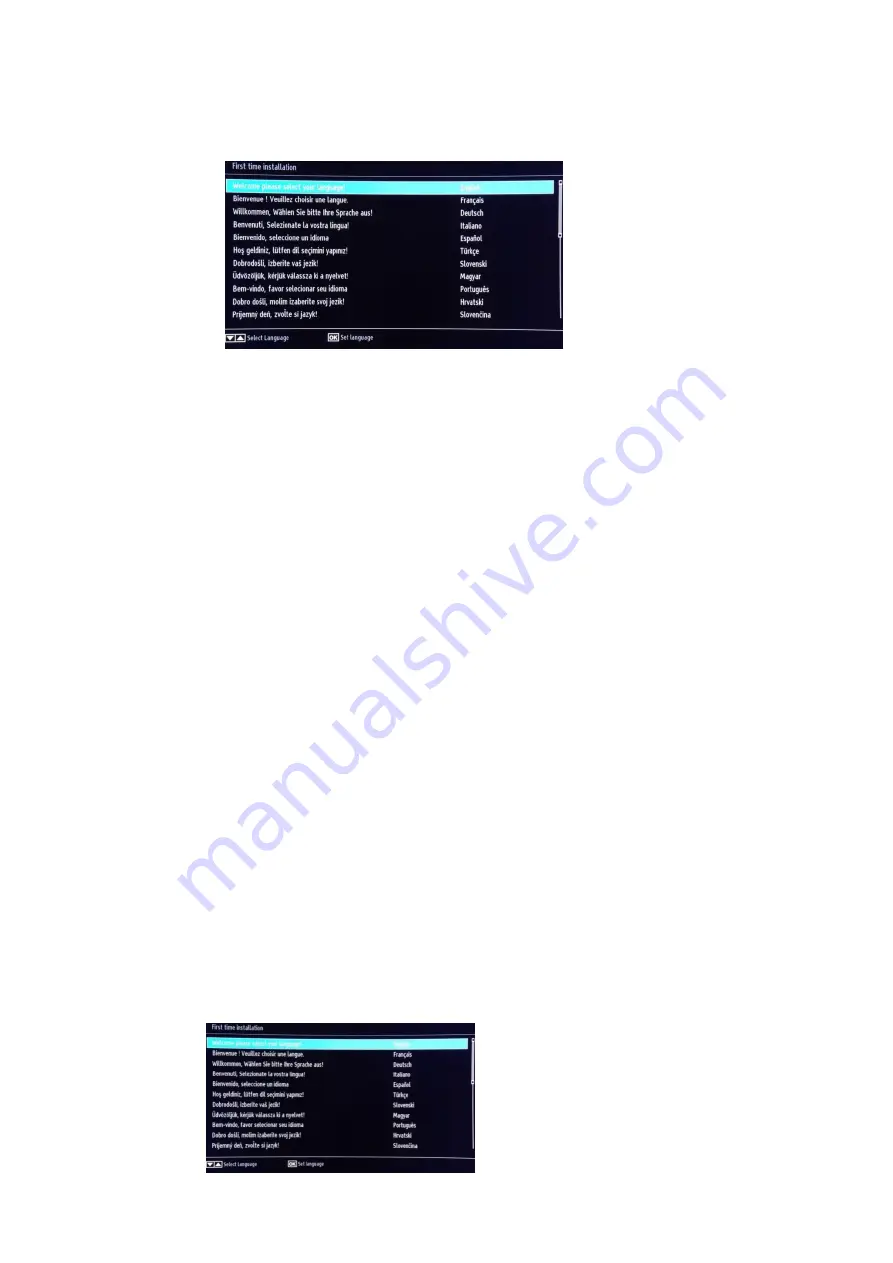
34
12.1 Software upgrade and Instant Initial Cloning
Software upgrade and cloning can be done without going through the installation wizard.
When the installation wizard is displayed, it is possible to directly upgrade the FW or install the TV with a clone file
taken from another similar TV. To be able to upgrade you have to have a USB stick plugged in with a valid FW and/or
clone file(s) before starting the TV.
For xxHFL2839:
A valid FW should have VES16
1
HE_upgrade.bin as file name and placed in the root directory of the USB stick.
For xxHFL2849:
A valid FW should have VES16
2
HE_upgrade.bin as file name and placed in the root directory of the USB stick.
For xxHFL2859:
A valid FW should have VES16
3
HE_upgrade.bin as file name and placed in the root directory of the USB stick.
For xxHFL2869:
A valid FW should have VES
171
HE_upgrade.bin as file name and placed in the root directory of the USB stick.
For xxHFL2879:
A valid FW should have VES
172
HE_upgrade.bin as file name and placed in the root directory of the USB stick.
If a valid FW is found on the USB stick, you can upgrade the FW by pressing the RED button on the guest remote
control. After the FW is loaded successfully, the TV will go to standby mode, program the FW in the TV while flashing
the red LED on the TV and boot up again with the installation wizard.
Instant initial cloning allows you to copy all TV channels and settings without going through installation wizard. The
procedure requires to have a USB flash drive which contains the cloning data from master TV.
Steps for instant initial cloning are:
1.
While the first step of the installation wizard is displayed (language selection) insert the USB flash drive in
side connector.