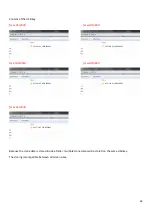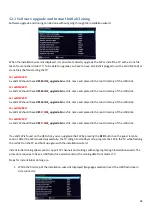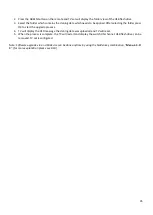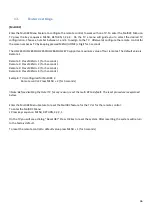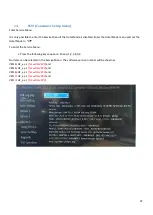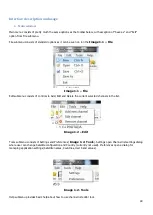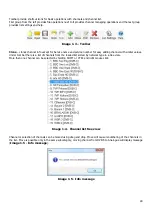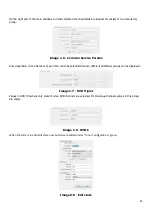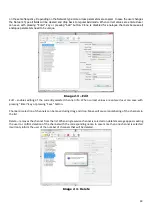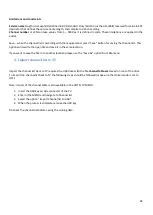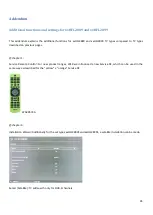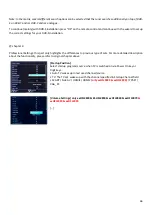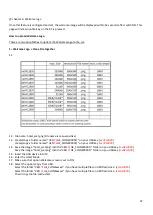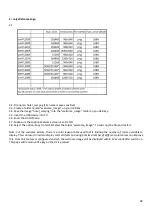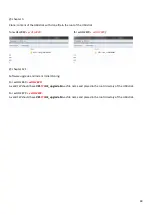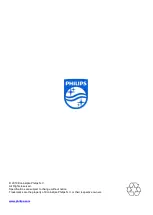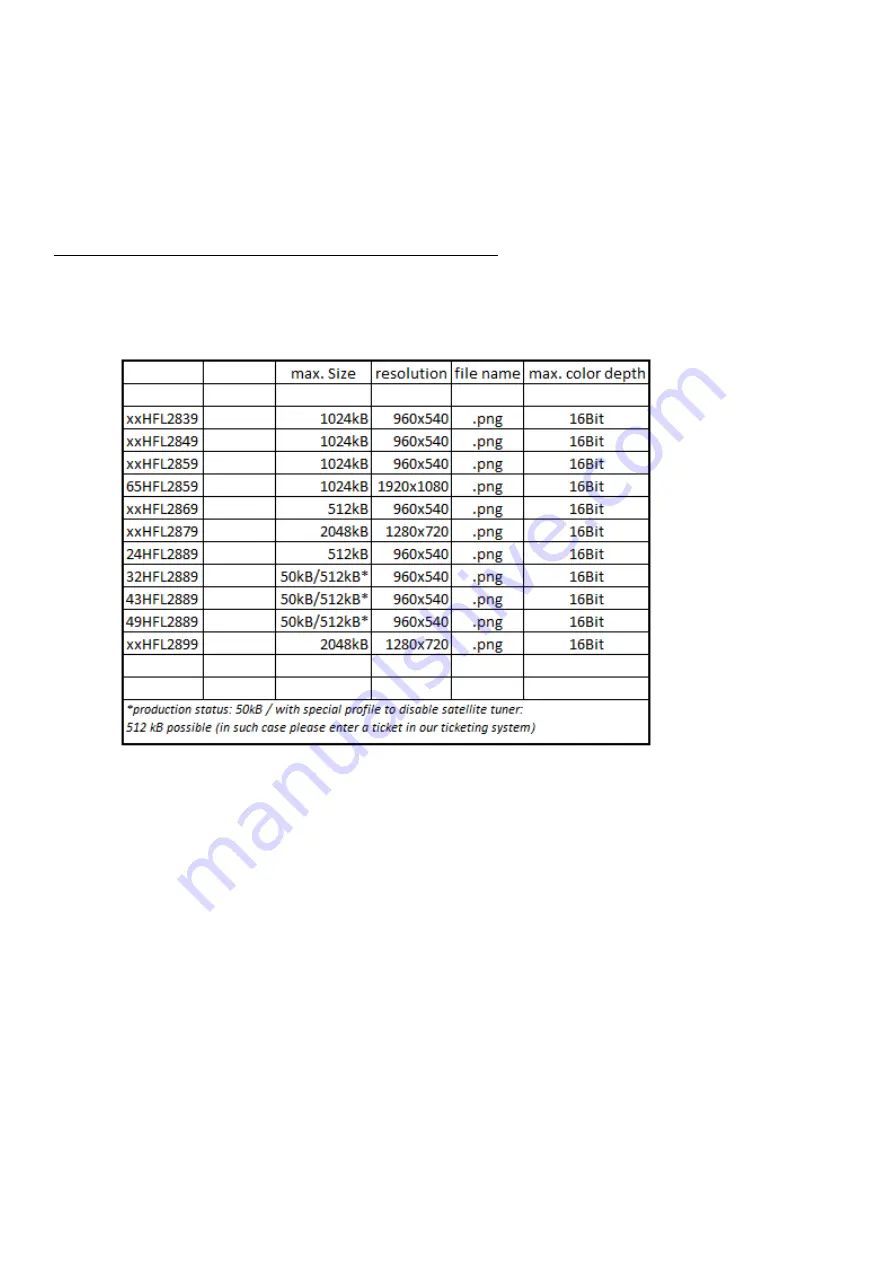
47
@ chapter 4: Welcome logo
Once this feature is configured and set, the welcome image will be displayed within 14 seconds after switch ON. This
page will remain until a key on the RC is pressed.
How to upload Welcome Logo
There are two possibilities to update the WelcomeLogo to the set:
1.: Welcome Logo + Clone File together
1.1.
1.2. File name: hotel_wel.png (File name is case-sensitive)
1.3. Create/copy a folder named “VES
171
HE_CLONE00001\” on your USB key. (
xxHFL2889
)
Create/copy a folder named “VES
172
HE_CLONE00001\” on your USB key. (
xxHFL2899
)
1.4. Save the image “hotel_wel.png” into the“VES
171
HE_CLONE00001\” folder on you USB key. (
xxHFL2889
)
Save the image “hotel_wel.png” into the“VES
172
HE_CLONE00001\” folder on you USB key. (
xxHFL2899
)
1.5. Insert the USB device into TV.
1.6. Enter the Hotel Mode.
1.7. Make sure that option Welcome screen is set to ON
1.8. Select the option: Copy from USB.
Select the folder “VES
171
HE_CLONExxxxx\” if you have multiple files on USB flash drive. (
xxHFL2889
)
Select the folder “VES
172
HE_CLONExxxxx\” if you have multiple files on USB flash drive. (
xxHFL2899
)
TV will copy the file and restart.