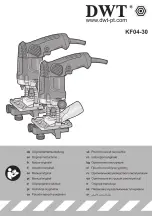16
Philips · HFC 325
EN
7 Fun and Games
Help 7 Games and Fun
Sudoku
Sudoku
Sudoku is a Japanese number puzzle. The game has 3 × 3
squares divided into 3 × 3 fields. Depending on the diffi-
culty level, lesser or more digits are already given at the
beginning of the game. The aim of the game is to fill digits
from 1 to 9 in the game field is such a way that each digit
appears only once in a row, a column and each of the nine
blocks. There is only one solution.
Last Solution Available
Printing a Game
1
Press
OK
,
48
and
OK
.
2
Using
[
select
SUDOKU:NEW
.
3
Confirm with
OK
.
4
Using
[
select the difficulty level.
5
Confirm with
OK
.
6
Enter, how many copies of the Sudoku you would like
to print (maximum 9 copies).
7
Confirm with
OK
.
8
Using
[
select if you would like to print the solution.
9
Confirm with
OK
.
Printing the Last Game Again
1
Press
OK
,
48
and
OK
.
2
Using
[
select
SUDOKU:LAST
.
3
Confirm with
OK
.
4
Enter, how many copies of the Sudoku you would like
to print (maximum 9 copies).
5
Confirm with
OK
.
6
Using
[
select if you would like to print the solution.
7
Confirm with
OK
.
Printing the Solution
1
Press
OK
,
48
and
OK
.
2
Using
[
select
SUDOKU:SOLUTION
.
3
Confirm with
OK
.
Sudoku for Every Day
Sudoku for Every Day
You can have a new Sudoku automatically printed each
day.
1
Press
OK
,
48
and
OK
.
2
Using
[
select
SUDOKU:AUTO
.
3
Confirm with
OK
.
4
Enter the time, e.g.
14
00
for 2 pm.
5
Confirm with
OK
.
6
Using
[
select the difficulty level.
7
Confirm with
OK
.
8
Enter, how many copies of the Sudoku you would like
to print (maximum 9 copies).
9
Confirm with
OK
.
10
Using
[
select if you would like to print the solution.
11
Confirm with
OK
.
12
Using
[
indicate whether you would like to turn
printing on or off.
13
Confirm with
OK
.
Sudoku for Every Day
Notice
Printing informations for the Games
and Fun functions
Press
¨
and to print the instructions for the
Games and Fun functions of your device.
Notice
Last Solution Available
The solution of the last printed game is saved.
The solutions of earlier games are no longer
available.
Notice
Switching Off Function
You can turn off the daily Sudoku print by
selecting the function as described above and by
switching off the automatic printing under
point 12.
hfc 325-manual-en-253327723-a.book Seite 16 Montag, 6. September 2010 9:34 09
Содержание HFC 325
Страница 1: ...EN HFC 325 User Manual ...