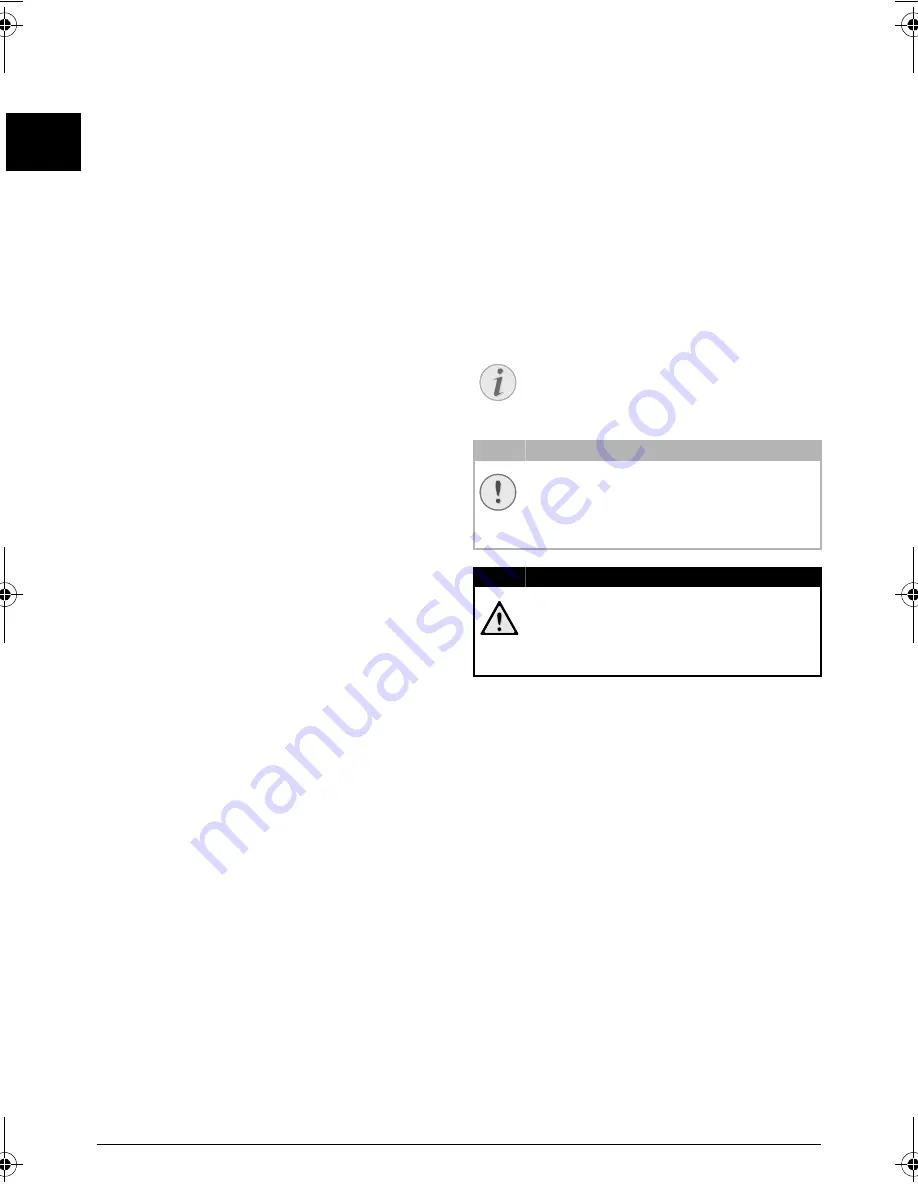
2
Philips · HFC 325
EN
Introduction
Dear Customer
Introduction Brand Variable
With the purchase of this device, you have chosen a quality
PHILIPS product brand. Their device fulfils the most var-
ied requirements for private use or in your office and busi-
ness everyday.
Telephone Book
In the telephone book of your device, you can save entries
with multiple numbers and collect multiple entries into
groups. You can assign various ring tones to the entries.
Short Dial
You can assign short dial numbers to frequently dialled tel-
ephone numbers. The numeric keys help you to call these
numbers quickly.
You can send fax messages in different resolutions to one
or more recipients or a group. You can also poll faxes and
prepare documents for polling.
Select the resolution for text and photo in order to copy
documents with your device. You can also create multiple
copies.
If you want, your device can print Sudoku puzzles in four
different difficulty levels with solution.
We hope you enjoy your device and its many functions!
Spaltenumbruch
About this User Manual
With the installation guide on the following pages, you can
start using your device quickly and easily. Detailed descrip-
tions can be found in the following sections of this user
manual.
Read the entire user manual carefully. Follow all safety
instructions in order to ensure proper operation of your
device. The manufacturer accepts no liability if these
instructions are not followed.
Symbols Used
Troubleshooting
Damage to the Device or Loss of Data!
Danger to Persons!
Notice
Troubleshooting
This symbol designates tips that will help you to
use your device more effectively and easily.
CAUTION!
Damage to the Device or Loss of Data!
This symbol gives warning of damage to the
device and possible loss of data. These damages
can result from improper handling.
DANGER!
Danger to Persons!
This symbol gives warning of danger to persons.
Physical injury or damage can result from
improper handling.
hfc 325-manual-en-253327723-a.book Seite 2 Montag, 6. September 2010 9:34 09
Содержание HFC 325
Страница 1: ...EN HFC 325 User Manual ...

















