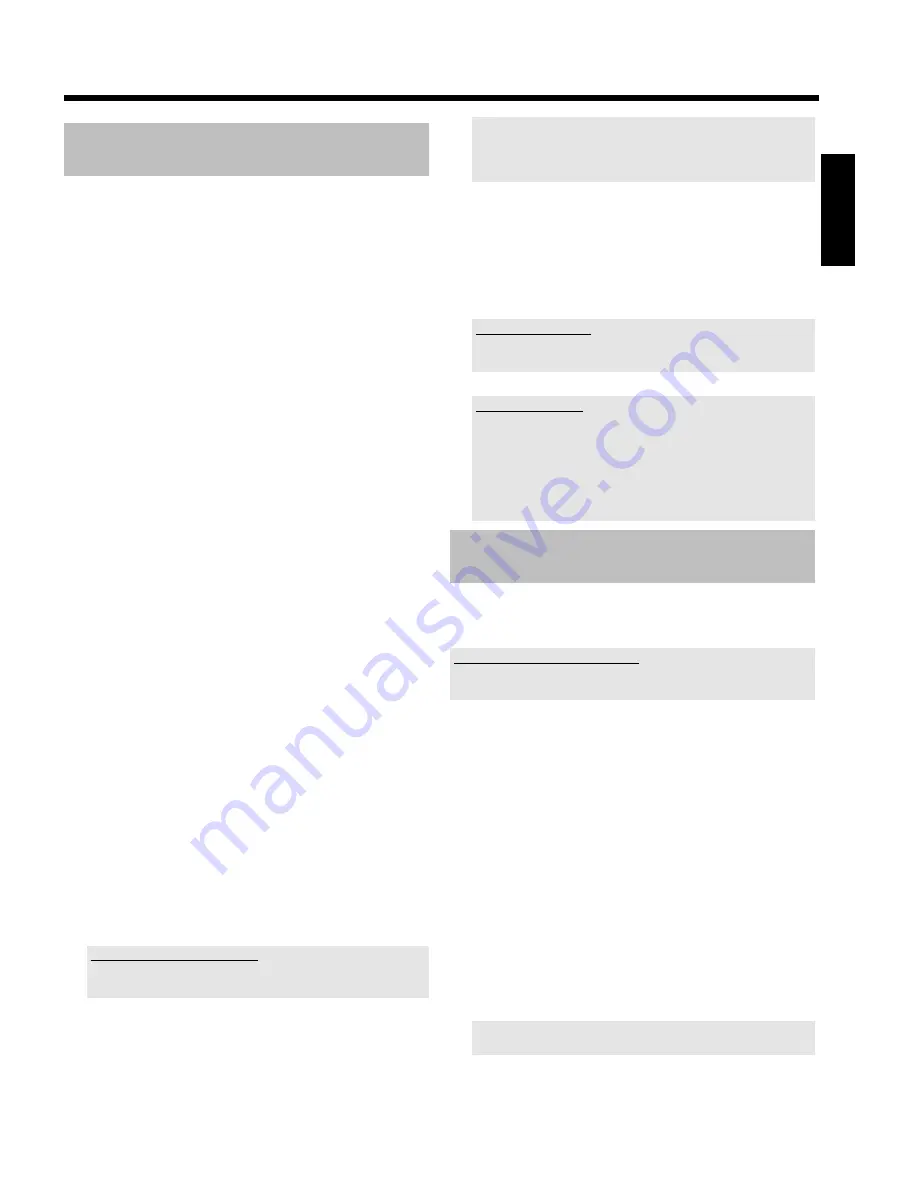
46
Archiving (storing) titles on a
DVD+RW/+R
You can choose the title of the HDD that you want to transfer on a
DVD+RW/+R. The copying process is done at a higher speed than the
recording. Therefore, you can transfer an 8-hour recording in '
M8
'
recording mode on a DVD+RW/+R in just 30 minutes. This time
depends on the recording mode used.
Please observe the following information:
•
You cannot change the recording quality. You can only use the
same recording quality that was used for recording on the HDD.
•
New recordings will always be added at the end of existing ones.
Ensure that the '
Empty title
' after the last recording is large
enough.
•
The index picture from the title will be copied from the HDD and
stored on the disc.
•
Should you reach the maximum number of chapters per disc (255),
the recordings will be transferred without chapter markers.
•
The following information will also be stored on the disc in the
process:
Chapter, recording mode, program name (if available) title of the
recording (name), date and time of the recording, index picture.
•
If you archive the edited title, the 'hidden' chapters will be skipped
and will no longer be available on the DVD+RW/+R.
1
Change the titles in the media browser to meet your preferences.
(divide titles, change title name, hide chapter, ...)
2
Insert a DVD+RW/+R on which you want to store the selected
titles.
Please ensure that:
•) the DVD+RW was not protected against accidental recordings.
For more information, read the next section 'Preventing accidental
erasing of discs'.
•) there is enough space for all selected titles at the end of the
DVD+RW/+R.
3
Press
BROWSER HDD
.
P
The media browser appears with an overview of all recordings
on the HDD.
4
Select the title you want to copy on the DVD+RW/+R using
B
,
A
.
O
If you want to archive several titles at a time, mark the desired
titles with
SELECT
.
What is the order of archiving?
The titles will be transferred to the DVD+RW/+R in the same order as
they where selected using the
SELECT
button.
5
Start the archiving process by pressing the green function button.
If this button is not visible on the screen, check if this title is available in
the 'Time shift Buffer'. If necessary switch of the set using
STANDBY
m
or use the '
Flush Buffer
' function (button
SYSTEM MENU
, menu '
Set up
')
P
A message indicating the process appears both on the screen
and in the display.
P
During and after the archiving process, you see the TV show
of the currently selected TV channel. The buttons
D
,
C
,
JUMP BACK
,
JUMP FWD
,
PLAY
G
,
PAUSE
9
are
without function during archiving. Timer recordings will take
place.
Interrupt the process
Press the yellow function button. If necessary call up the informatoon on
the screen using the
INFO
button.
Finalizing a DVD+R
If recordings were stored (archived) on a DVD+R you have to finalize it
to make play back in a DVD-Player possible.
- Press
DISC MENU
and then
STOP
h
to mark the first title.
- Press
A
to go to the 'discinfo screen'
- Press
C
and select then the line '
Finalize disc
' using
B
.
- Confirn with
OK
.
Protect disc against accidental
recordings
To prevent an accidental erasing of important recordings, you can
protect the entire disc. It is only possible to protect the entire disc.
Protecting specific recordings on a disc is not possible.
What happens with DVD+R discs?
As long as these discs are not finalized, you can protect them against
accidental recording.
1
Insert the disc to be protected.
2
Press
STOP
h
on the remote control while the index screen is
displayed.
P
The first title is highlighted.
3
Press
A
.
P
This takes you to the disc info screen.
4
Press
C
.
Select '
Protection
'.
Confirm with
C
.
5
Select '
Protected
' using
B
and confirm with
OK
.
6
Press
D
and then
DISC MENU
to terminate.
P
The entire disc is now protected.
If you attempt to record on a protected disc, '
DISC LOCKED
'
will appear on the display and '
Disc locked
' on the screen.
If you decide later to record on this disc again, repeat the above steps
but select '
Unprotected
' at step
5
.
ENGLISH
Recording on a DVD+RW/+R
















































