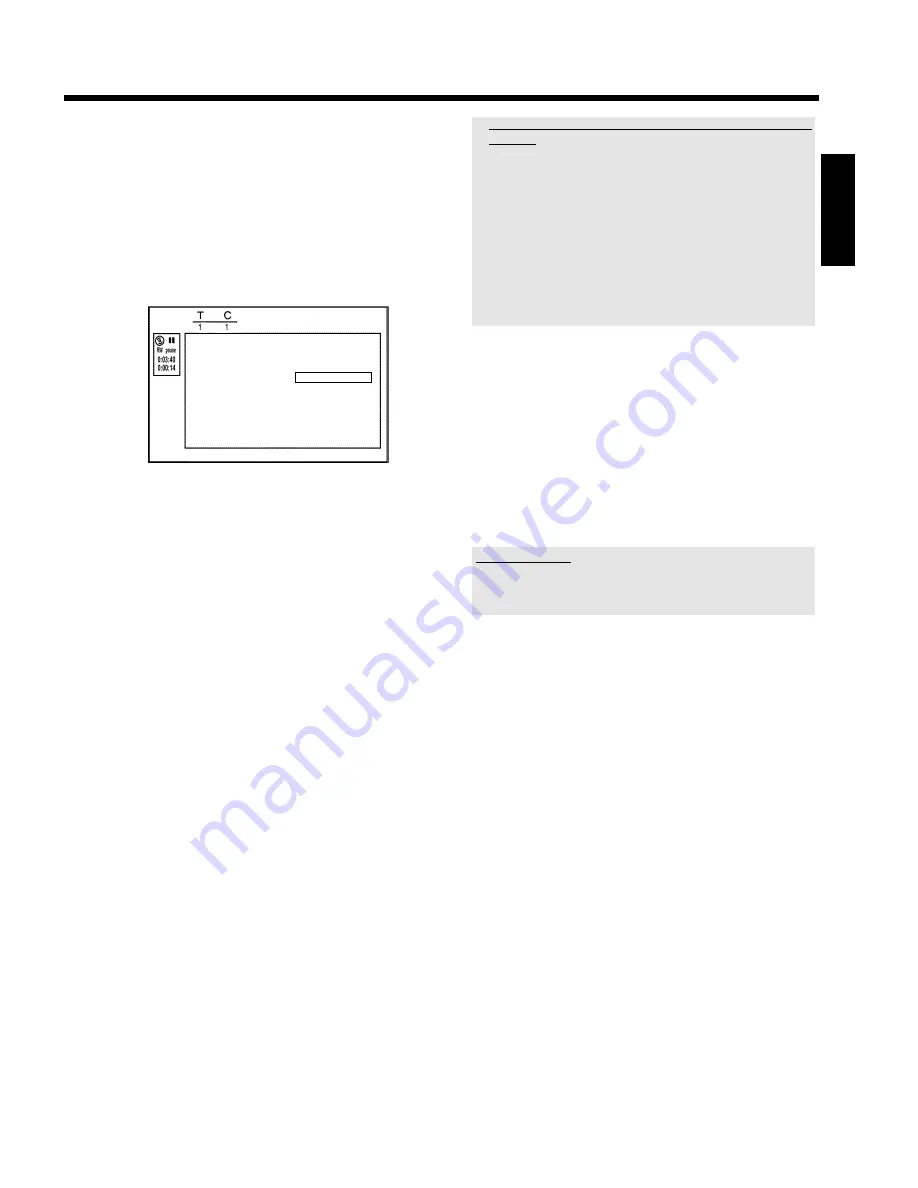
54
Hiding chapters
Initially, all the chapters are visible. You can hide chapters for playback
(e.g. unwanted scenes) or make them visible again. In editing mode,
hidden chapters are shown darker.
A chapter always consists of a start marker and an end marker.
To hide a certain scene, proceed as follows:
1
Search the beginning of the scene you want to hide. Press
PAUSE
9
.
Favorite Scene Selection
Inserting chapter marker
Press OK
Current chapter
visible
Delete chapter marker
Delete all chapter markers
New index picture
Divide title
Press EDIT to exit
2
Press
EDIT
on the remote control to call the '
Favorite Scene
Selection
' editing menu.
3
Set the start marker using
OK
.
P
The number of chapters ('C') in the menu line will increase by
one.
4
Search for the end of the scene.
O
You can also use
O
or
N
to search faster for the end of
the scene.
Make sure that you do not jump into the next title (title
number 'T' must not change).
O
Only chapters within a title can be hidden.
5
Press
PAUSE
9
at the corresponding position.
6
Set the end marker with
OK
. This will also be the start marker of
the next chapter.
P
The number of chapters ('C') in the menu line increases by
one.
a
The number of chapters ('C') has increased by two or more
numbers
b
This is the case when you want to hide a chapter that, due to
automatic chapter numbering (if switched on), stretches over two or
more chapters. In this case, you must delete the start of the
automatically generated chapter:
- Press
T/C
twice while the editing menu is displayed to change the
chapter number.
- Select the chapter between the new markers using
B
or
A
. Press
PAUSE
9
.
- Select '
Delete chapter marker
' with
B
to delete the current
chapter marker. Confirm with
OK
. The current chapter number
decreases by one.
7
Press
T/C
twice to change the chapter number 'C'.
8
Select the previous chapter with
B
, since you are already in the
next chapter (end of the chapter is also the beginning of the next
chapter).
9
Wait until the chapter has been played and press
PAUSE
9
to
stop playback.
0
Select '
Current chapter
' using
B
or
A
.
A
Using
C
select '
hidden
'.
P
The picture is shown darker.
Switching quickly
You can switch between show chapters ('
visible
') and hide chapters
('
hidden
') quickly and easily using
SELECT
.
This function is independent from the selected line.
B
To end, press
EDIT
.
During playback this chapter will be skipped.
If the chapter is not visible, select '
visible
' in step
A
with
C
.
ENGLISH
Managing the disc contents
















































