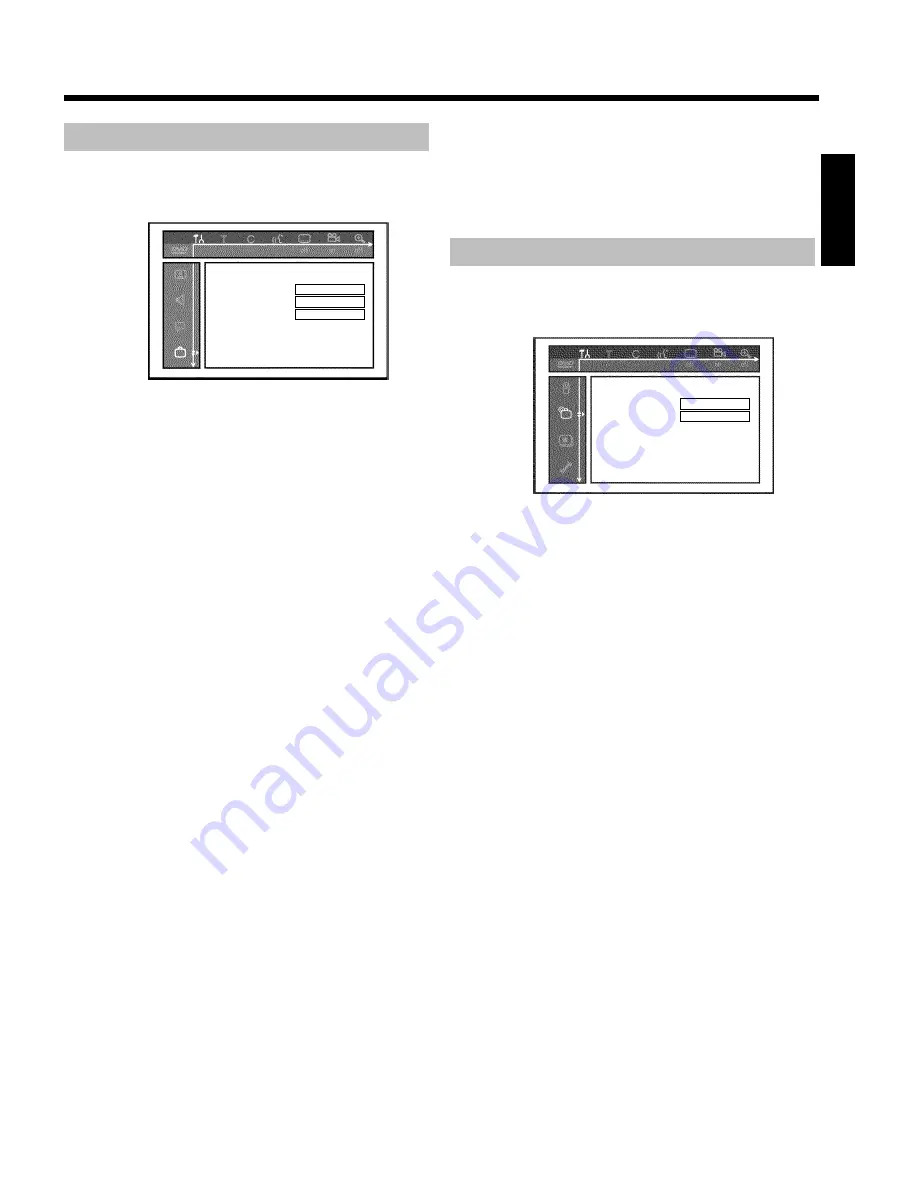
66
Additional settings
You can select the following functions in this menu:
Features
Status box
On
Standby
Normal
Display
Bright
'
Status box
'
During play back from a disc, information of the current operating
status (counter, playback) will be shown on the TV screen.
You can switch off the information about the operating status so that
the on-screen display is not recorded when making recordings on
additional devices.
O
'
On
'
The OSD information appears for a few seconds in each
selected mode and then disappears.
O
'
Off
'
The OSD information is switched off. It is
no longer
displayed on the screen.
'
Standby
'
You can switch off the clock display on your DVD recorder to save
energy. Programmed recordings will be carried out despite of this.
In addition, you can have the most important features of your DVD
recorder appear in scrolling text in the display (demo).
O
'
Low power
'
:
When the DVD recorder was switched off using
STANDBY
m
, the clock display is also switched off.
O
'
Normal
'
:
When the DVD recorder was switched off using
STANDBY
m
, the clock display remains visible.
O
'
Demo mode
'
:
When the DVD recorder is switched off using
STANDBY
m
, a demonstration movie starts automatically.
'
Display
'
You can change the brightness of the display on the DVD recorder.
This setting only affects the DVD recorder when it is switched on.
O
'
Bright
'
:
The display appears with normal brightness. The disc tray light
is switched on.
O
'
Dimmed
'
:
The display appears less bright. The disc tray light is switched
off.
O
'
Off
'
:
The display and the disc tray light are switched off.
Disk feature menu
In this menu, you can make changes that relate to the disc:
Disc features
Access controlEnter code
Auto resume
On
'
Access control
'
Please read the next chapter 'Access control (child lock)'.
Auto resume
If playback of a pre-recorded DVD video disc or video CD is
interrupted (using
STOP
h
or
OPEN/CLOSE
J
), playback will
resume where it stopped after you reinsert the disc. This applies not
only to the current disc but also to the last 20 discs you played.
You can switch off this feature if you do not want it.
'
PBC
'
This line appears only if you insert a VCD.
Using this function, you can activate or deactivate the PBC menu
(Playback Control) of a Video CD. For more information, read section
'Playing a (Super) Video CD' in chapter 'Playback'.
'
Finalize disc
'
This function allows you to finalize DVD+R discs. If the disc has already
been finalized, this line will appear darker.
'
Adapt disc format
'
If a DVD+RW has been recorded in a PC drive or a different DVD
recorder, the index screen may not be displayed properly.
This feature allows you to adjust the format of the disc.
Therefore, this feature is only visible if the disc format is different.
ENGLISH
Additional user preferences
















































