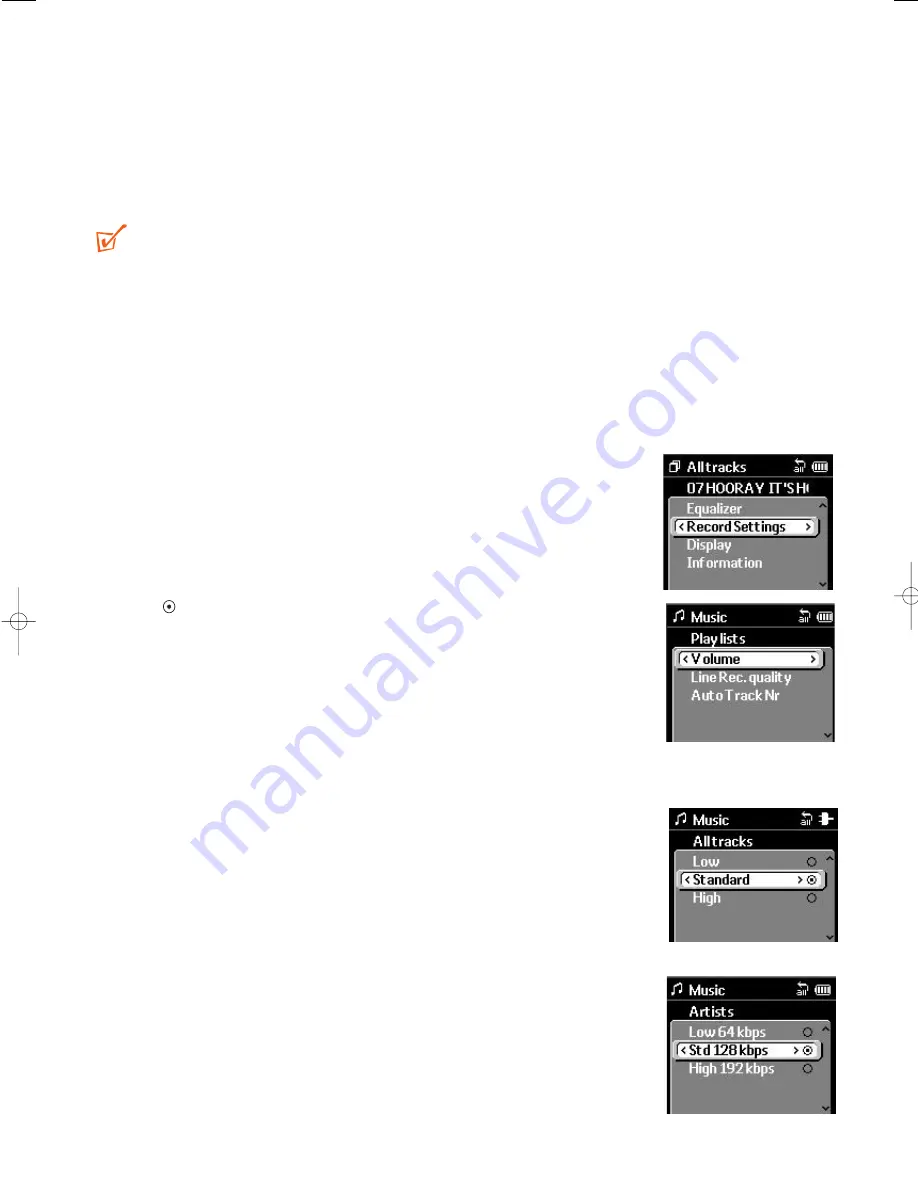
You can make your recordings from 3 possible sources: Microphone, Analog line-in or
Optical. Recording button functions are indicated by the soft keys: <, >, v (
1
,
2
,
4
on
your Jukebox).
Depending on memory available, you can create up to 999 recordings on your Jukebox
for each recording mode.Your recordings are automatically assigned a track number
from 000-999.
TIP:
– You can use the
DMM
software to help you create and link different ID3 tags to
recordings from your Jukebox.
Record Settings
(For Analog line-in or Optical recordings only)
As preparation and best quality results, you can make test recordings to see if you
want to adjust from 3 available settings:
Volume, Line Rec. quality
or
Auto Track
Nr
.
1
In the Music Library or play display, press
MENU/ HOLD
.
2
Use the
4
or
3
and
2
controls to scroll and select
Settings
➔
Record Settings
.
3
Use the
4
or
3
and
2
controls to scroll and select the
desired setting.
➔
is shown next to your currently selected option.
4
Use the
4
or
3
and
2
controls to scroll and select the new
option.
5
Select and modify the next setting if desired.
6
Press
MENU/ HOLD
once, or press
1
once or more to
exit the display.
Details of the recording settings are as follows:
Volume
Default setting: Standard
●
3 volume options can be selected:
Low
/
Standard
/
High
Line Rec. quality
Default setting: Standard
●
3 recording quality setting options can be selected:
Low 64kbps
Std 128kbps
High 192kbps
Recording
24
HDD100_ENG 19/8/03 16:31 Page 24



























