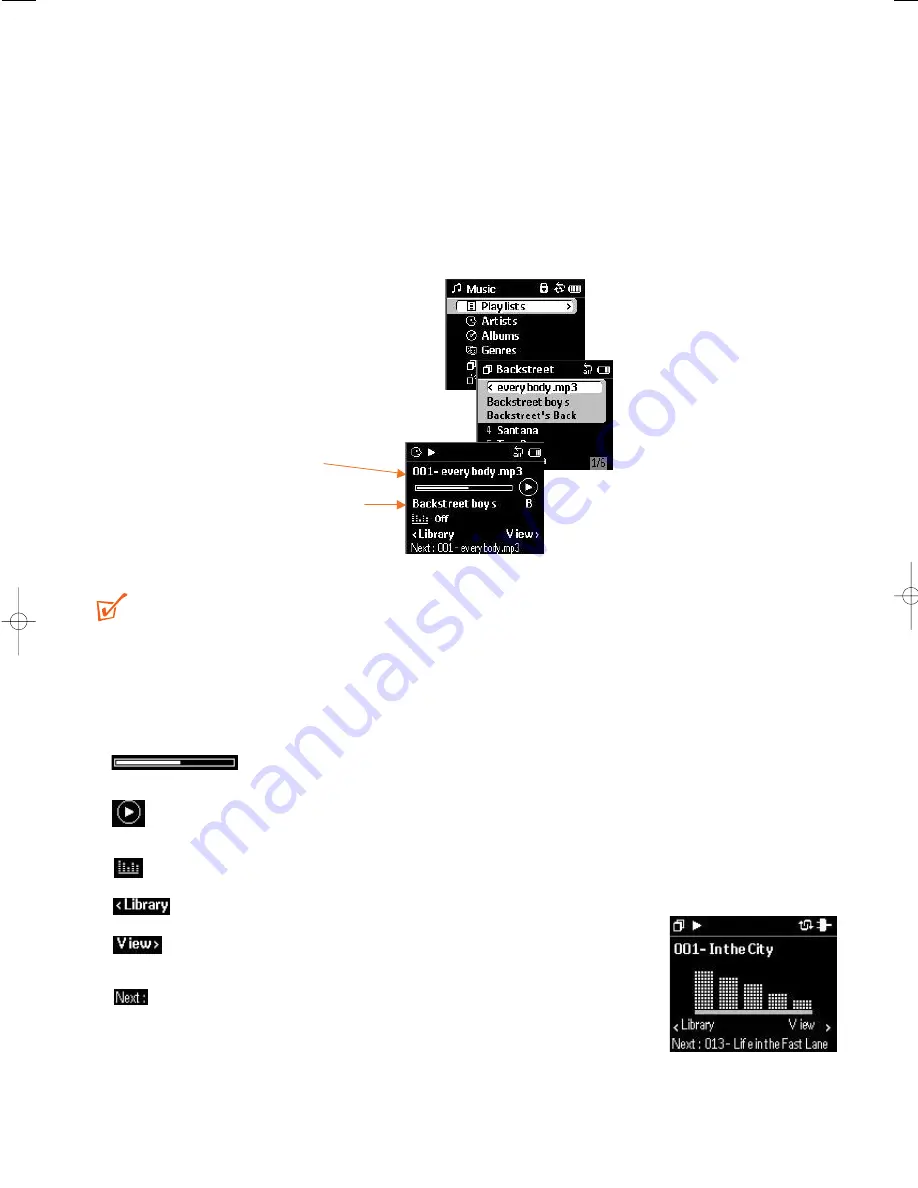
19
Playback & playback display
1 Select a Music Library option, if you haven't already done so.
2 Select an item from within your desired Music Library option, e.g. the name of an
album, artist or track.
3 Press
2;
to play.
4 Press
2;
again to pause or resume play.
➔
Display: changes to show playback details as indicated below in the example.
TIP:
– The keys on the remote control affect audio operation only during playback.
The remote control cannot be used for operating the Jukebox menu displays
and features.
Other playback display icons
Progress bar indicating elapsed playtime (time shown next to bar
during playback)
Playback status:
2
play/
II pause /
9
track in stop position (only after wake-up
from standby)
Current Equalizer option selected, e.g.
Off / Rock, etc.
(Soft key) Press
1
to change to Music Library screen
(Soft key) Press
2
to toggle between the
Spectrum
analyzer and playback displays
Track number and title details on the next track.
Current track number & track title
Scrolling information on Artist, Album, Genre
if available
Example playback display
Example Spectrum
analyzer display
HDD100_ENG 19/8/03 16:31 Page 19






























