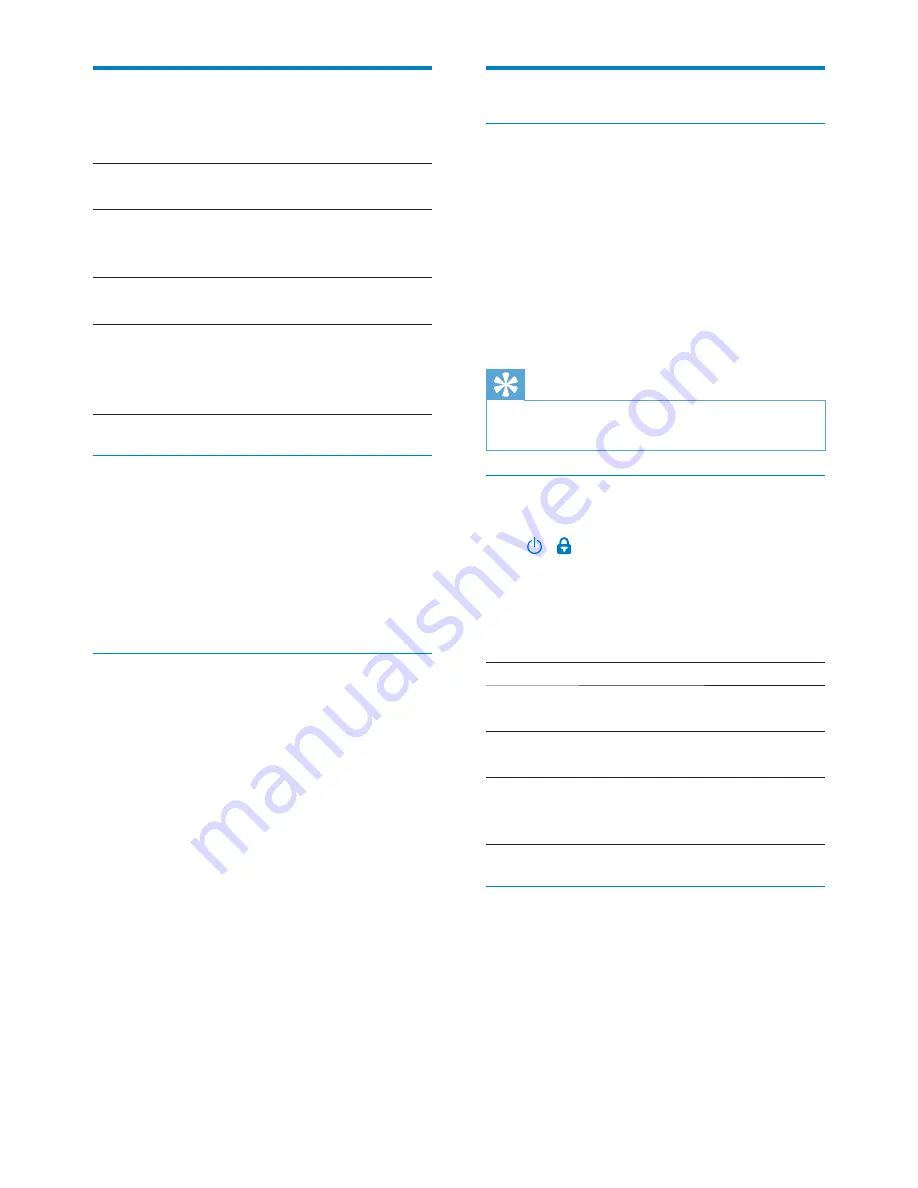
59
Location & security
Use wireless networks
In
Location & security
, switch on or off
Use wireless networks
.
»
If the function is enabled, the tick box
is selected.
»
You can allow or disallow your
*location information to be used
in online location services, such as
Maps, or other relevant services and
applications.
Tip
*The location information is based on the IP address
WKDWLVDVVLJQHGWRWKHGHYLFHLQWKH:L)LQHWZRUN
Set up screen unlock
By default, to unlock the screen of
Connect
,
press / and then, drag the slider to open
the lock.
In
Set up screen lock
, you can set a pattern, pin,
or password as the unlock security. To unlock
the screen, such unlock security is required.
None
no unlock security is required.
Pattern
Set a pattern as the unlock
security.
PIN
Set a PIN that consists of
numbers.
Password
Set a password that consists of a
combination of numbers, letters,
and symbols.
Visible password
Your password consists of several characters. To
make sure that you have entered the characters
correctly, show the characters as you type the
password. Switch
Visible password
on or off as
needed.
Tap the tick box.
»
If the function is enabled, the tick box
is selected.
Display
In
Display
, select your display settings:
Brightness
Drag the slider to change the
display brightness.
$XWR
rotate
screen
Switch on/ off the screen rotation
between the landscape and
portrait views.
Animation
Select whether to show animation
when you open or close screens.
Screen
timeout
After the selected time
duration, the screen switches
off automatically. To save battery
power, select a low value.
XEC DLS Control
With eXtreme Energy Conservation Dynamic
Luminance Scaling (XEC DLS), the display
brightness of
Connect
can be adjusted
automatically to save power.
Tap
XEC DLS Control
to select your
options.
*VHQVRUFDOLEUDWLRQ
The G sensor allows you to switch between the
landscape and portrait views on the
Connect
.
With the G sensor calibrated,
Connect
can
precisely response to the screen rotation, and
switch between the landscape and portrait
views.
1
Tap
*6HQVRU&DOLEUDWLRQ
to start
calibration.
2
Follow onscreen instructions to complete
calibration.
EN
Содержание GoGear SA3CNT08
Страница 2: ......
Страница 28: ...28 4 2Q WKH OXHWRRWK GHYLFH UHFHLYH WKH ÀOHV RQÀUP DV SURPSWHG 6DYH WKH ÀOHV DV SURPSWHG EN ...
Страница 69: ...69 EN ...
Страница 70: ... 2012 Koninklijke Philips Electronics N V All rights reserved SA3CNT_UM_02_V1 1_WK1228 3 ...


























