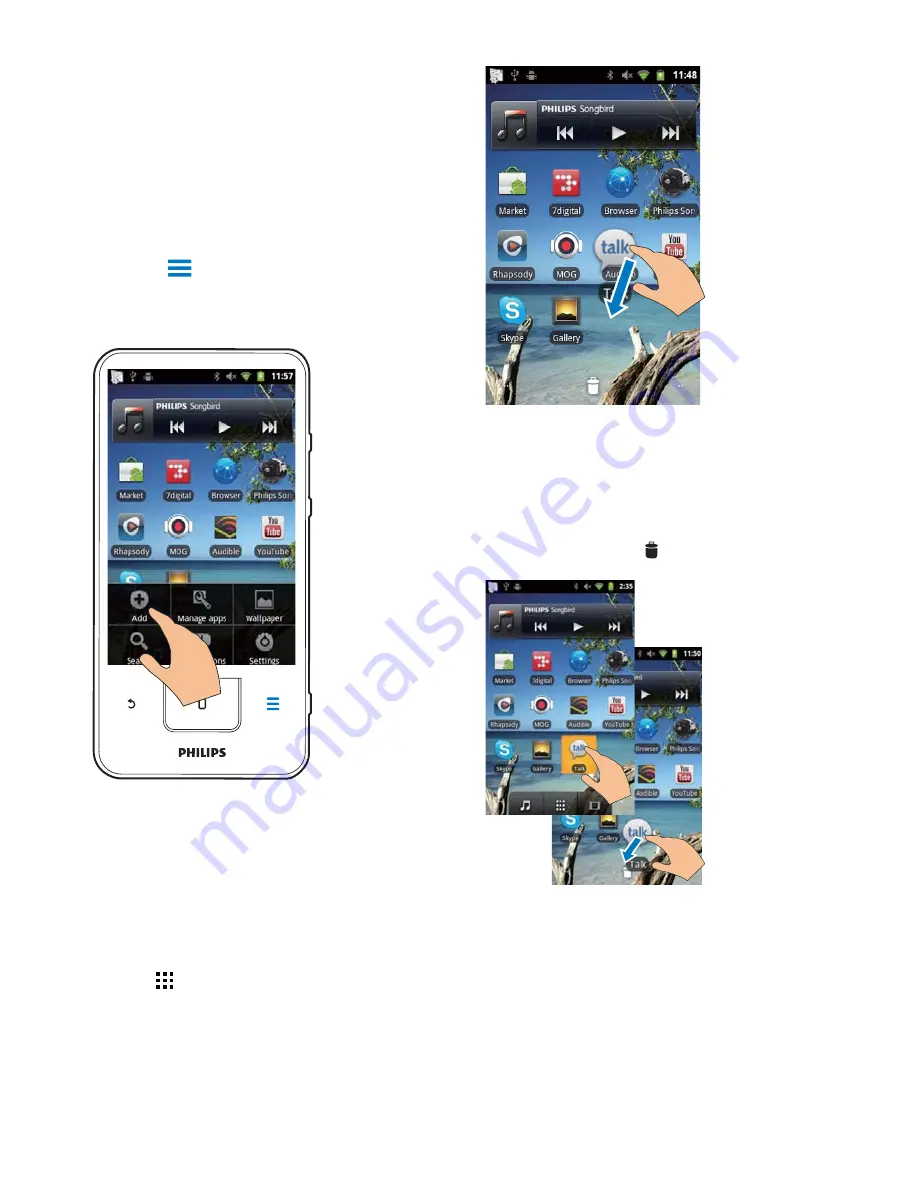
16
Rearrange icons
You can rearrange icons on the page by deleting
or relocating the icons.
To delete icons,
1
Tap and hold an icon to unlock.
2
Drag the icon to .
To relocate icons,
1
Tap and hold an icon to unlock.
2
Drag the icon to a space on the page.
3
Release the icon.
»
The icon moves to the space.
Use folders to organize icons
1
Create a folder:
rearrange applications, widgets, and
shortcuts on the pages;
organize applications as needed.
Add widgets or shortcuts
With widgets or shortcuts, you can access
functions quickly.
1
Swipe left/ right to select a page.
0DNHVXUHWKDWWKHSDJHLVQ·WÀOOHG
2
Press and select
Add
.
»
A list of options is displayed on the
SRSXSVFUHHQ
3
Tap to select your options to create a
shortcut or widget.
»
The shortcut or widget is added to the
selected page.
Add icons
1
Swipe left/ right to select a page.
0DNHVXUHWKDWWKHSDJHLVQ·WÀOOHG
2
Tap to open the list of application icons.
3
Tap and hold an icon until the page is
displayed.
4
Drag the icon to a space.
»
The icon is added to the selected page.
EN
Содержание GoGear SA3CNT08
Страница 2: ......
Страница 28: ...28 4 2Q WKH OXHWRRWK GHYLFH UHFHLYH WKH ÀOHV RQÀUP DV SURPSWHG 6DYH WKH ÀOHV DV SURPSWHG EN ...
Страница 69: ...69 EN ...
Страница 70: ... 2012 Koninklijke Philips Electronics N V All rights reserved SA3CNT_UM_02_V1 1_WK1228 3 ...






























