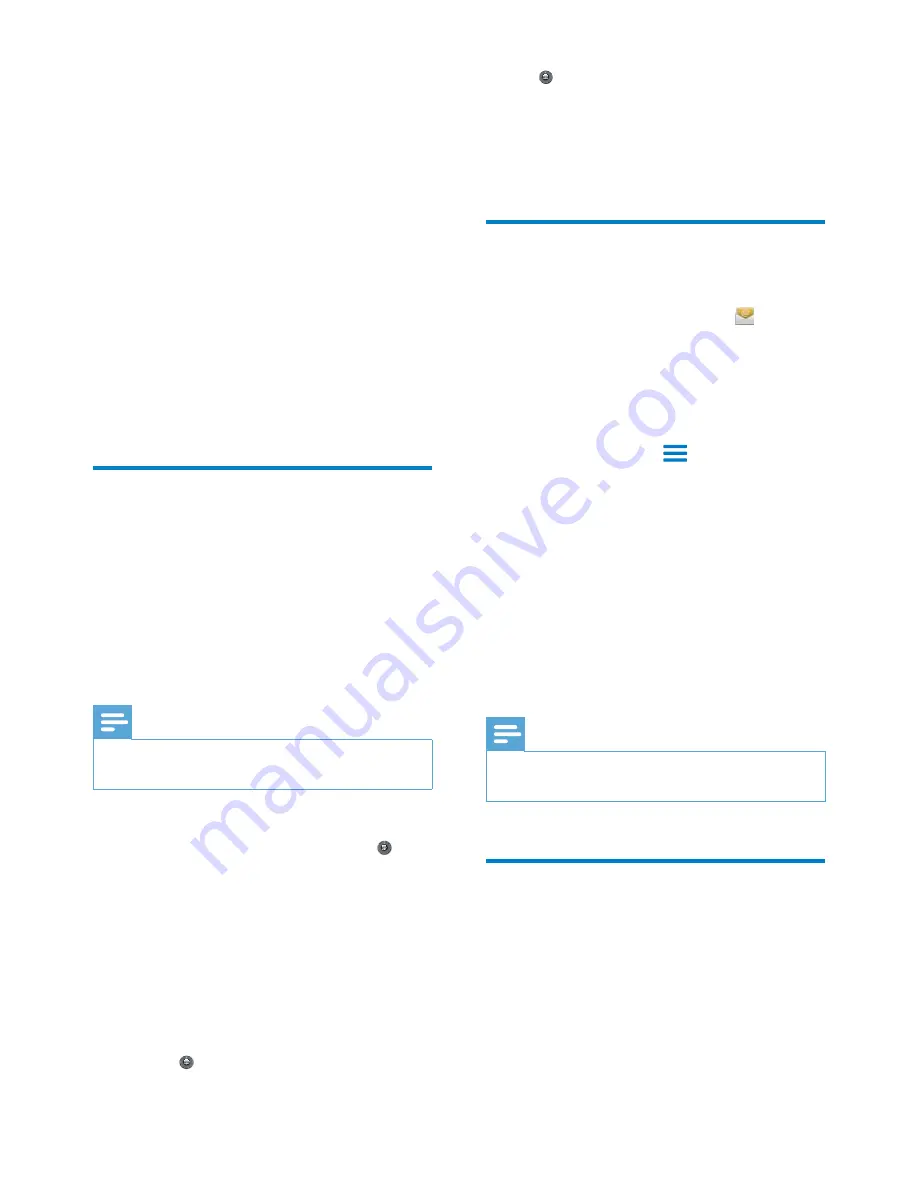
54
2
In , select
Location & security
>
Use
secure credentials
.
»
On the device, you allow the
applications to use the secure
credentials.
Set up your Microsoft
Exchange account
1
From the Home screen, go to .
2
Set up your email account:
Enter the information about your
account, and select
Exchange
as the
account type.
If you have set up other email
accounts, press
and select
Add
account
on the screen of account list.
3
Follow the onscreen instructions to
complete the setup.
For the server address, enter the web
address for your Outlook web access,
for example, owa.company name.com
or mail. company name.com/owa.
For other setup information, such as
domain name, user name, check with
your system administrator.
Note
The device can work with Microsft Exchange 2003
and 2007.
Add VPN
Virtual private network (VPN) allows you to
connect to private networks through secure
access.
Sometimes, you need VPN access to connect to
corporate networks.
19 Use the device
in corporate
networks
You can use
Connect
in corporate networks.
Install the secure credentials or security
FHUWLÀFDWHVEHIRUH\RXDFFHVVFRUSRUDWH
networks.
The access to corporate network may allow
you to set up your Microsoft Exchange account
and add VPN on the device. With the Microsoft
Exchange account, you can access your
exchange mailbox at work.
Install secure credentials
Ask your network administrator for secure
FUHGHQWLDOVRUVHFXULW\FHUWLÀFDWHV
To install the secure credentials,
1
0DNHVXUHWKDW\RXWUDQVIHUWKHÀOHVRI
secure credentials from the PC to the
device (see ‘Drag and drop in Windows
Explorer’ on page 24).
Note
On
Connect
, make sure that the secure credentials are
saved to the root directory, instead of under a folder.
2
Install the secure credentials:
From the Home screen, go to >
Location & security
>
Install from
USB storage
;
7DSWKHÀOHWRVWDUWLQVWDOODWLRQ
Set the password and name for the
credentials as prompted.
To apply the secure credentials,
1
Make sure that you have set the password
to the credential storage.
In , select
Location & security
>
Set password
.
EN
Содержание GoGear SA3CNT08
Страница 2: ......
Страница 28: ...28 4 2Q WKH OXHWRRWK GHYLFH UHFHLYH WKH ÀOHV RQÀUP DV SURPSWHG 6DYH WKH ÀOHV DV SURPSWHG EN ...
Страница 69: ...69 EN ...
Страница 70: ... 2012 Koninklijke Philips Electronics N V All rights reserved SA3CNT_UM_02_V1 1_WK1228 3 ...
















































