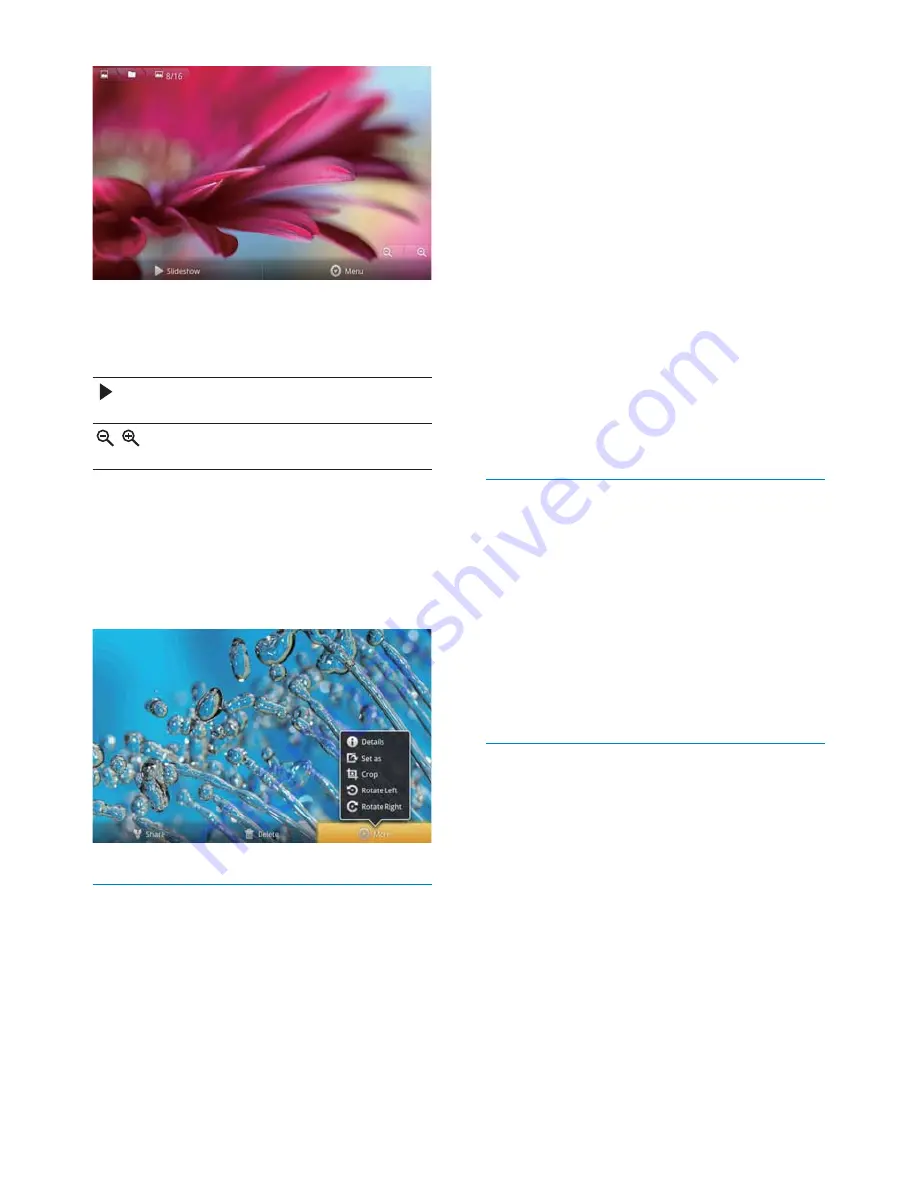
36
1
Play a picture (see ‘Play pictures’ on page
35).
2
On the play screen, tap the onscreen
button
Menu
and select
More
.
3
Tap
Crop
.
»
A cropping frame is displayed.
4
Within the cropping frame, select an area
that you want to keep:
Swipe left/ right to select the area;
To enlarge/ reduce the area in
proportion, drag a corner of the
frame;
To enlarge/ reduce the area as
needed, drag the edges of the frame.
5
Tap
Save
.
»
You save the cropped version.
Set a picture as wallpaper
You can set a picture as the wallpaper of the
Home screen.
1
Play a picture (see ‘Play pictures’ on page
35).
2
On the play screen, tap the onscreen
button
Menu
and select
More
.
3
Tap
Set as
and select
Wallpaper
.
4
Crop the picture as prompted.
Delete pictures
1
Play a picture (see ‘Play pictures’ on page
35).
2
On the play screen, tap the onscreen
button
Menu
and select
Delete
.
»
You delete current picture.
To select play options on the play screen,
If necessary, tap the screen to display the
onscreen buttons.
Tap to start slideshow. You can
play pictures one by one.
,
Tap to zoom out or in the
picture.
To rotate the picture,
1
On the play screen, tap the onscreen
button
Menu
and select
More
.
»
$SRSXSOLVWRIRSWLRQVLVGLVSOD\HG
2
Tap
Rotate Left
or
Rotate Right
.
Crop pictures
By cropping a picture, you can reduce its size.
Edit or crop a picture when:
you share the picture through email,
Bluetooth, or social networking services; or
you set the picture as wallpaper.
EN
Содержание GoGear SA3CNT08
Страница 2: ......
Страница 28: ...28 4 2Q WKH OXHWRRWK GHYLFH UHFHLYH WKH ÀOHV RQÀUP DV SURPSWHG 6DYH WKH ÀOHV DV SURPSWHG EN ...
Страница 69: ...69 EN ...
Страница 70: ... 2012 Koninklijke Philips Electronics N V All rights reserved SA3CNT_UM_02_V1 1_WK1228 3 ...






























