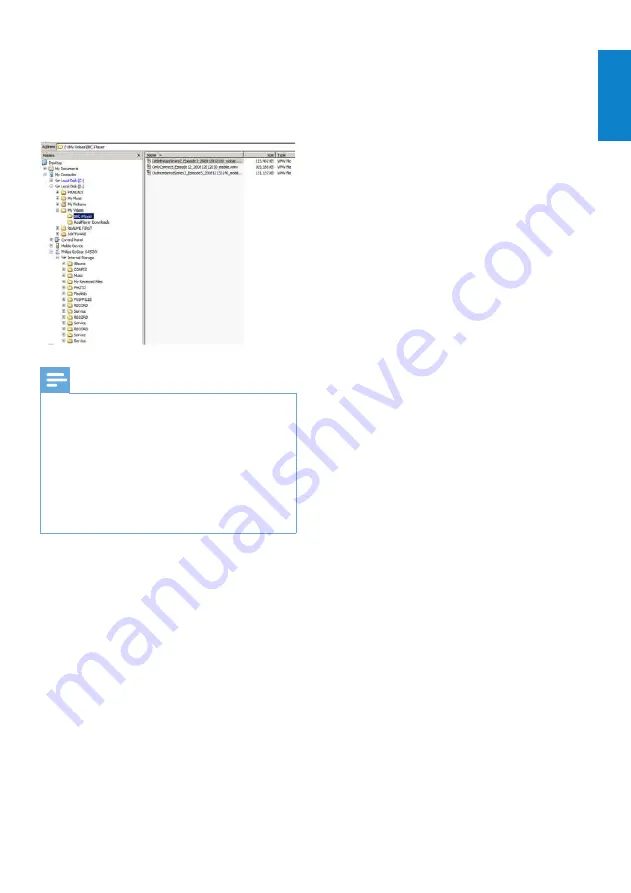
25
I don’t see a download option in the program
that I want to watch.
Some programs are not available for
download at this moment in time.
When I drag and drop a video file that I
downloaded, I get the following message.
What do I do?
Ignore this error (click Yes or Yes to All).
The file will transfer and play on your device
without problem.
For more help with the BBC iplayer, visit
http://iplayerhelp.external.bbc.co.uk/help/
download_programmes/sideloading.
7
Connect GoGear opus to your
computer and transfer the BBC iplayer
program. (Find the file in Windows
Explorer, then drag and drop it to the
device).
Note
Each BBC iplayer program is protected with a
•
digital license and can only be synchronized up
to 5 times to any portable device.
For information system requirements, please
•
consult the user manual or quick start guide.
BBC iplayer downloads work only with
•
computers running Windows Xp (Sp2 or
above) and with a Windows Media player 11
installation.
•
BBC iPlayer is only available in the UK.
When I try to download a program I’m asked
to install an add-on; should I?
If you encounter the above message in your
browser, follow the instructions on screen:
Install the active-X object that your browser
needs to carry out this operation. (Click the
yellow part at the top of the screen that
gives you this message.) After this installation,
you should be able to download programs
normally.
When I try to download a program I’m
asked to upgrade my Windows Media Player
software…
Follow the link provided in the message
Software Upgrade Required to update your
Windows Media player installation.
English
EN
















































